KuCoin App Tutorial – How to Trade Crypto on KuCoin App?
KuCoin, launched in August 2017, has become a well-known name in the cryptocurrency space. It offers a wide range of assets, a clean trading interface, and tools that work well for both new users and experienced traders. Its mobile app brings the full exchange experience to smartphones, making it possible to trade, manage funds, and access advanced features without a desktop.
The app is available on both Android and iOS. It loads quickly, responds well to input, and organizes features in a way that makes sense. Core functions like spot trading, futures, margin, deposits, and withdrawals are all accessible through a few taps. Security features such as two-factor authentication and withdrawal whitelisting are also included to help protect user accounts.
This tutorial covers everything you need to know about using the KuCoin app. It starts with account setup and moves through identity verification, deposits, and different trading options. Each section will be supported by screenshots to make sure you can follow along easily. If you're looking for help with the web version of KuCoin instead, click here for that walkthrough.
If you’re using the mobile app, follow this guide step by step to get started.
What Is KuCoin?
KuCoin is a cryptocurrency exchange that began operations in 2017. One of its biggest draws is the size of its token list. The exchange supports over 900 cryptocurrencies, including both major assets like Bitcoin and Ethereum and smaller, early-stage tokens. Many traders use KuCoin specifically to access new listings before they appear on larger exchanges.
The platform isn’t limited to basic trading. It offers margin and futures trading, automated trading bots, and other tools built for regular use. Even during high-traffic periods, the system handles load well. Downtime is rare, which matters to traders who depend on reliable access during fast-moving markets.
KuCoin can be accessed through its desktop website or mobile app. The mobile version, available for Android and iOS, keeps things organized without overcomplicating the interface. Menus are clearly labeled. Features are placed where you’d expect. It’s functional without being overwhelming, which helps both new and experienced users move through it quickly.
The exchange still has its limits. Regional support can vary, and regulatory issues continue to create challenges in certain markets. KuCoin hasn’t scaled globally to the level of Binance, but it remains active with over 40 million registered users. It offers stability, a wide range of assets, and tools that support both casual and frequent trading.
| Read Our KuCoin Exchange Review | Read Our KuCoin Exchange Tutorial |
How to Sign Up on KuCoin App?
Creating an account on the KuCoin app doesn’t take much time, and the process is smooth from start to finish. Whether you're new to crypto or just switching platforms, signing up takes just a few minutes. Here's a breakdown of each step to help you get started.
1. Download the KuCoin App
Start by installing the app on your device. If you're using an Android phone, open the Google Play Store. For iOS users, head to the App Store. Search for “KuCoin”, then tap Install. The app is lightweight, so the download and installation should be quick even on slower connections.

2. Open the App and Begin Registration
Once the app is installed, tap on the icon to launch it. On the home screen, you’ll see a sign-up option right away. Tap on it to move to the registration page. This is where you’ll begin the actual account creation process.

3. Enter Your Email or Phone Number
The app gives you two options for creating an account: using an email address or a mobile number. Choose whichever method suits you best. Enter your email or phone number into the field provided, then tap Create Account to continue.

4. Verify Your Email or Phone
Next, KuCoin will send you a verification code. If you signed up using an email, check your inbox for the code. If you used a phone number, you’ll receive the code via SMS. Enter the code into the app exactly as it appears, then tap Submit to confirm.
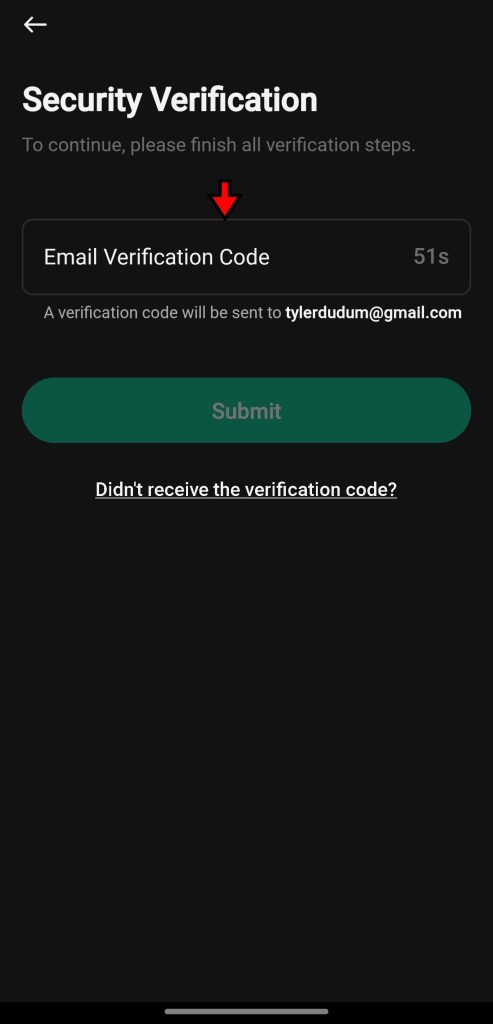
5. Create a Strong Password
The final step is setting your password. Use a mix of uppercase and lowercase letters, numbers, and special characters to keep your account secure. Avoid simple or predictable passwords. Once you've entered and confirmed your password, tap Confirm to finish the setup.
At this point, your KuCoin account is active. You can now explore the app, view available trading pairs, check prices, or set up security features like two-factor authentication. The interface is clean, and most functions are easy to locate, so you’ll be able to move around the app with little effort. Verification usually takes anywhere from a few minutes to a few hours. Once approved, you’ll see your verification status updated on the same page. From there, you’re officially verified and can enjoy higher limits and full platform access.
How to Complete KYC on KuCoin App?
You can use KuCoin without identity verification, but the experience is limited. Unverified accounts can trade, deposit, and withdraw, but only up to a point. To unlock higher withdrawal limits and better security support, you'll need to complete the KYC process. It’s simple, doesn’t take much time, and once it’s done, your account gains full access.
U.S. residents should be aware that KuCoin's KYC process isn’t currently available to users in the United States. Accounts from the U.S. can still function with limited access, but full verification won’t be possible.
For everyone else, here’s how to complete identity verification through the KuCoin app.
1. Open the Identity Verification Page
Start by opening the KuCoin app and logging into your account. From the home screen, look for the “Verify Account” option. It usually appears as a banner or prompt. Tap on it to go directly to the identity verification page.
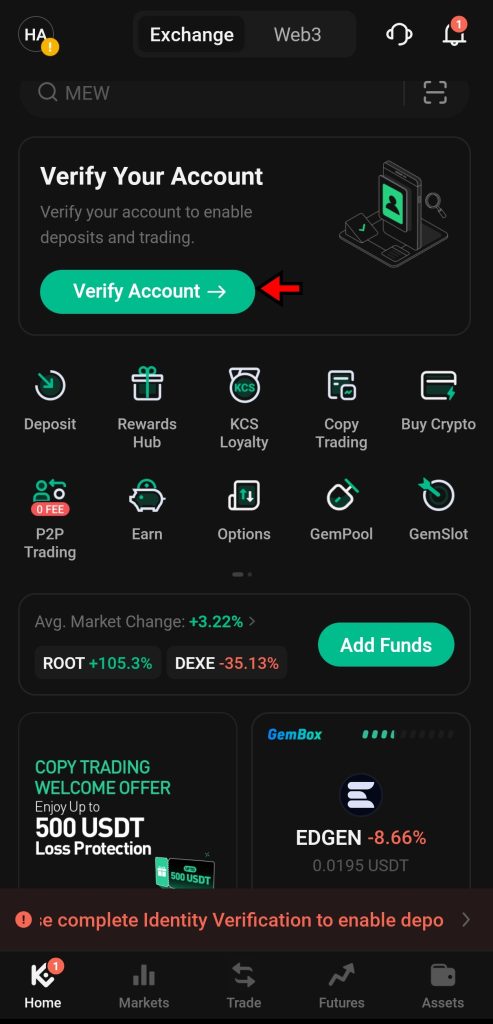
2. Begin the Verification Process
The verification page will give you a quick overview of the benefits you’ll get after verifying your identity. Read through it if you want, then tap “Get Verified” to move forward. This begins the actual process.
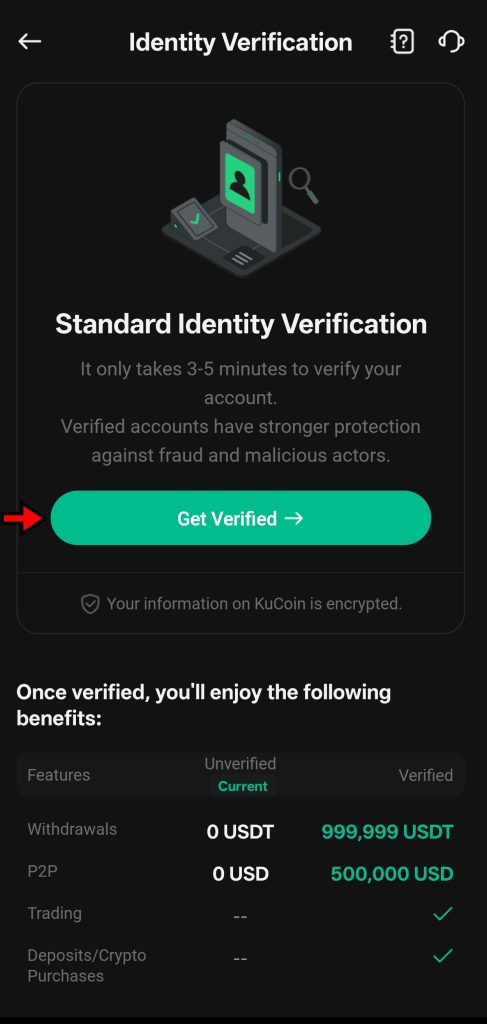
3. Select Your Country and Choose ID Type
Next, you’ll need to pick your country from a drop-down list. After that, the app will present you with a set of ID options based on your region. These usually include passports, national ID cards, or driver’s licenses. Pick one that’s valid and available, then tap “Next.”
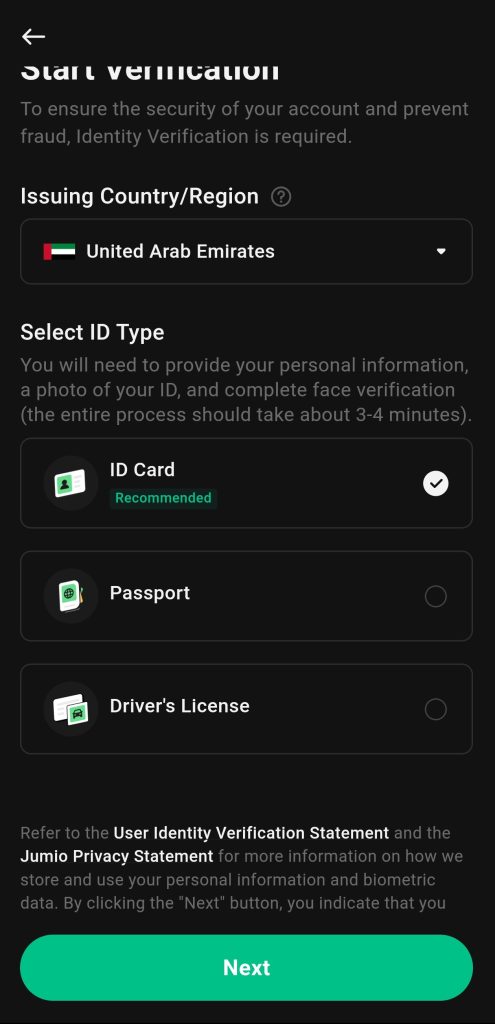
4. Enter Full Name and ID Number
Now you’ll be asked to input your legal name and the number from your chosen ID. Double-check both fields before continuing. Mistakes here can delay approval, so take a moment to get it right.

5. Upload Photos of Your ID
Next, use your phone’s camera to take a clear photo of the front side of your ID. Line it up properly, make sure nothing is cropped or blurry, and then upload it. After that, do the same for the back side of the card. The app will guide you through this step with on-screen instructions.
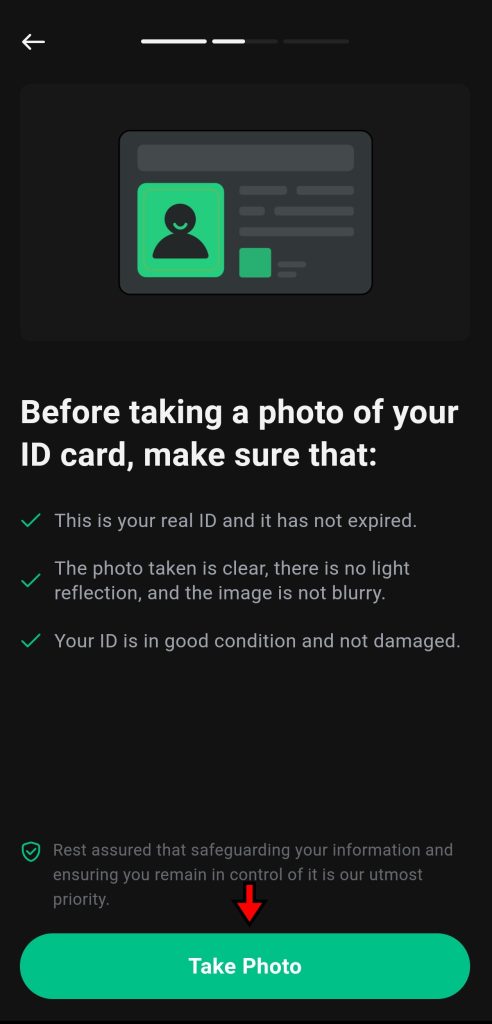
6. Complete Facial Verification
Once your ID is uploaded, you’ll move on to the last step, which is facial verification. KuCoin will activate your phone’s front-facing camera and ask you to follow some simple instructions on screen. Tap “Continue”, allow camera access if prompted, and complete the scan. This confirms your identity in real time.

After all the steps are completed, KuCoin will review your submission. You don’t have to wait on the screen as the process runs in the background. Once approved, your account will be fully verified and ready to use without restrictions.
How to Deposit Funds on KuCoin App
Before you can start trading on KuCoin, you’ll need to fund your account. The app gives you a few different ways to do that, depending on your preferences and what’s supported in your region. You can either deposit crypto from another wallet, buy crypto using fiat currency, or use KuCoin’s P2P marketplace. Here’s how each option works, step by step.
Depositing Cryptocurrency into KuCoin
If you already hold crypto in another wallet or exchange, you can move it to KuCoin easily.
- Open the Deposit Page:
Log into the KuCoin app. On the home screen, tap “Deposit.” This will take you to a page where you can choose which cryptocurrency you want to transfer.
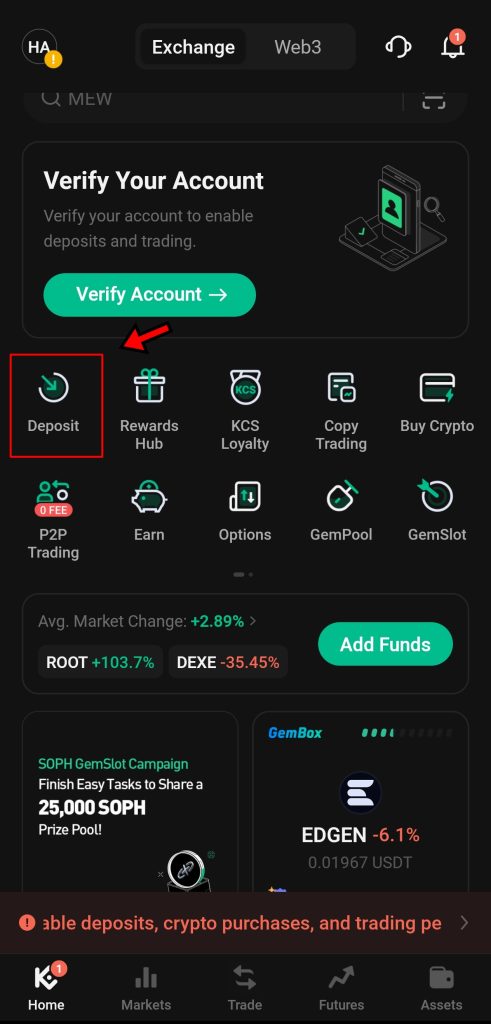
- Choose the Cryptocurrency:
Search for the coin you want to deposit. You can scroll through the list or use the search bar. Once selected, the app will move to the next screen.
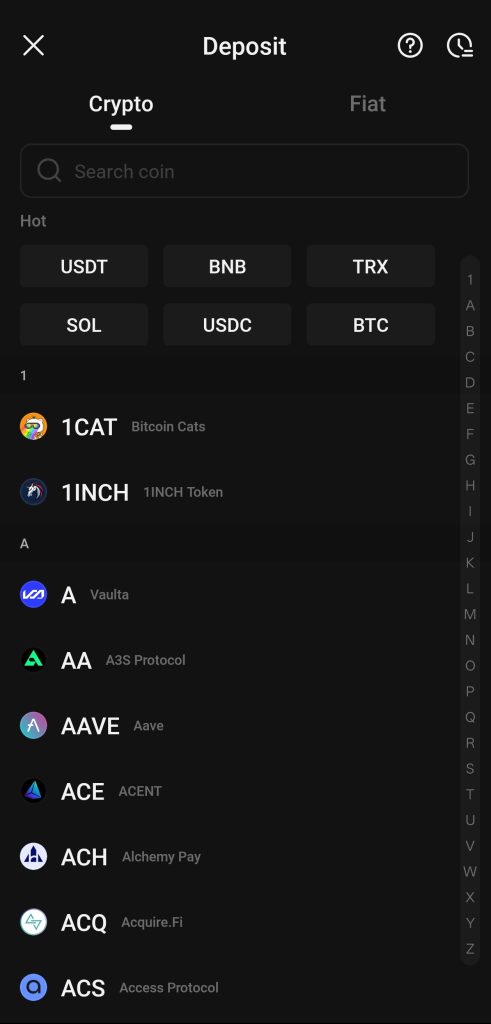
- Select the Network:
Here’s where you need to be careful. Choose the network that matches the one you’re using to send funds. If you pick the wrong one, your funds could be lost. Always double-check this step.
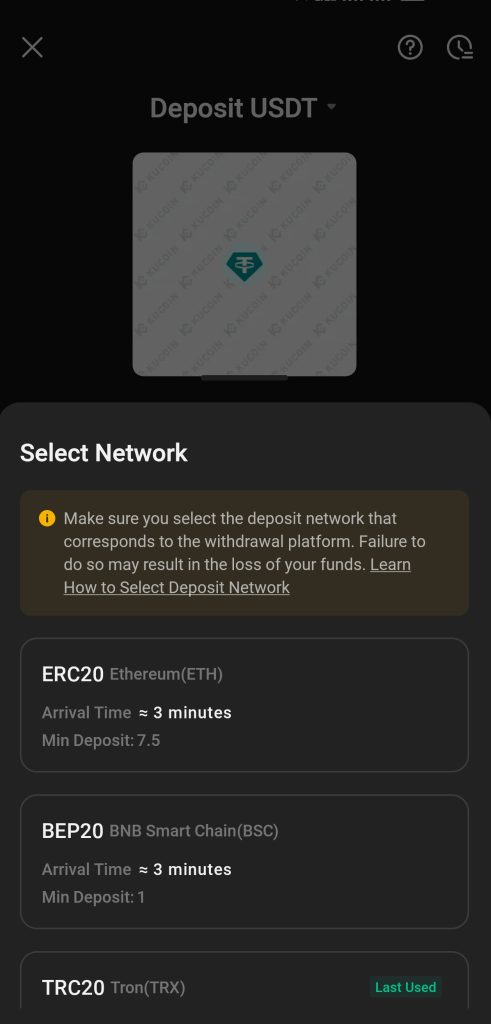
- Copy or Scan the Wallet Address:
After selecting the network, KuCoin will show your wallet address and a QR code. You can tap Share Address to copy it or scan the QR code from the sending wallet. Send the crypto, and it should arrive in your KuCoin wallet once the transaction confirms.
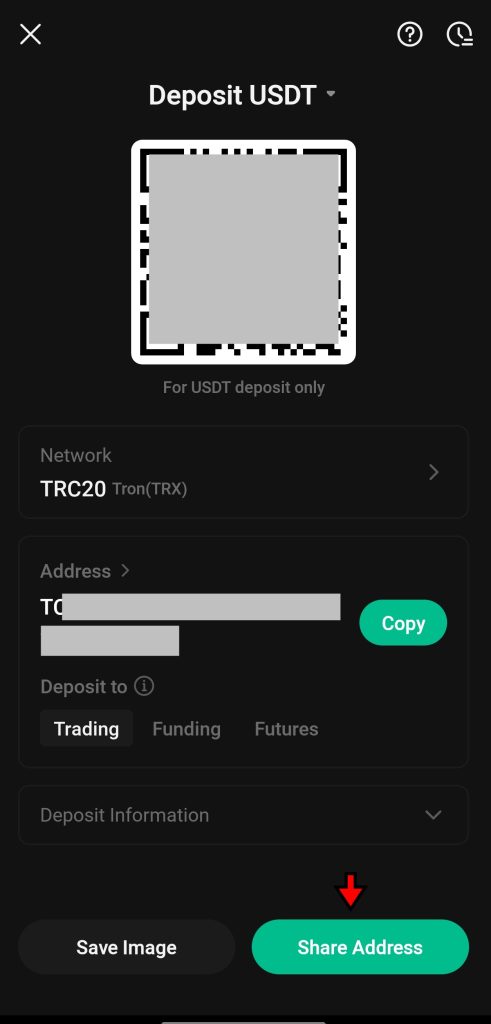
Buying Crypto Using Fiat Currency
KuCoin also lets you buy crypto using traditional currencies like USD or EUR. This is helpful if you’re just starting and don’t already own crypto.
- Go to the Buy Crypto Page:
From the home screen, tap “Buy Crypto” to start. This will take you to a page where you can pick your coin and payment method.
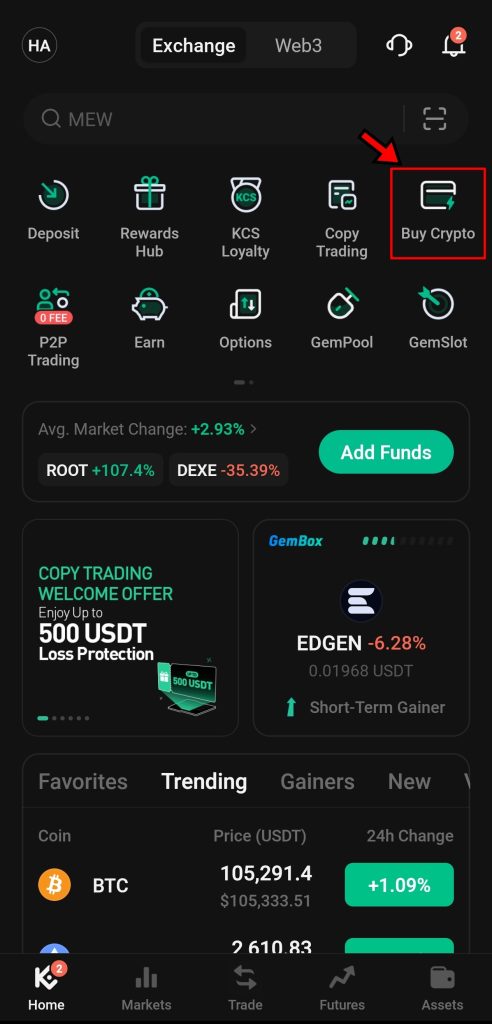
- Select a Coin and Enter the Amount:
Choose the coin you want to purchase i.e. Bitcoin, Ethereum, or something else. Enter the amount of fiat currency you want to spend, then tap “Buy” to continue.

- Choose Your Payment Method:
You’ll now see how much crypto you’ll get for the amount you entered. Below that, KuCoin will prompt you to select a payment method. Depending on your region, you might see options like bank transfer or credit/debit cards. Pick one and tap “Deposit.”
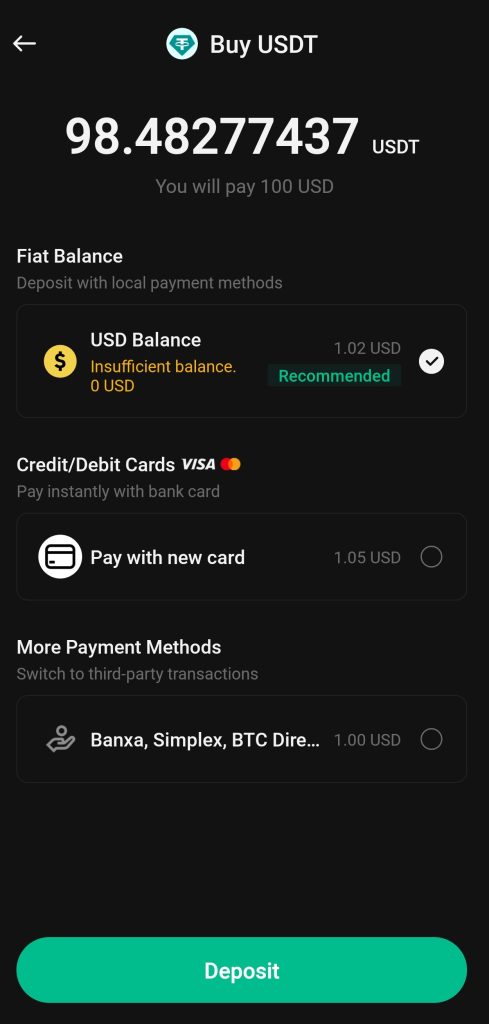
- Add or Confirm Your Payment Info:
If your payment method is already saved, KuCoin will process the transaction automatically. If not, it will ask you to enter your card or bank account details. Once everything’s added and confirmed, the crypto will be deposited into your account.
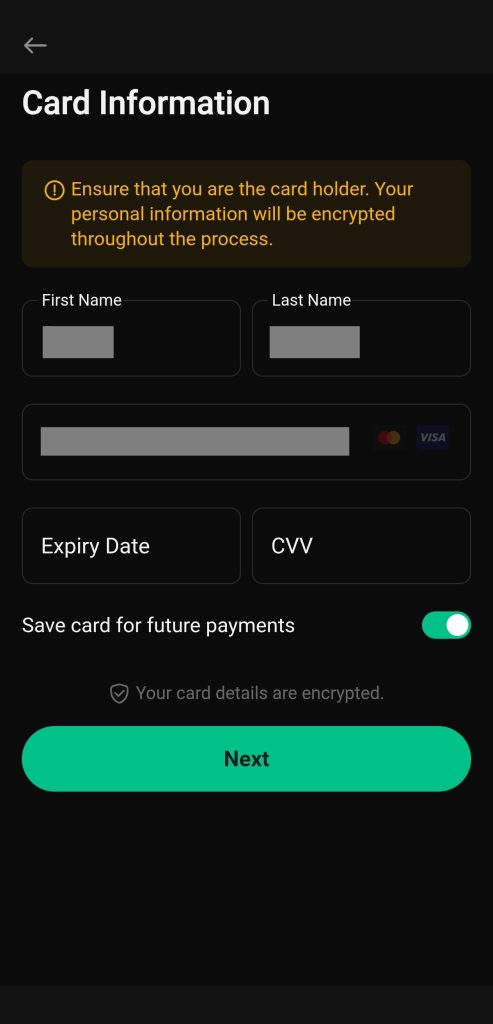
Buying Crypto Through P2P Trading
KuCoin’s peer-to-peer (P2P) platform connects users who want to buy or sell crypto directly with each other. It’s useful in areas with limited banking support for exchanges or where pricing flexibility matters.
- Access the P2P Trading Page:
From the home screen, tap P2P Trading. This opens KuCoin’s P2P section.
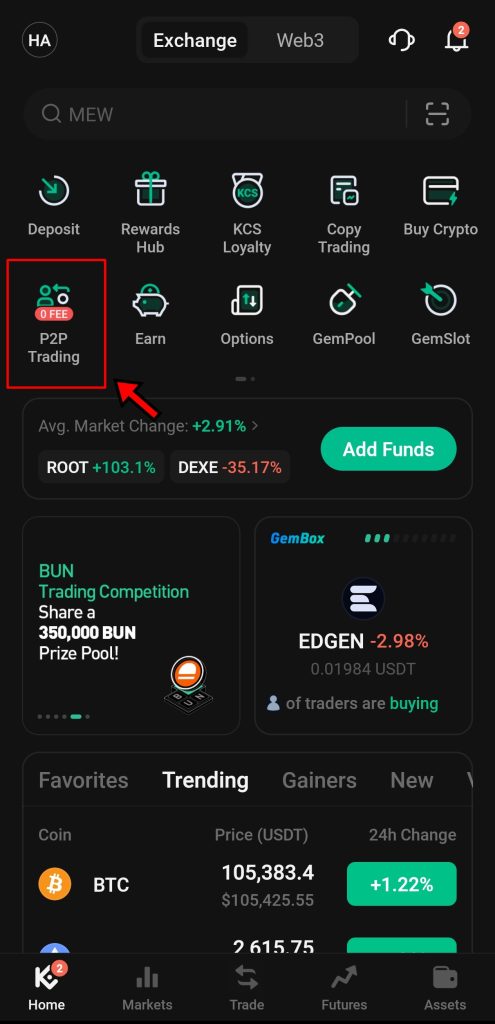
- Choose Crypto and Fiat Currency:
Select the coin you want to buy, then choose the fiat currency you’ll use for payment. The list includes options like USD, CAD, and CNY.
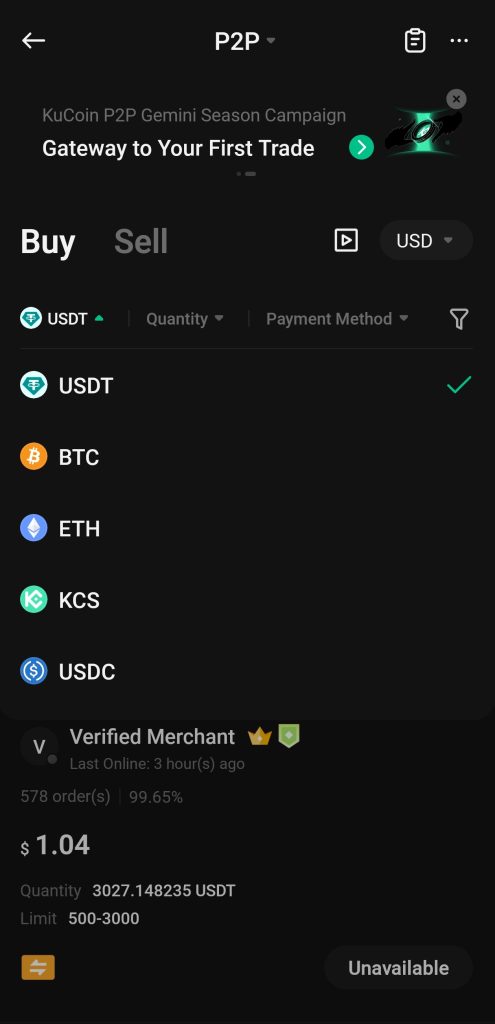
- Pick a Merchant:
You’ll see a list of sellers offering different rates. Review the prices and select a merchant that fits your needs. Tap on their profile, enter how much you want to buy, and start the trade.
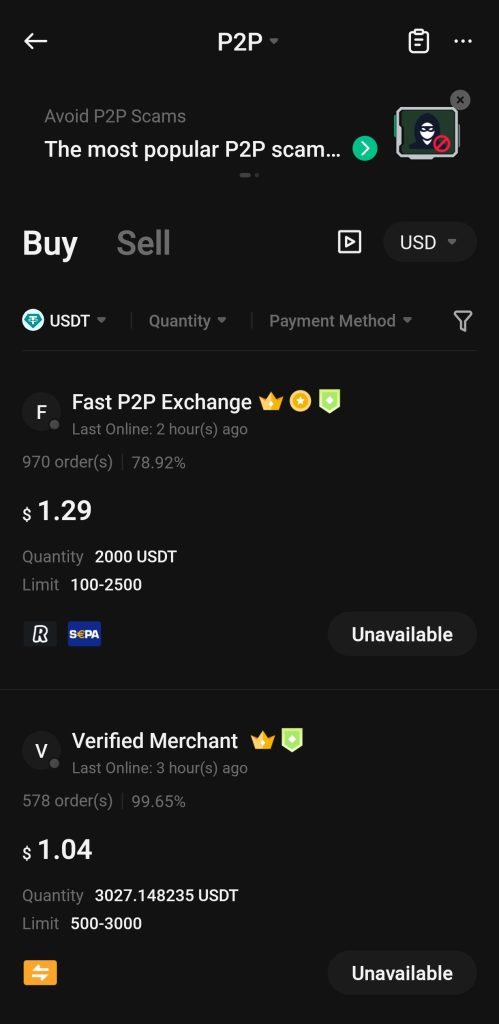
- Make Payment and Confirm:
Once the trade begins, KuCoin holds the seller’s crypto in escrow. You’ll be directed to make the payment using the method the seller accepts. This could be PayPal, a bank transfer, or something else. After you’ve paid and the seller confirms receipt, KuCoin releases the crypto to your account.
Note: KuCoin P2P section is not crowded, and you might not be able to find many merchants for certain fiat currencies.
Each deposit method on KuCoin works differently and has different prerequisites, but the app keeps it streamlined. Whether you’re moving crypto from another wallet, buying with a card, or going peer-to-peer, the process is straightforward and designed for quick onboarding.
Order Types on KuCoin App
Trading on KuCoin is not just simple buying and selling. The app gives users access to several order types, each built for different trading strategies. These options help traders control price, timing, and risk. Here’s a look at the major order types available on KuCoin, with practical examples to show how each one functions.
Limit Order
A limit order lets you buy or sell crypto at a specific price you choose. The order sits in the order book until the market reaches that price or better. This method gives you full control over the trade price but does not guarantee the order will be filled.
Example: If Bitcoin is trading at $100,000, but you only want to buy if it drops to $95,000, you place a limit buy order at $95,000. The order stays open and only executes if the price falls to that level or lower. If the price never hits $95,000, the order remains unfilled.
Market Order
A market order buys or sells instantly at the best available price. It focuses on speed rather than precision. Traders often use this when they need to enter or exit a position quickly, especially during high volatility.
Example: Ethereum is trading around $2,000. You place a market buy order. KuCoin fills it using the best offers currently in the order book. Your final price may be $2,001 or $2,002 depending on liquidity and market movement at that moment.
Stop-Limit Order
A stop-limit order uses two prices: the stop price (trigger) and the limit price (execution). Once the stop is hit, the limit order is placed. This gives you more control over the price range, compared to market-based stop orders.
Example: Say Bitcoin is trading at $100,000. You want to sell if it drops to $97,000, but not for less than $96,800. You set the stop at $97,000 and the limit at $96,800. If BTC hits $97,000, KuCoin places a limit sell order at $96,800. The trade only completes if that limit price can be matched.
Stop-Market Order
This order also uses a stop price, but instead of placing a limit order, it sends a market order when the stop is reached. This ensures faster execution, but the actual trade price may vary depending on how fast the market is moving.
Example: Ethereum is trading at $2,000. You want to limit losses if the price drops. Set a stop-market sell order with a trigger at $1,950. If ETH hits $1,950, KuCoin places a market sell order immediately, helping you exit quickly even if the price fluctuates during execution.
OCO Order (One Cancels the Other)
An OCO order combines two orders: one limit and one stop-limit. Only one can be triggered. Once one order executes, the other is automatically canceled. This helps automate profit-taking and risk control in a single setup.
Example: Bitcoin is trading at $100,000. You expect either a breakout or a dip. You place an OCO order with a limit sell at $105,000 and a stop-limit sell with a stop at $97,000 and a limit at $96,800. If BTC hits $105,000, KuCoin sells at your target price and cancels the stop-limit. If the price instead drops to $97,000, the stop-limit order kicks in, protecting you from further loss.
Trailing Stop Order
A trailing stop order moves with the market. You set a fixed amount or percentage behind the current price. If the market price increases, the stop follows it upward. If the market reverses, the stop freezes and executes when reached, locking in profits.
Example: You buy Ethereum at $2,000 and set a trailing stop of $100. If ETH climbs to $2,100, your stop rises to $2,000. If ETH keeps going up, the stop continues to trail behind. But once ETH falls back to $2,000, KuCoin triggers a market sell to preserve your gains.
Each order type on KuCoin serves a specific purpose. Once you start trading more you learn the importance and use cases for each order type. If you are a beginner, you will be using limit and market orders mostly.
KuCoin App Spot Trading Tutorial
Spot trading on KuCoin allows users to instantly swap one cryptocurrency for another. Once the trade goes through, the assets move directly into the trader’s account. With over 950 trading pairs available, KuCoin supports a wide range of assets, giving traders the flexibility to act on market changes quickly.
Here’s a step-by-step walkthrough to help you place your first spot trade using the KuCoin app.
1. Go to the Spot Market
Start by opening the KuCoin app. From the homepage, tap the “Trade” button at the bottom center of the screen. This takes you straight to the spot trading interface, where all real-time crypto-to-crypto trading happens.
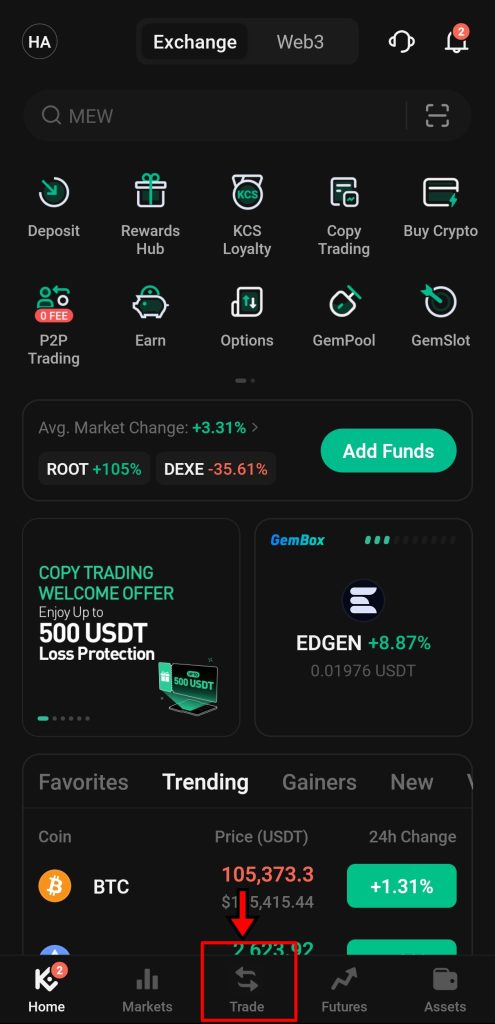
2. Understand the Trading Interface
Once inside the spot market screen, get familiar with the layout. The app breaks down critical trading data and tools into clear sections:
- Order Book (left side): Displays real-time buy and sell orders from other traders. It helps gauge market depth and current demand.
- Trading Pair Selector (top of order book): Shows the active trading pair. Tap it to switch between pairs like BTC/USDT, ETH/USDT, etc.
- Order Panel (right side): Where trades are set up. You’ll enter prices, amounts, and choose your order type here.
- Open Orders & Order History (bottom): Shows your active trades and previous executions.

Knowing what each section does makes trading faster, and you will have a much better time using the app.
3. Select a Trading Pair
To trade a specific asset, tap the current pair (e.g., BTC/USDT) on the top left of the screen. This opens a sidebar with all available trading pairs. Browse or search for the pair you want to trade. For this tutorial, we are sticking with BTC/USDT.
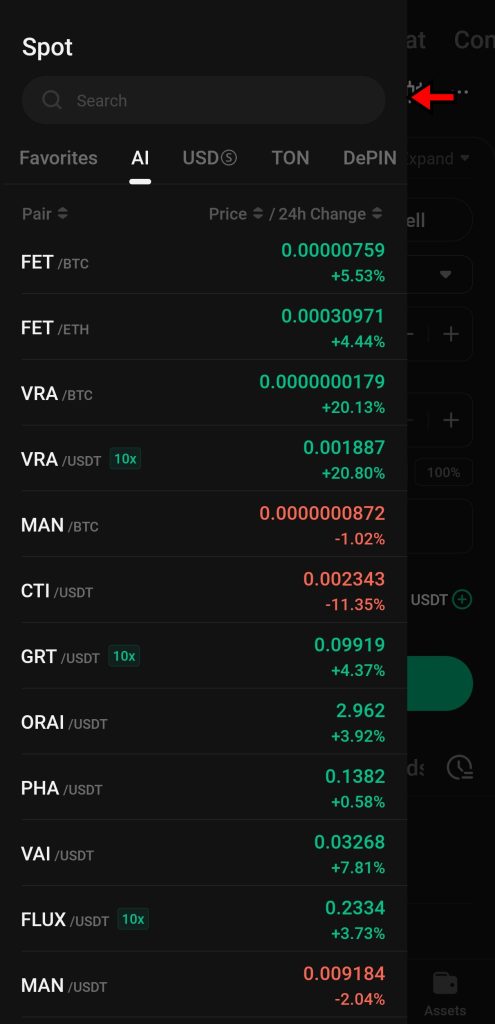
Once selected, the screen returns to the trading interface with the updated market data for your chosen pair.
4. Transfer Funds to Spot Wallet
Before trading, ensure you have funds in your Spot Wallet. KuCoin keeps funds in separate wallets (Funding, Futures, Spot, etc.), so you may need to transfer crypto first.
Tap the “+” icon next to Available Funds in the Order Panel. Then, select “Transfer” from the pop-up. This allows you to move funds from another wallet (e.g., Main or Funding) into your Spot Wallet. The transfer is instant and fee-free.

5. Enter Trade Details
Now fill in your trade details using the Order Panel. First, choose an Order Type. KuCoin offers multiple types, but for this example, we are going with the Limit Order as it gives you control over the price at which the trade executes.
Set the Limit Price, then enter the amount you want to trade. You can either type the amount manually or use the preset percentage buttons (25%, 50%, 75%, 100%) to automatically allocate a portion of your available balance. Check the summary and confirm the order before proceeding.
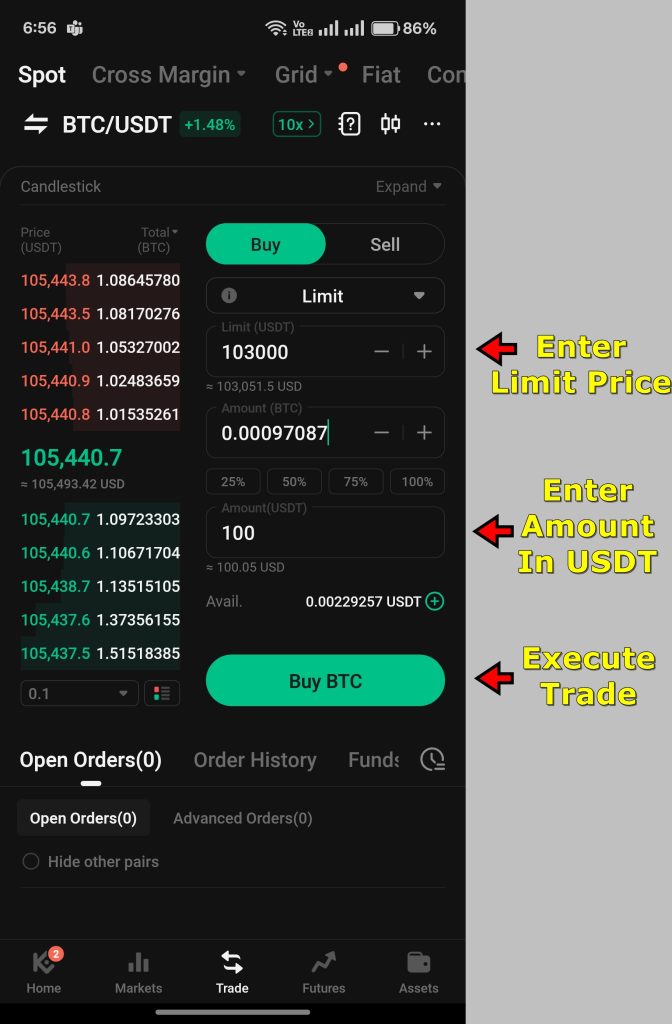
6. Execute the Trade
Once submitted, the order appears under “Open Orders.” If your limit price matches the market, the trade executes. If not, it stays pending until the price moves to your level. For Market Orders, the trade executes instantly at the current best available price, and you’ll see the acquired crypto reflected in your Spot Wallet immediately.
KuCoin App Futures Trading Tutorial
Futures trading on the KuCoin app allows users to speculate on the future price of cryptocurrencies without owning the actual asset. Traders can access leverage up to 100x, which increases potential profits but also raises the risk of liquidation. KuCoin also provides different futures products:
- USDT-Margined Contracts
- USDC-Margined Contracts
- Coin-Margined Contracts
This tutorial explains how to place a futures trade using USDT-Margined Contracts. The process is similar for other contract types and margin trades, but this walkthrough focuses specifically on the KuCoin mobile app’s Futures interface.
1. Go to the Futures Market
Open the KuCoin app. Tap “Futures” from the bottom navigation bar. This opens KuCoin’s dedicated Futures trading screen.
If you are interested in margin trading instead, tap “Trade” on the home screen, then swipe through the top tab to find and select Margin. KuCoin separates the interfaces, so make sure you're in the right one depending on your needs.
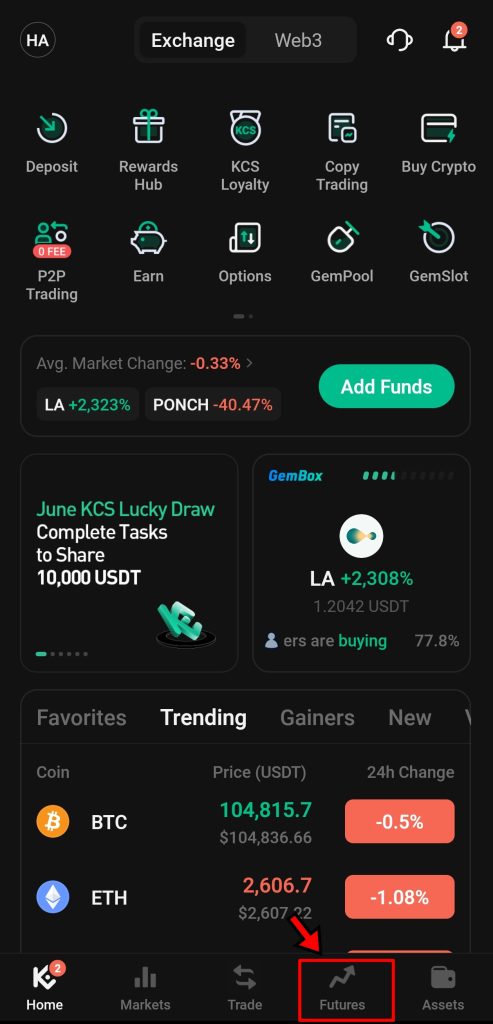
2. Understand the Trading Interface
The trading interface on KuCoin’s Futures section is structured with all essential data and tools in one place. Here's how it breaks down:
- Price Chart (top of the screen) shows real-time charts. Tap to switch timeframes, apply indicators, and monitor price movement.
- Order Book (below the chart, on the left side) lists real-time buy and sell orders. This helps you assess market depth and immediate liquidity.
- Trading Pair Selector (top left) displays the current contract, such as BTC PERP/USDT. Tap it to search and switch to another contract.
- Margin Mode and Leverage (above the order book) let you toggle between Isolated and Cross margin. You can also set your leverage level here.
- Order Panel (right side) is where you place trades. Enter price, order type, quantity, and manage advanced settings.
- Positions and Open Orders (bottom tab) displays your active trades, pending orders, and execution history.
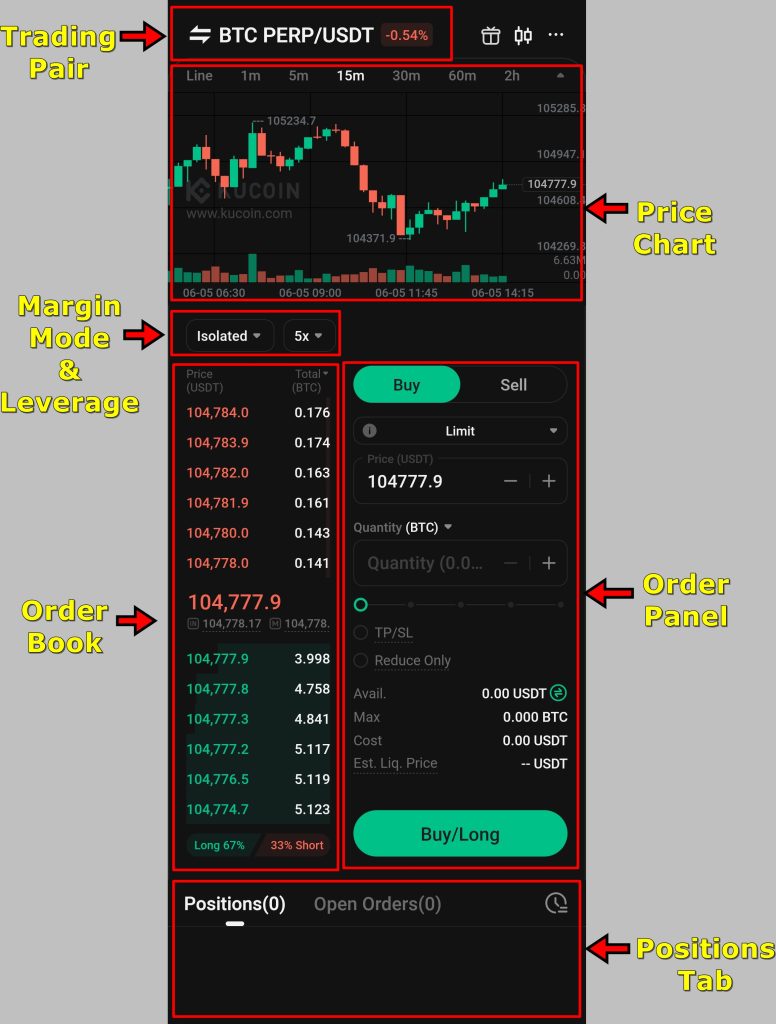
Take a minute to explore each part. Knowing where things are will make it easier to place and manage trades efficiently.
3. Select a Trading Pair
Tap the trading pair at the top left of the screen (e.g., BTC PERP/USDT). This opens a list of available contracts, organized by type. You can browse manually or use the search function.
For this tutorial, stick with BTC PERP/USDT. Once selected, the app returns to the trading screen and updates the chart, order book, and market info for that contract.
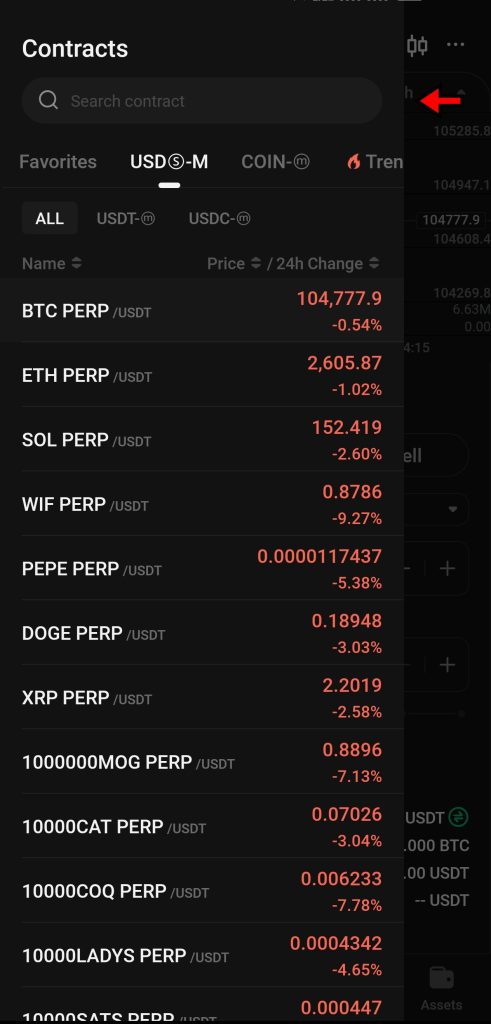
4. Transfer Funds to Futures Wallet
Before trading, confirm that your Futures Wallet has sufficient funds.
In the Order Panel, locate the “Avail.” balance line and tap the transfer icon next to it. A pop-up will appear. Tap “Transfer”, then choose the source wallet, such as Main Wallet or Funding Wallet, and select the crypto you want to move. The transfer happens instantly and has no fees.
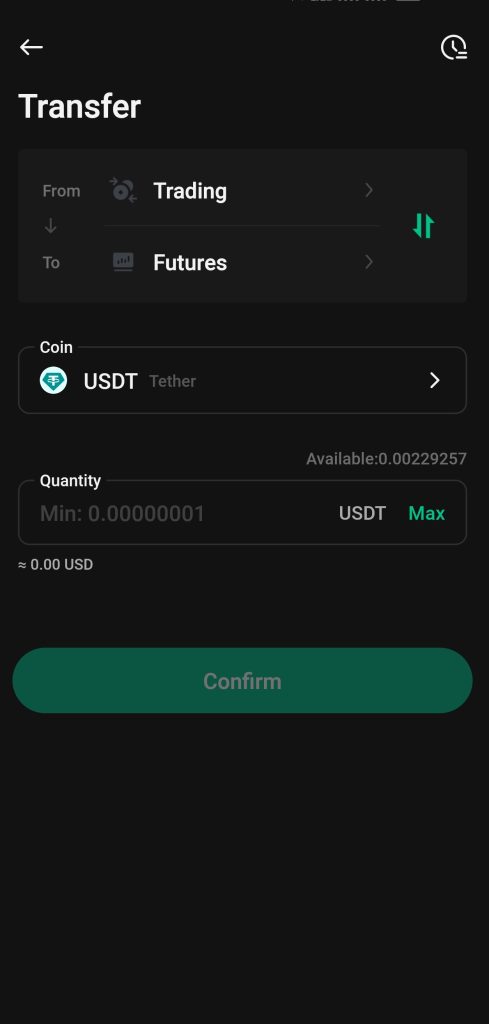
Your available balance will now reflect the updated amount, and you’re ready to place a trade.
5. Select Margin Mode and Leverage
KuCoin offers two margin modes:
- Isolated Margin limits risk to only the margin used for the specific position. Only that margin is affected if the trade gets liquidated.
- Cross Margin shares your entire futures wallet balance across all open positions. This increases flexibility but also spreads risk.
For this tutorial, we are choosing Isolated Margin. It’s more beginner-friendly and prevents a single trade from affecting your entire balance.
Tap the leverage value next to the margin mode. Use the slider or type in a custom leverage amount. For example, setting it to 5x means a $100margin gives you a $500 position. Avoid using maximum leverage unless you're highly experienced, as the risk of liquidation grows with each multiple.
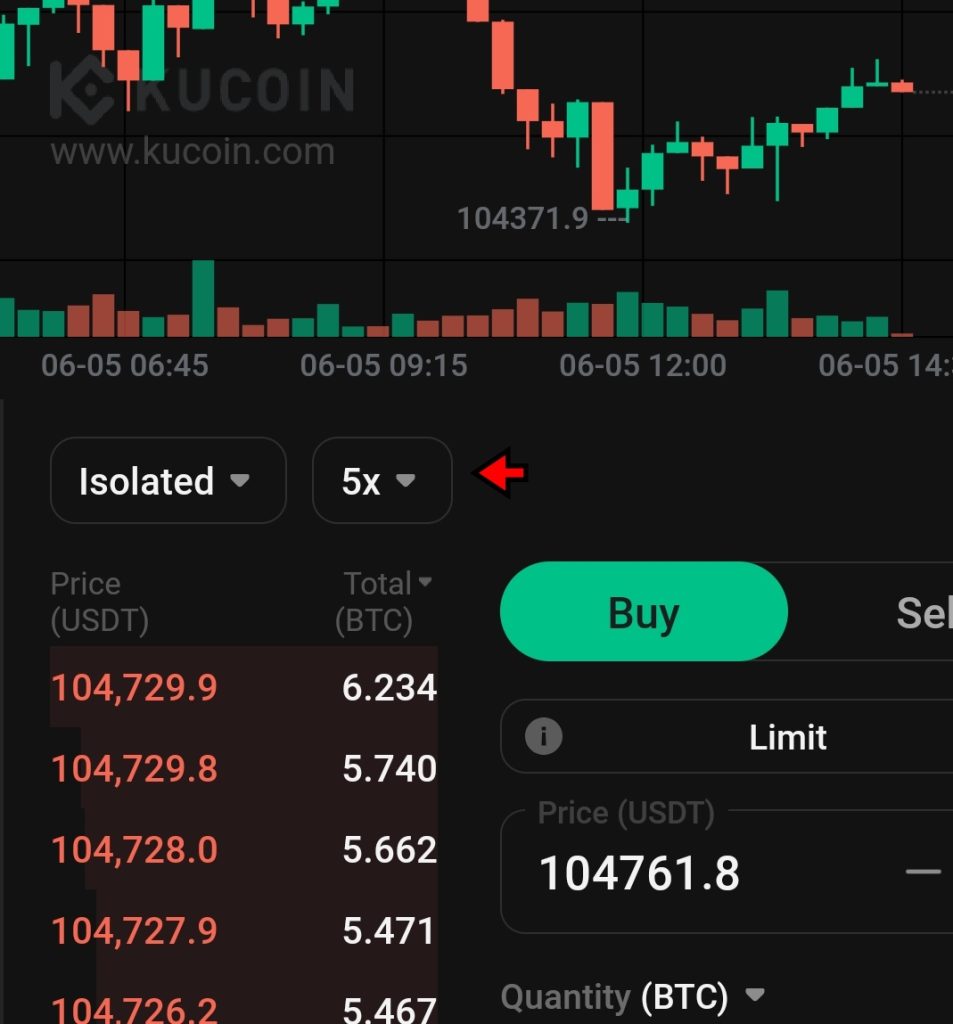
6. Enter Trade Details
After setting margin mode and leverage, it's time to fill out your order.
- Decide whether to go Long or Short. If you think the price will rise, go long. If you think it will fall, go short.
- Choose your Order type. KuCoin supports multiple types, but Limit and Market are the most common. A Limit Order allows you to specify the entry price and a Market Order executes instantly at the current market price. In this tutorial, we are going with a Limit Order. Enter your desired entry price manually.
- Next, input the Quantity. You can either enter the amount in BTC or switch to USDT using the toggle next to the quantity field. For example, entering 100 USDT with 5x leverage opens a $500 position.
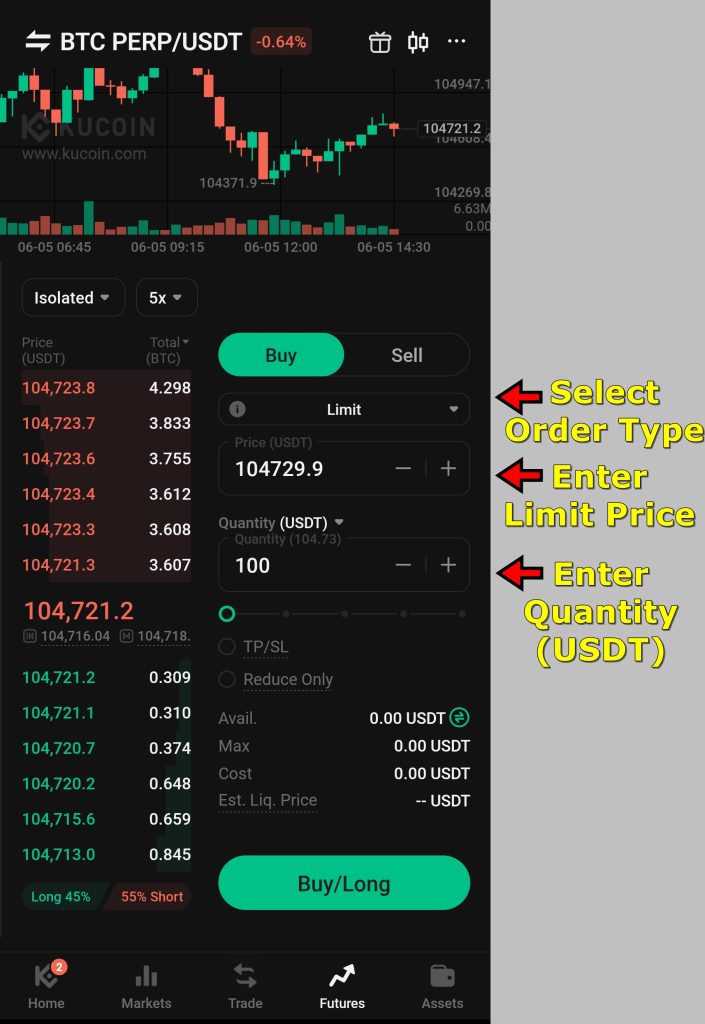
At this point, your trade is set up, but before placing it, you should configure risk controls.
7. Add Take Profit and Stop Loss
KuCoin allows you to automate exits using Take Profit (TP) and Stop Loss (SL).
In the Order Panel, check the box labeled “TP/SL.” This will open two input fields:
- TP is the price at which your position will automatically close to secure gains.
- SL is the price at which the system will exit your trade to prevent further loss.
For example, if you entered a Long position at $100,000, you might set a Take Profit at $107,000 and a Stop Loss at $98,000. These values can be adjusted later, even after the position is active.
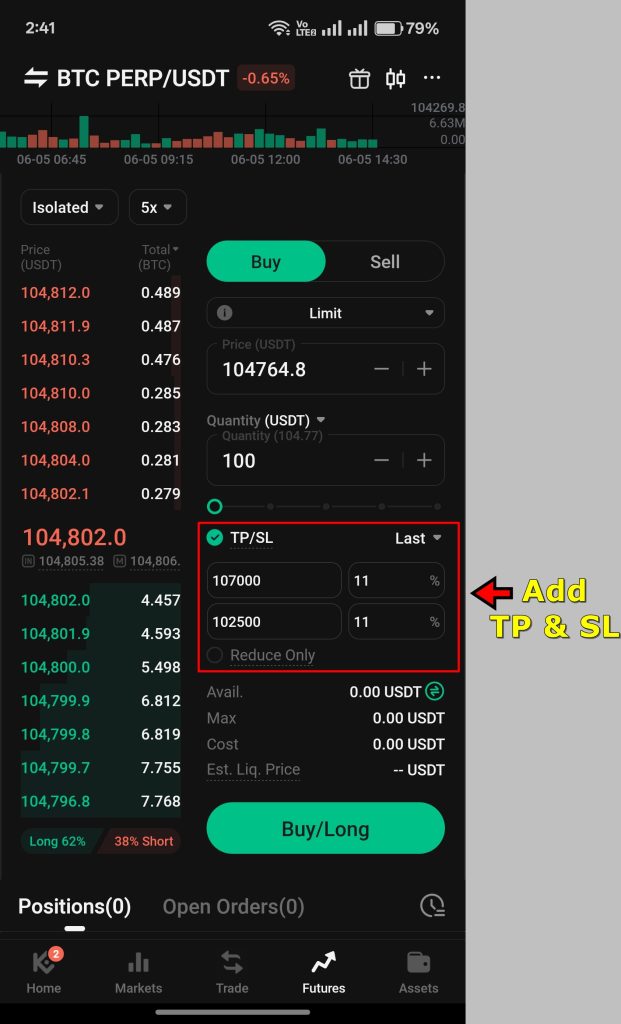
Once you're done, tap “Buy Long” or “Sell Short”, depending on your trade direction. Your order will be submitted. If it's a Limit Order, it will only trigger once the market reaches your specified entry price.
8. Monitor Your Position
Once the market hits your entry price, your position becomes active. You’ll find it listed under the “Positions” tab at the bottom of the screen.
Here you can:
- Track your unrealized profit or loss in real time.
- Modify or remove Take Profit and Stop Loss levels.
- Add or reduce margin to control liquidation risk.
- Close the position manually at any time, regardless of market movement. You can choose “Limit Close” to close at a certain price or “Market Close” to close the position immediately.
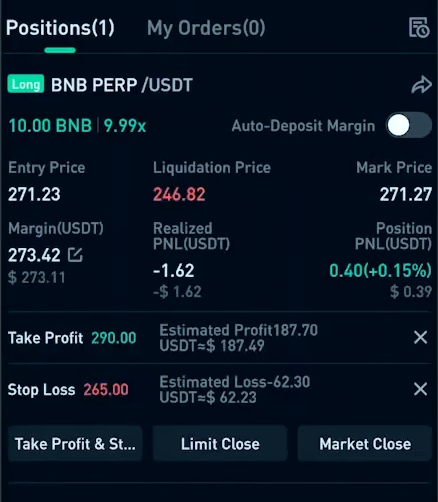
If your trade remains pending, it will appear under the “Open Orders” tab. You can cancel it from there if you change your mind or want to adjust the entry price.
How to Withdraw Funds on KuCoin App?
KuCoin supports only cryptocurrency withdrawals. Fiat withdrawals are not available. Users can deposit fiat to buy crypto, but when it comes to withdrawing funds, assets must be converted into crypto first. You can do that using the Spot Market or Convert tool before proceeding.
The withdrawal process itself is simple and works similarly to the deposit process.
1. Open the Withdrawal Page
Open the KuCoin app and log in. Tap “Assets” in the bottom-right corner. This brings up your main wallet interface. At the top, choose the wallet holding your funds. If the crypto is in the Trading Wallet, tap to switch to it. Then select “Withdraw.”

2. Choose the Cryptocurrency
Use the search bar or scroll to find the token you want to withdraw. Once selected, KuCoin loads the withdrawal form specific to that coin. Most traders prefer to withdraw in “USDT”, “ETH” or “BTC”, but you can withdraw any currency supported by the platform.
3. Paste the Wallet Address
Enter the wallet address where you want to send your crypto. You can paste it directly or use the QR code scanner to scan it.
KuCoin will automatically detect the network, but don’t rely on that alone. Always double-check that the network matches what your destination wallet supports. For example, if you're withdrawing USDT, confirm whether you’re using ERC-20, TRC-20, or another supported chain. A mismatch can result in permanent loss.

4. Enter Withdrawal Amount
After confirming the address and network, enter how much you want to withdraw. KuCoin displays the network fee on this screen as well, so you know how much will be deducted. Review everything. Once you’re sure, tap “Withdraw.” The funds will be sent to the recipient wallet once the transaction clears on the blockchain.

KuCoin App Fees
KuCoin uses a dynamic fee structure that adjusts based on trading activity. For most spot market users, the standard fee is 0.1% for both maker and taker orders. However, KuCoin offers a discount of up to 20% if users choose to pay fees using KCS, the platform’s native token. This option can be toggled on in the trading interface and applies automatically if enabled.
For futures trading, the fees are influenced by funding rates. These rates fluctuate based on market conditions and can be positive or negative. KuCoin updates the funding rate every eight hours. During periods of low volatility, the platform sometimes reduces the funding fee to zero, giving traders a break from additional charges. While this isn’t a fixed feature, it does happen often enough to make a noticeable difference.
To view personalized fees, users can tap the profile icon (usually showing their initials) in the top-left corner of the home screen. From there, selecting “Fees & VIP” opens a detailed page showing the user's current VIP level and the applicable fees for both spot and futures trades. VIP levels are calculated based on 30-day trading volume, and higher levels unlock better rates.
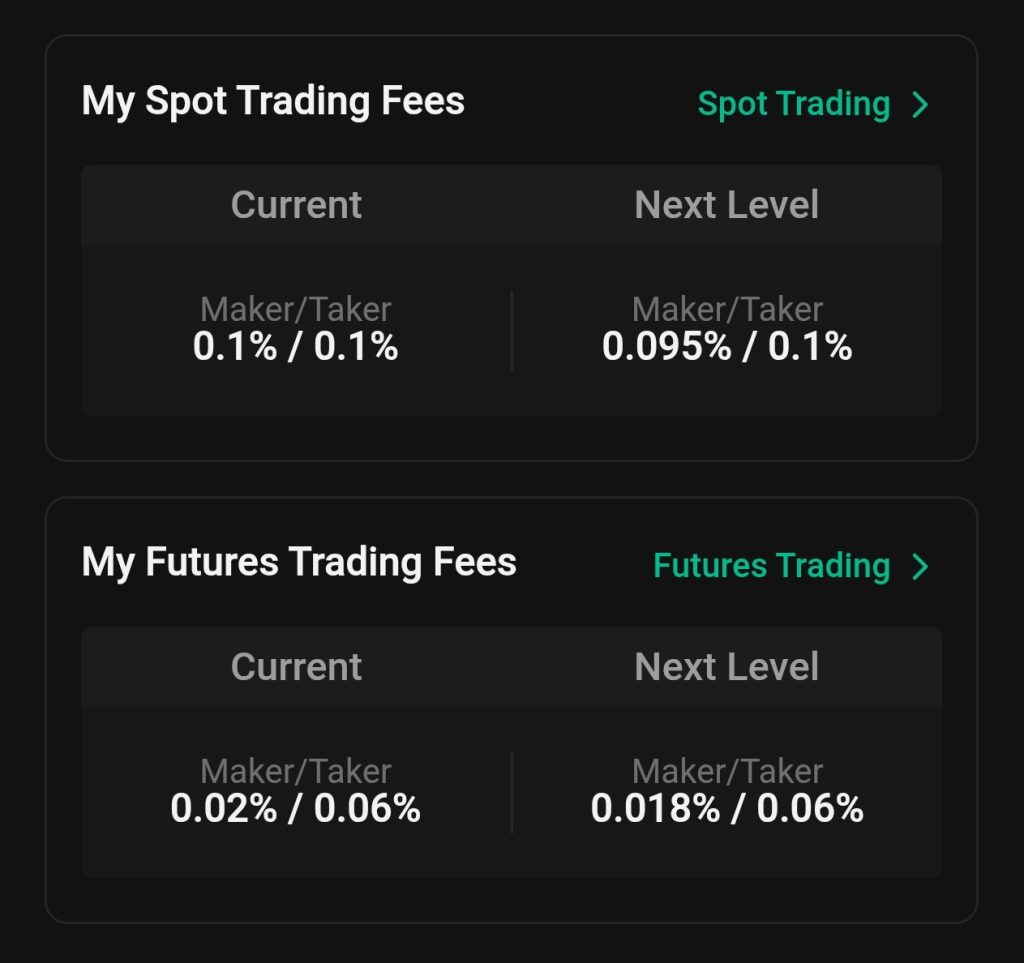
Crypto deposits come with no fee. Withdrawals, however, do incur charges. These vary depending on the asset and the selected blockchain network. Since fees differ between coins and networks, it’s best to consult KuCoin’s official Fees page to get the latest withdrawal costs before initiating a transfer.
When it comes to fiat, KuCoin relies on third-party providers for deposits and purchases. Using Fast Pay or similar methods may trigger a transaction fee, but KuCoin doesn’t always display these charges upfront. The final amount, including any third-party fees, only appears on the confirmation screen before completing the purchase. Because KuCoin doesn’t directly control these providers, fee transparency at this stage can be limited.
Is KuCoin App Secure?
KuCoin takes a layered approach to security, combining cold storage, third-party custodianship, and user-focused protection tools. A significant portion of user assets stays in cold wallets, keeping them offline and away from direct exposure to online threats. For added security, KuCoin partners with Onchain Custodian, a firm specializing in safeguarding digital assets using industry-grade standards.
While KuCoin faced a high-profile security breach in 2020, where attackers stole $275 million, the platform fully reimbursed affected users. Since then, KuCoin has overhauled its infrastructure, improved its internal monitoring, and introduced new tools to prevent future incidents. There have been no breaches of a similar scale since.
The app enforces two-factor authentication (2FA) and includes account protection features such as anti-phishing codes, trading and login safety phrases, and IP whitelisting. These tools help users detect tampering attempts and secure access even if their passwords are compromised.
KuCoin also runs internal surveillance through control teams that monitor for suspicious behavior in real time. The Anti-Fraud Suite adds another layer, scanning wallet addresses and flagging risky interactions before a user completes a transaction. This system helps ensure that users only connect with legitimate and verified services on the platform.
To promote transparency, KuCoin maintains a Proof of Reserves system. It reports a 100% reserve ratio for major assets like BTC, ETH, USDT, and USDC. These figures are verified by independent auditors such as Mazars, allowing users to verify that their funds are fully backed and available. Overall KuCoin has pretty solid security structure and users can use it without hesitancy.
Final Takeaway
That wraps up the full walkthrough of trading on the KuCoin app. We have gone through every major step, from signing up and securing the account to funding it, placing trades in both spot and futures markets, and withdrawing funds. Everything in this tutorial is based on what we have personally done while testing the app.
If you’ve followed along, you shouldn’t need to second-guess anything when using KuCoin. The interface can feel dense at first, especially with so many wallets and trading options, but once you get used to it, things fall into place. We have tried to explain every screen, button, and process in the same way I would if we were helping a friend set it up for the first time.
Whether you're just getting into crypto or looking to explore more advanced trading tools like futures, this guide should leave you with the confidence to use the KuCoin app without getting lost or stuck. Happy trading!
Frequently Asked Questions – FAQs
No, KuCoin only supports crypto-to-crypto trading. You can buy crypto using fiat, but direct fiat withdrawals aren’t supported.
KYC is optional for basic use, but needed for higher withdrawal limits and full access to platform features.
Use the “Main” wallet for deposits. You can later transfer funds to the “Trading” or “Futures” wallet as needed.
Yes, internal transfers between KuCoin wallets (Main, Trading, Futures) are instant and free.
Use KuCoin Token (KCS) to pay trading fees and receive up to a 20% discount.
Yes, the minimum varies by coin and trading pair but is generally quite low.
Always double-check the wallet address and network compatibility before confirming any withdrawal.
Futures trading carries leverage risks. Losses can exceed your margin, so use stop-loss orders and manage your position sizes carefully.
No, KuCoin does not charge any fees for crypto deposits.
Funding rates update every eight hours based on market conditions.
Yes, but secure your account with two-factor authentication and enable login alerts for added safety.
Yes, KuCoin upgraded its security infrastructure after reimbursing users. It now uses cold storage, partner custody services, and real-time monitoring.


