Binance App Tutorial – Everything You Need to Know
Cryptocurrency exchanges are platforms for trading digital currencies, such as Bitcoin (BTC), Ethereum (ETH), and others. These platforms offer their mobile apps that allow traders to buy, sell, and hold digital currencies on the go. One such platform that offers an intuitive mobile app for cryptocurrency trading is Binance.
This guide aims to provide a comprehensive understanding of the Binance App. It will focus on key steps, such as account creation, setting security measures, making a deposit, trading digital assets, and more.
Let’s find out how you can use the Binance App effectively.
What is Binance?
Binance is the world’s largest cryptocurrency exchange by trading volume, serving over 270 million users in more than 180 countries. The centralized cryptocurrency exchange was founded by Changpeng Zhao, commonly known as CZ. Since its launch in 2017, the platform has experienced significant growth, handling a substantial number of transactions daily.
The platform offers an intuitive mobile app for the enhanced convenience of its users. You can download the Binance App on your mobile phone through the Google Store and the Apple App Store. Users can easily buy, sell, withdraw, and stake digital currencies on the app.
The Binance App supports a wide range of digital currencies, including popular coins such as Bitcoin (BTC), Ethereum (ETH), and Tether (USDT), among others. Users can use multiple deposit methods, including crypto and fiat. Additionally, the app supports futures trading, allowing users to trade leveraged tokens.
How to Create an Account on the Binance App?
The Binance App has been designed to provide crypto users with the convenience of trading digital currencies on the go. The app offers a user-friendly interface, and all its features are competitively aligned to meet user needs.
Your $1,000 Binance bonus is up for grabs! Sign up on Binance, make your first trade, and earn a chance to redeem this reward before it’s gone.
You need to complete these steps to create an account on the Binance App.
1. Download the app
The first step is to download the Binance App on your mobile device. For this, users can either download it from the Google Play Store or the Apple App Store.
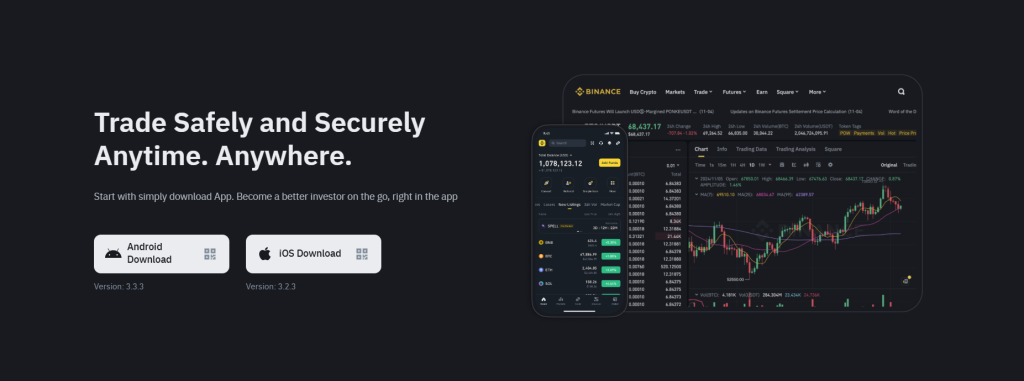
2. Launch the app
After downloading the app, launch it on your mobile phone. On the home screen, tap the “Sign Up/Log In” tab to create an account.
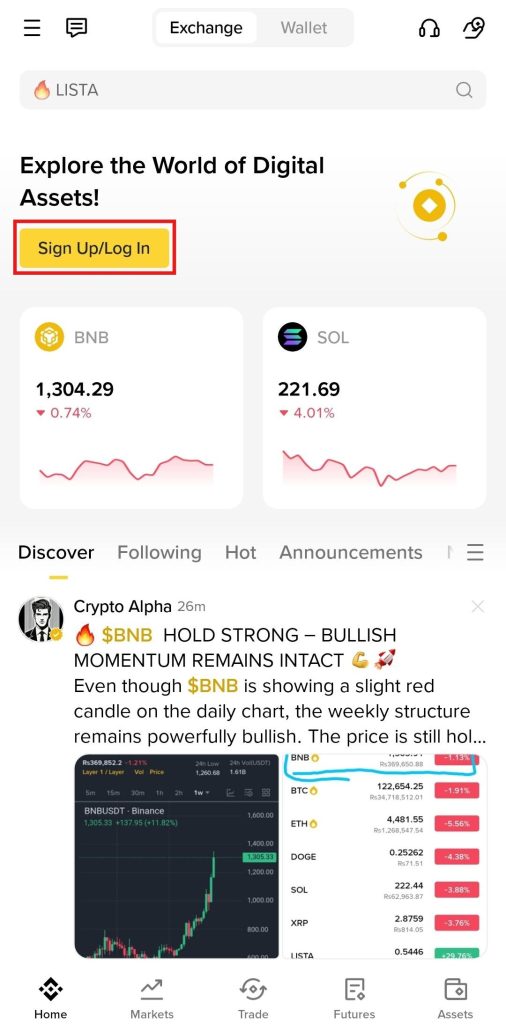
3. Select the Sign-Up option
Tap the “Create a Binance Account” tab to create an account on the app. Enter the email address and click “Continue” to proceed. Don’t forget to agree to the terms of service and privacy policy.
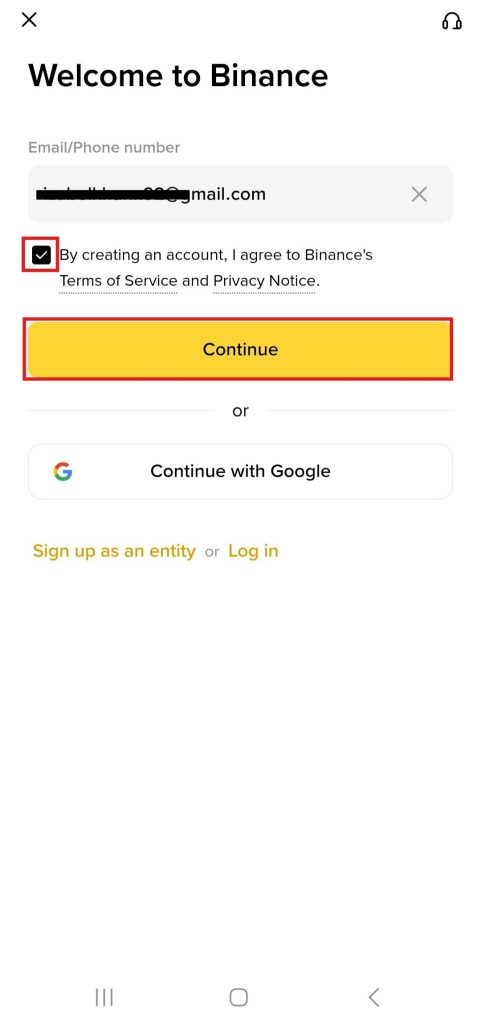
4. Enter the verification code
Enter the verification code received at your email address. Once done, click “Continue.”
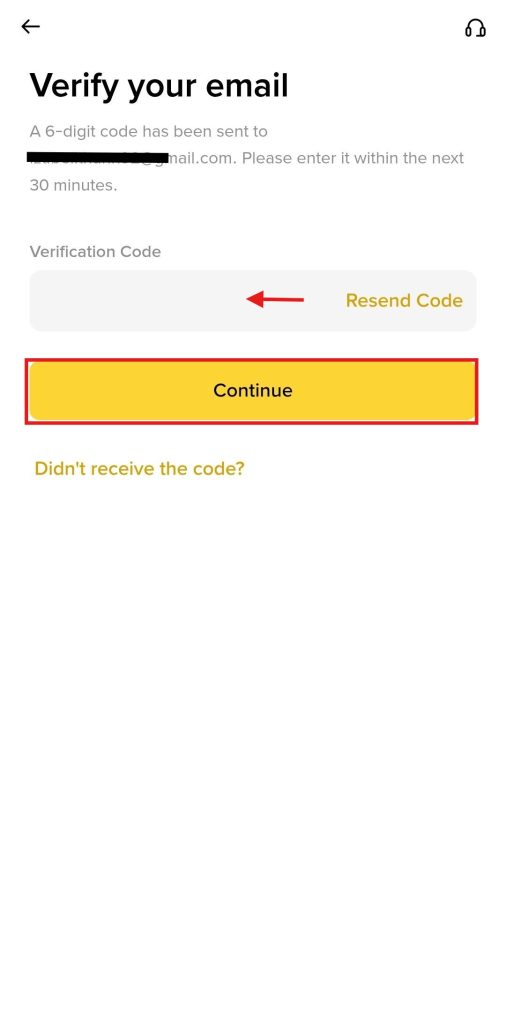
5. Create a password
Enter a strong password based on eight to 128 characters. Use at least one number and one upper case letter. Once done, tape “Continue” to complete the account creation process.
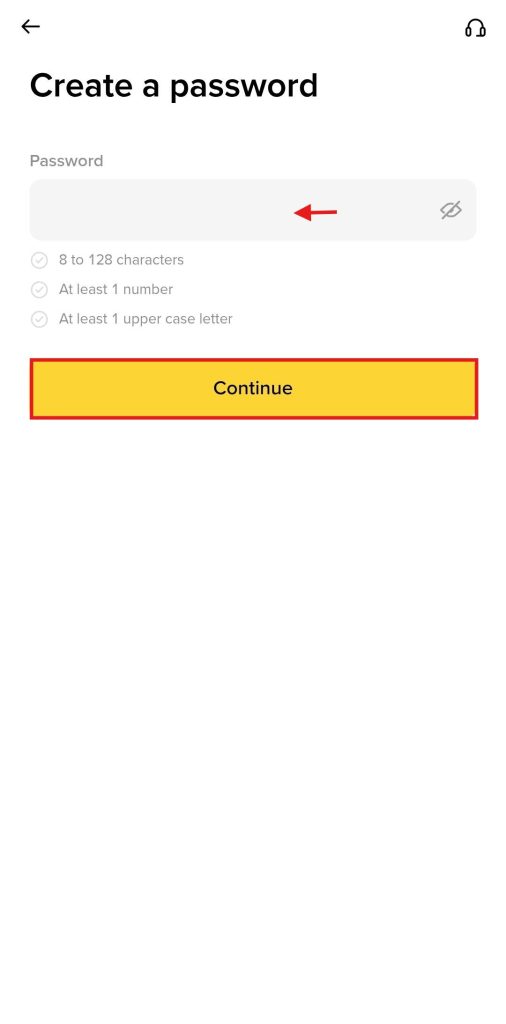
Completing KYC on the Binance App
After creating an account, users will be redirected to complete the Know Your Customer (KYC) procedure on the Binance App. Otherwise, they can opt to complete it later and still use the basic features of the app.
To fully access the platform, users need to follow these steps to complete the KYC procedure.
1. Select the country and document type
The first step is selecting your country of residence and the document type. Binance allows users to complete KYC using their ID card, passport, or driving license. Once done, tap “Continue” to proceed to the next step.
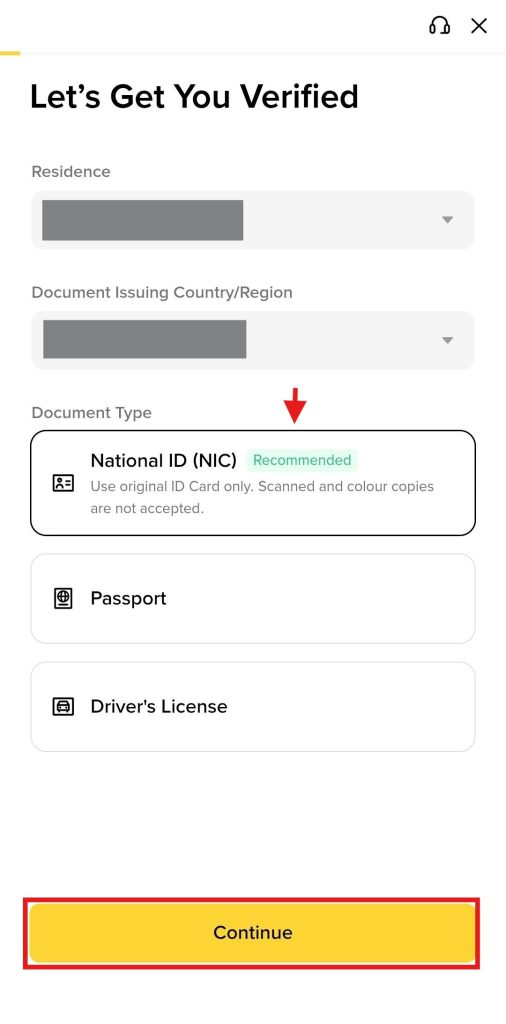
2. Upload the document
Users can either upload photos of their document or take pictures. For this, click “Continue” to upload the document. After providing the document, tap “Continue” to proceed.
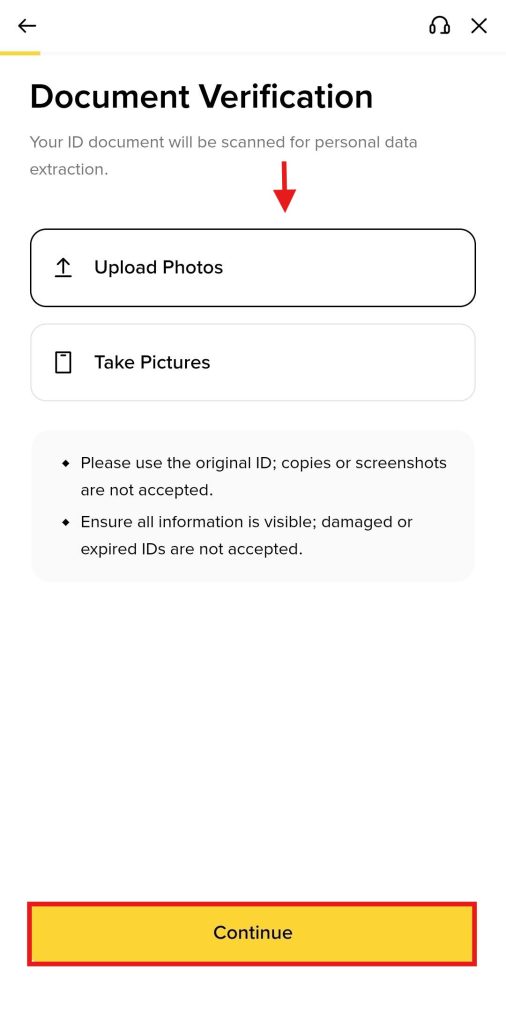
3. Provide the selfie
Next, the system will ask you to provide a selfie. Make sure you have enough light to take the picture accordingly. Click “Continue” to perform the procedure.
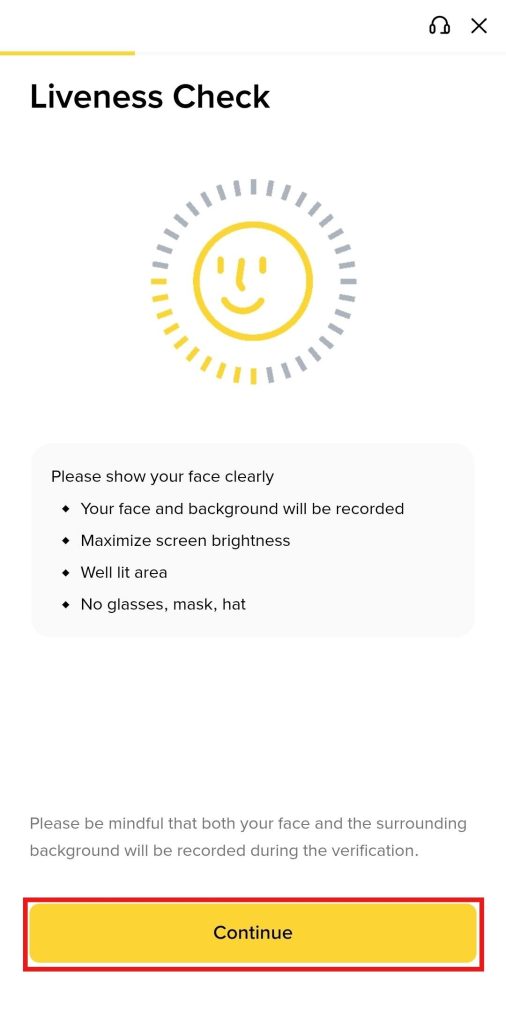
4. Confirm your information
Users need to confirm their nationality, name, date of birth, and residential address. Once done, click “Continue.”
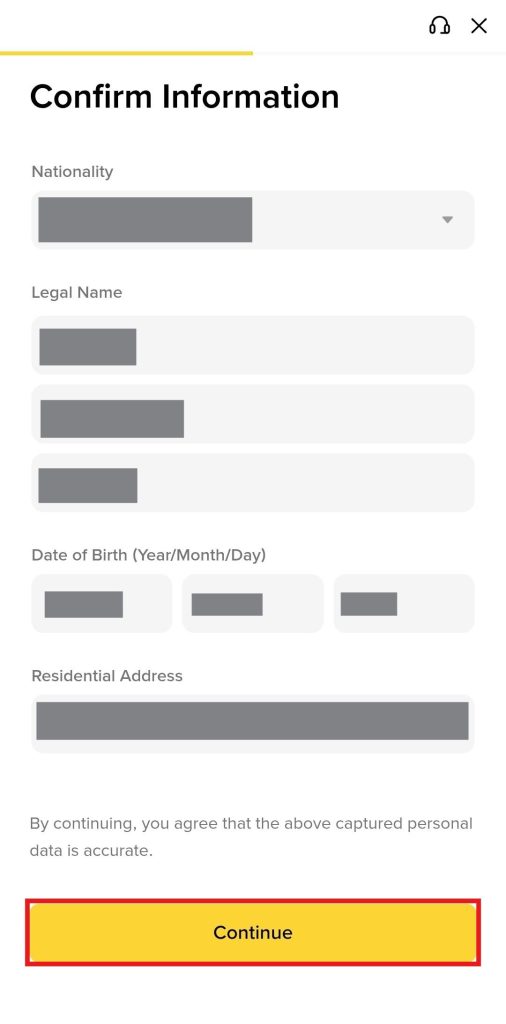
After this, Binance will review your information and confirm the successful completion of the KYC procedure via email or app notification. In case the procedure is unsuccessful, you need to re-attempt it.
How to Deposit Funds on Binance?
Before placing a trade, users need to deposit funds into their accounts. Binance offers several ways to deposit funds, including fiat deposits, on-chain deposits, receiving funds via Binance Pay, buying crypto with fiat, and peer-to-peer (P2P) trading.
Fiat Deposits
To deposit fiat into your Binance account, you need to complete these steps.
- On the home screen, tap the “Add Funds” button, select the fiat currency like USD, and click “Deposit USD.”
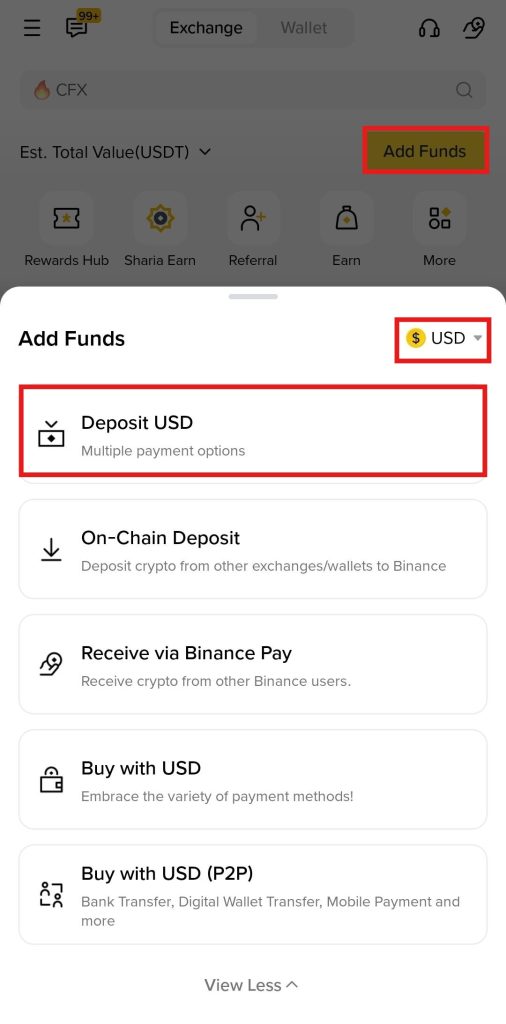
- Select the deposit method, such as a debit card, Google Pay, or bank transfer. For instance, you choose to pay with a card, select the option, and click “Continue” to proceed.
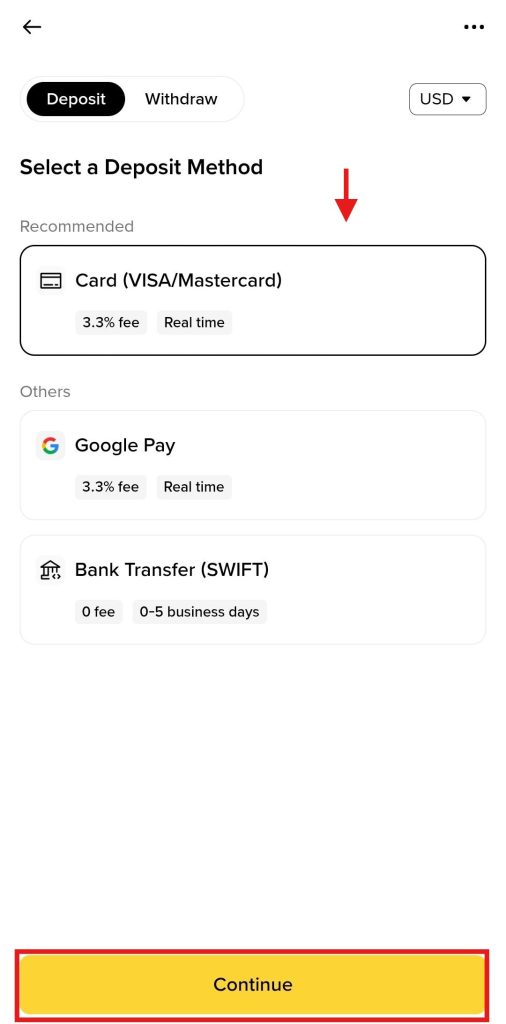
- Enter the order amount and tap “Pay Now” to deposit USD into your Binance account.
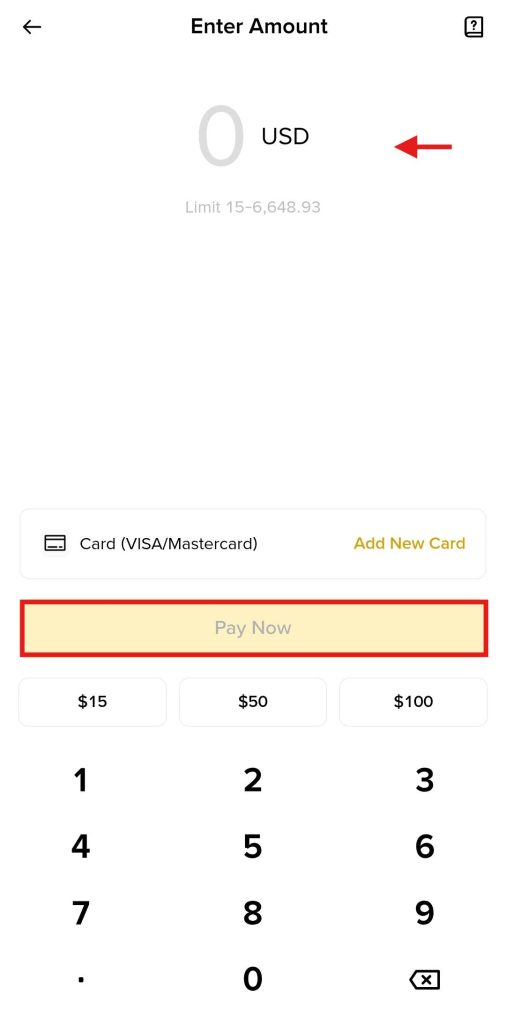
On-Chain Deposit
Users can use the on-chain deposit option to transfer funds from an external exchange or crypto wallet into their Binance account.
- Tap the “Add Funds” tab on the home screen and click “On-Chain Deposit” from the drop-down menu.
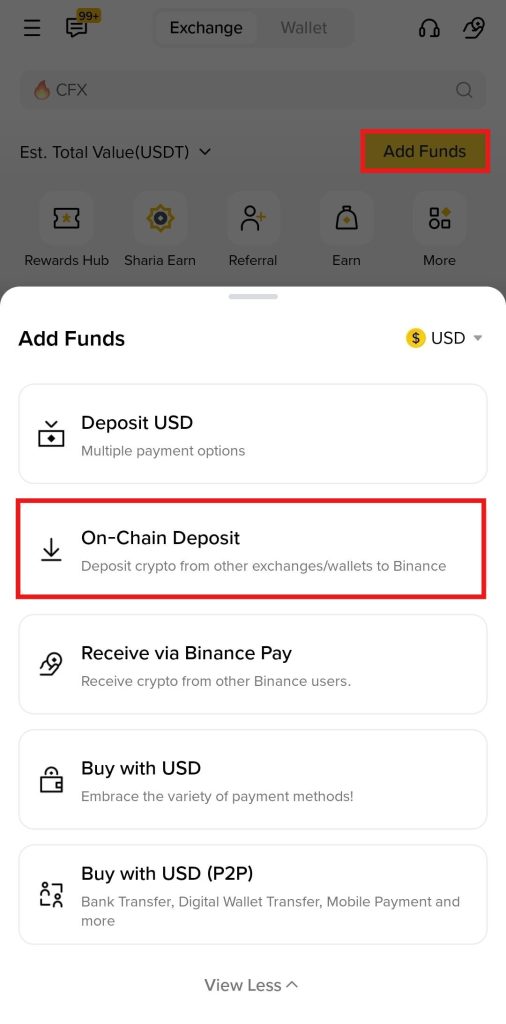
- Select the cryptocurrency you want to deposit, such as USDT. Alternatively, users can search for the digital currency in the search bar.
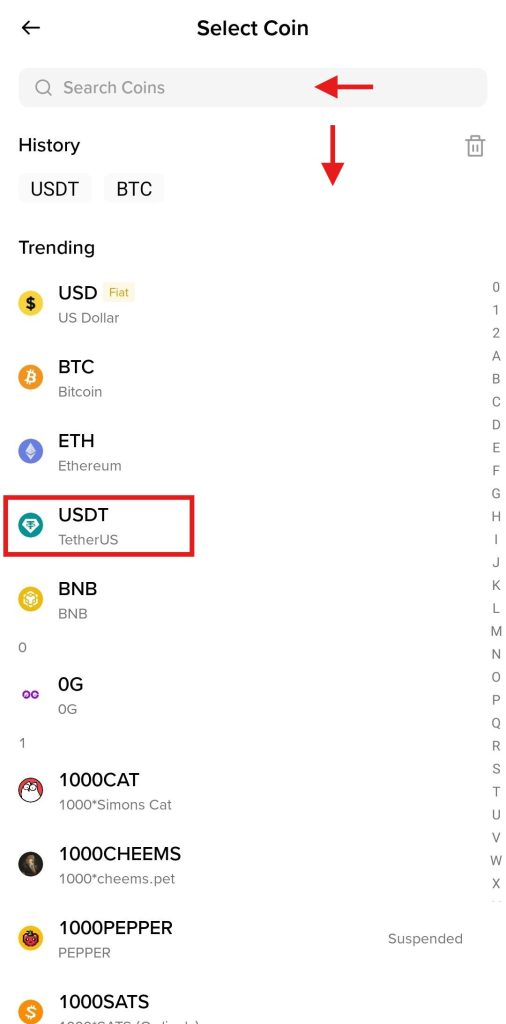
- Users need to choose the deposit network, such as ERC-20. Make sure you select the same deposit network in the external wallet, too. Selecting the wrong deposit network can result in the loss of funds.
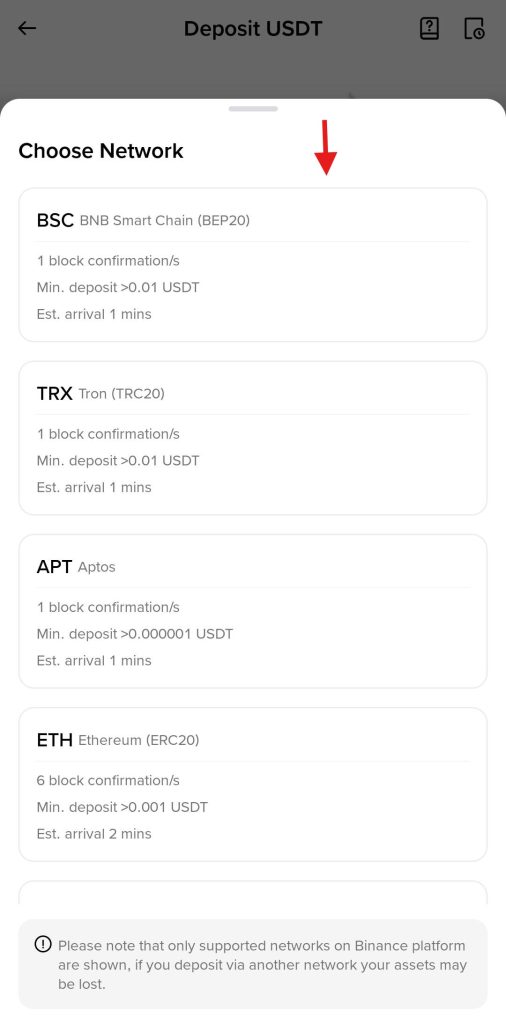
- Users can either scan or copy the deposit address and paste it into the external wallet to complete the transfer.
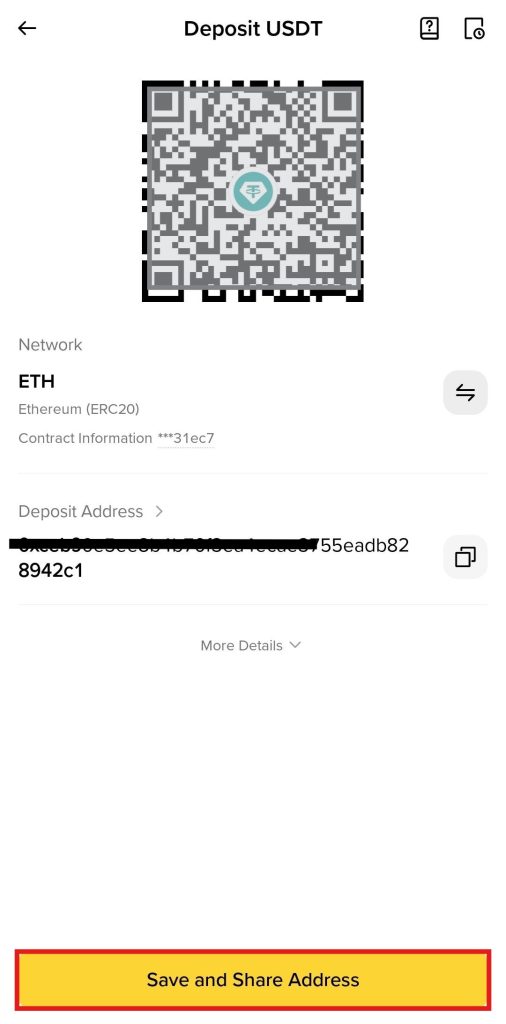
Binance Pay
Users can use the “Receive via Binance Pay” method to receive funds from other Binance users.
- Click “Add Funds” on the home screen, and tap the “Receive via Binance Pay” tab.
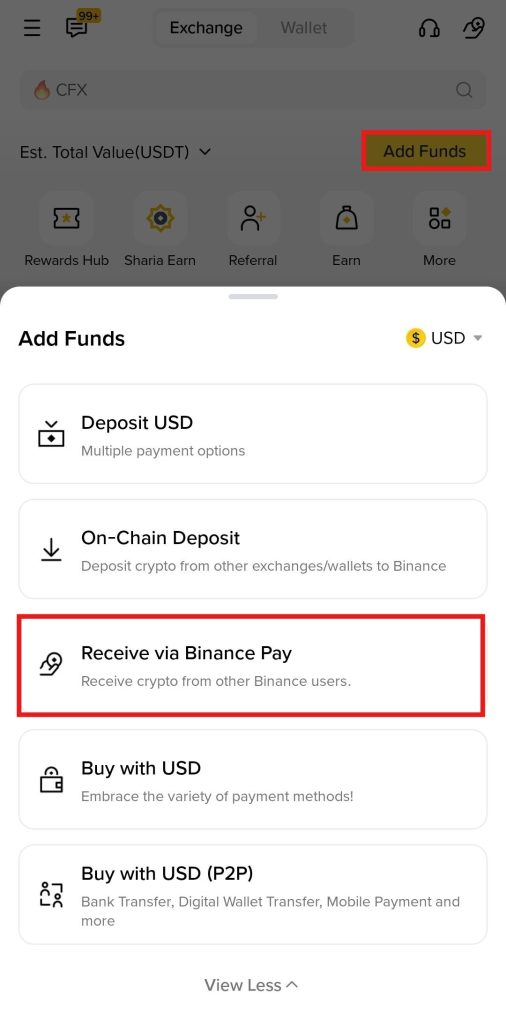
- Scan or share the QR code to receive funds from other Binance users.
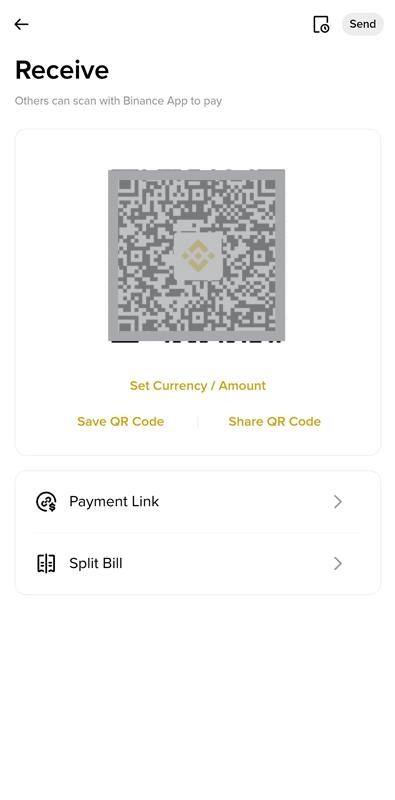
Buy USD
Buy USD is a deposit method available on the Binance App, allowing users to purchase cryptocurrencies using various payment options, including Visa or master card among others.
- Tap the “Add Funds” tab on the home screen, and select the “Buy with USD” option.
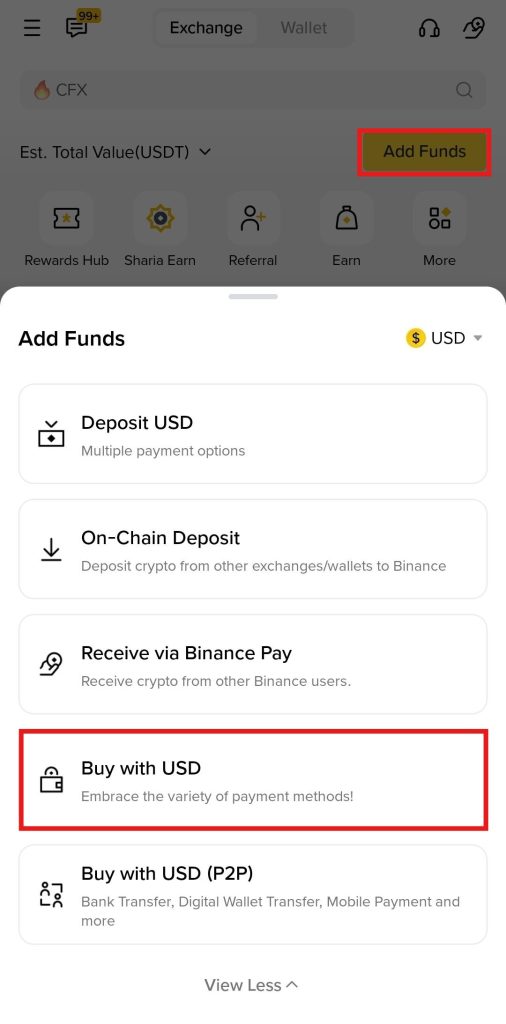
- Enter the order amount and select the payment method to complete the transaction.
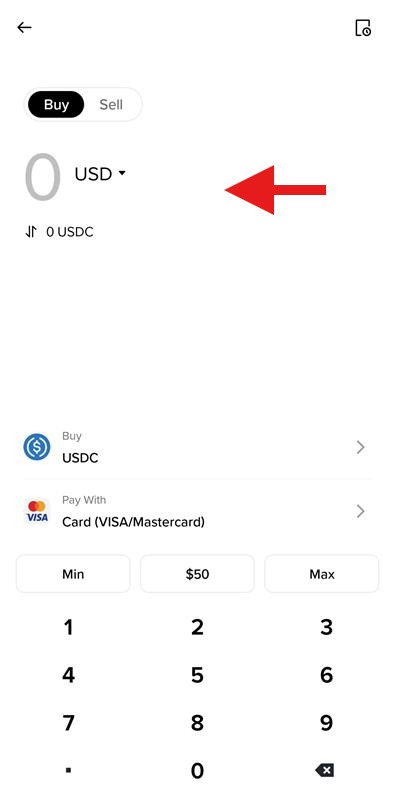
P2P Trading
Peer-to-peer (P2P) trading is a way to buy cryptocurrencies using fiat currencies. It eliminates the need for any financial intermediary, and users can use several payment options.
- Click “Add Funds” on the home screen, and tap the “Buy with USD (P2P)” tab.
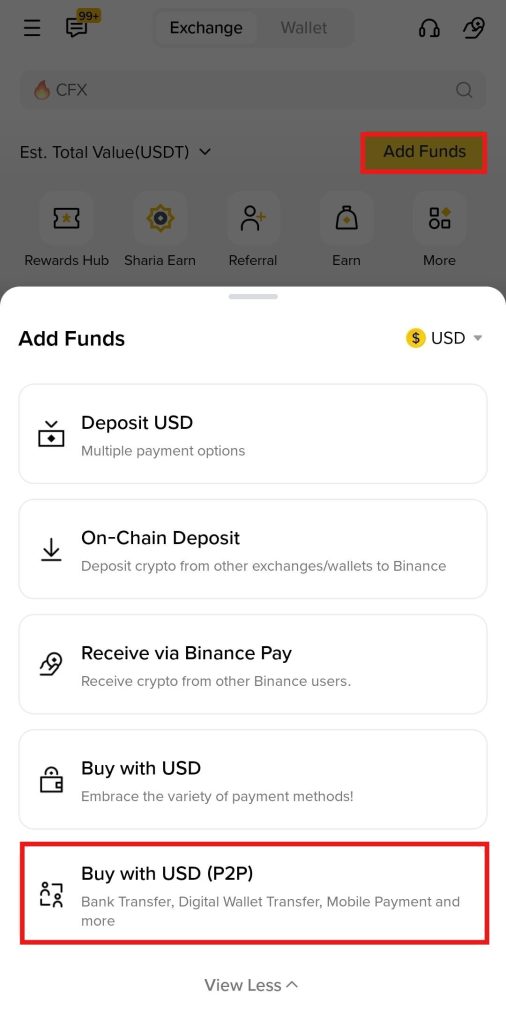
- Select the digital asset you want to buy, such as USDT. Review the available sellers and their payment options. Click “Buy” to select a seller that matches the best offered price and the payment method.
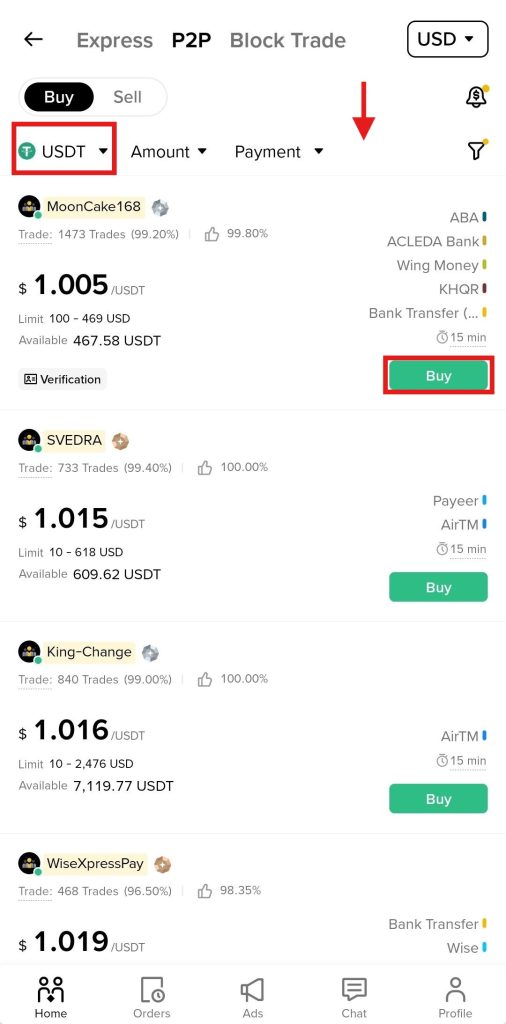
- Enter the order amount and tap “Place Order” to place your order. The system will verify the transaction, and you will receive the number of tokens upon paying the seller.
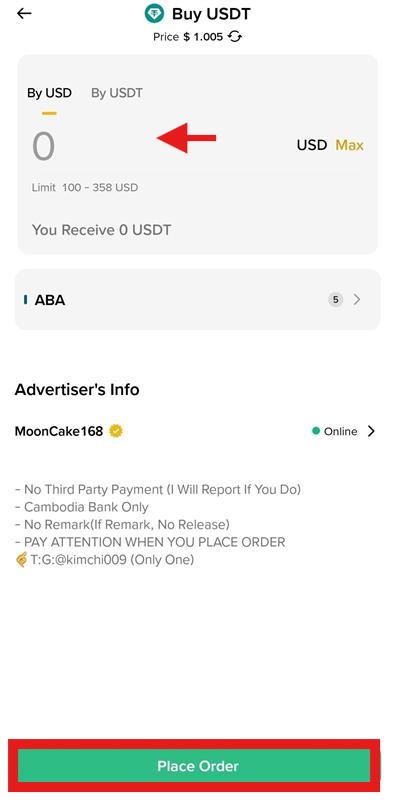
Order Types on the Binance App
Before placing an order on the Binance app, it is essential for users to understand different order types. Each order type serves a specific trading purpose, and choosing the right one can increase your profits.
1. Limit Order
Cryptocurrency traders use a limit order to buy or sell a digital currency at a specific or better price.
Example: Suppose Bitcoin is trading at $100,000. You place a limit order to buy it at $98,000. The order will only execute once the price reaches your set target.
2. Market Order
Users who prioritize speed over exact price can use a market order to buy or sell a digital currency at the available price on the order book.
Example: Suppose Ethereum (ETH) is trading at $3,500. You place a market buy order to purchase 1 ETH. The system will immediately match your order at the best current price, which may be $3,550, depending on market depth.
3. Stop Limit Order
This order type triggers a limit order once the targeted stock price is reached.
Example: Suppose you hold one Bitcoin and want to sell it if the price drops below $98,000, but not lower than $97,500. You place a stop limit cell order with a stop price of $98,000 and a limit price of $97,500. If the price of BTC hits $98,000, the order will go live, but only executes if the price stays above $97,500.
4. Stop Market Order
This order type turns into a market order when a stock price is triggered. It ensures quick execution of trades for the maximum convenience of users.
Example: You're looking to cut losses if Bitcoin falls to $98,000. You place a stop market sell order with a stop price at $98,000. When BTC hits that price, the order will execute at the next available market price.
5. Post Only Order
If you are looking to become a market maker rather than a taker, you can use this order type, as it only posts to the order book and never executes immediately.
Example: A trader places a post-only buy order for Ethereum at $3,500. If a matching cell order already exists, your order will be canceled to avoid instant execution.
6. Trailing Stop Order
This order type follows the market price by a set percentage and triggers a market order when the price is reversed.
Example: Suppose BTC is trading at $110,00. A trader places a trailing stop sell order with a 2% trail. If Bitcoin rises to $112,000 and then falls to $107,800 (2% drop), the order will execute at the best available market price.
7. Limit TP/SL Order
A take-profit/stop-loss order lets traders close positions automatically based on price conditions.
Example: You open a long Futures position for Ethereum at $3,300, set a take-profit at $3,400, and a stop-loss at $3,250. Once the price reaches either of these targets, the order will execute.
8. Conditional Order
This order type is triggered based on predefined criteria using either the mark price or the last price.
Example: A trader wants to buy Ethereum only if the market price reaches $3,200. The trader places a conditional limit order to buy ETH at $3,180 once that trigger is hit. Once the mark price is achieved, the system will execute the order.
9. Reverse Order
You can use a reverse order to close your current position and open an equalized position in the opposite direction using the market orders.
Example: Suppose you hold 1 ETH and open a long position using the reverse order. Your long position will be closed, and a 1 ETH short position will instantly open at the market price.
10. TWAP Order
A Time-Weighted Average Price (TWAP) splits large trades into smaller ones and executes them over a set period to minimize the market impact.
Example: A trader wants to buy 10 ETH over one hour, and set a TWAP order to execute 1 ETH every 6 minutes. It will help in minimizing price disruptions.
11. Scaled Order
Traders can use this order type to place multiple buy and sell orders at gradually changing price levels instead of one large order.
Example: You want to buy 1 ETH between $3,000 and $3,500. You set a scaled order to place five smaller buy orders at price levels, such as $3,000, $3,100, and $3,250, and so on.
Sign up on Binance to trade Bitcoin and 350+ cryptocurrencies right away. Take advantage of our exclusive offer and stand a chance to win up to $1,000 in rewards. Don't miss out!
Spot Trading on the Binance App
Binance allows crypto traders to buy and sell cryptocurrencies in real time in its spot market. The platform offers more than 400 spot trading pairs, including BTC/USDT, ETH/USDT, and more. All trades are set immediately, and the buyer receives full ownership of the purchased digital asset.
To start Spot trading on the app, users need to complete the following steps.
1. Open the Spot Market
Launch the Binance App on your mobile device and click the “Trade” tab at the bottom of the home screen. It will take you directly to the Spot market.
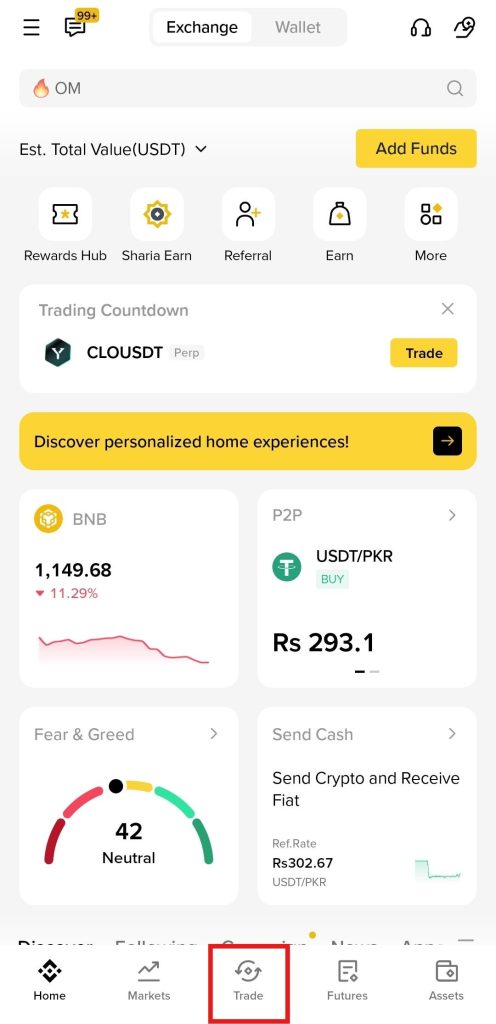
2. Getting Familiar with the Interface
The Binance Spot market interface is straightforward. It offers the following features:
- The trading pair selector is located at the top left of the interface, where you can select a trading pair, such as BTC/USDT.
- The order panel is below the trading pair selector, where you can select an order type and set other parameters for an order.
- The order book is on the left, displaying real-time buy and sell orders.
- The positions tab is at the bottom of the interface, where you can check your trade history and active positions.
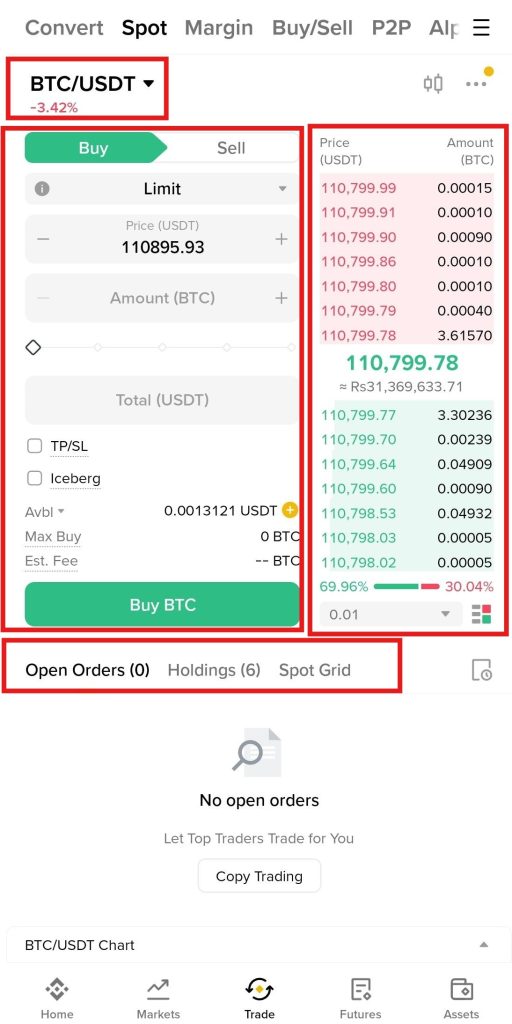
3. Place an Order
Go to the order panel and follow these steps to place an order.
- Select the order direction between buy and sell.
- Choose an order type, for example, a Limit Order.
- Enter the order amount.
- Review the order details, and tap “Buy BTC” or “Sell BTC.”
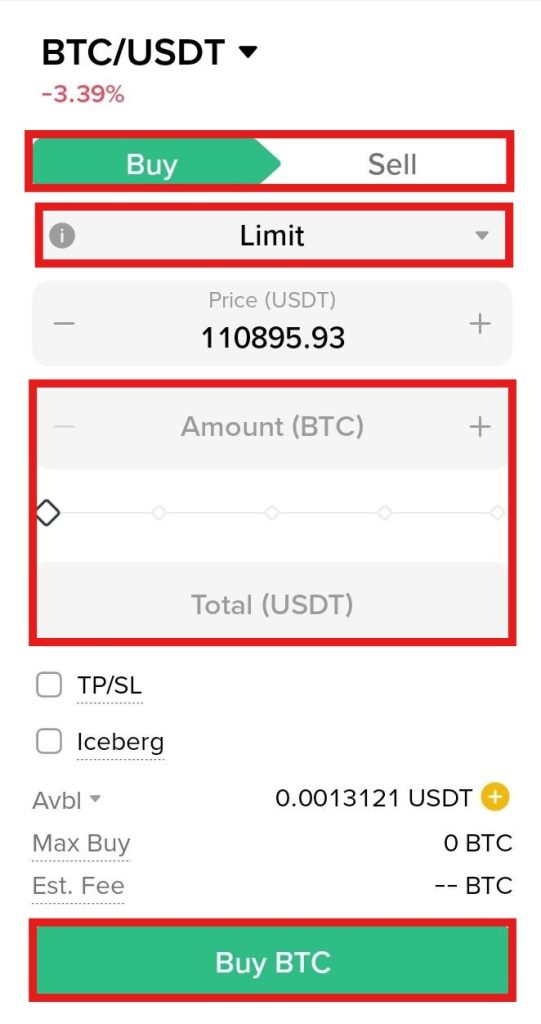
4. Use TP/SL
Adding the take-profit and stop-loss prices will help you minimize losses. Click the TP/SL tab in the order panel and enter the take-profit and stop-loss prices.
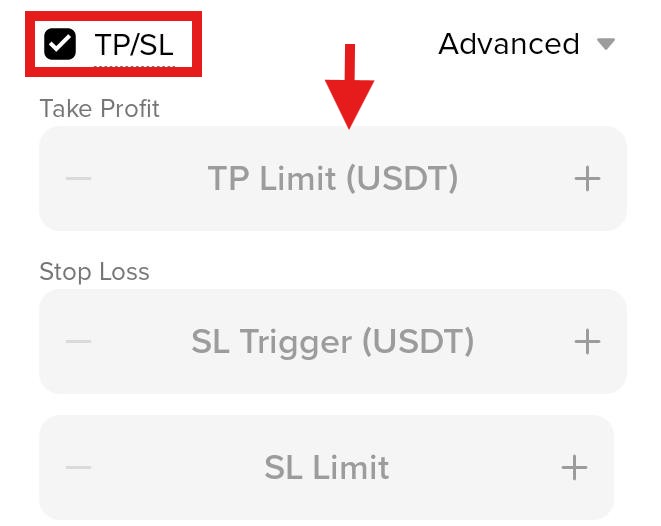
Users can also use advanced TP/SL settings. For this, tap “Advanced” beyond the TP/SL tab, enter the values, and click “Confirm” to proceed.
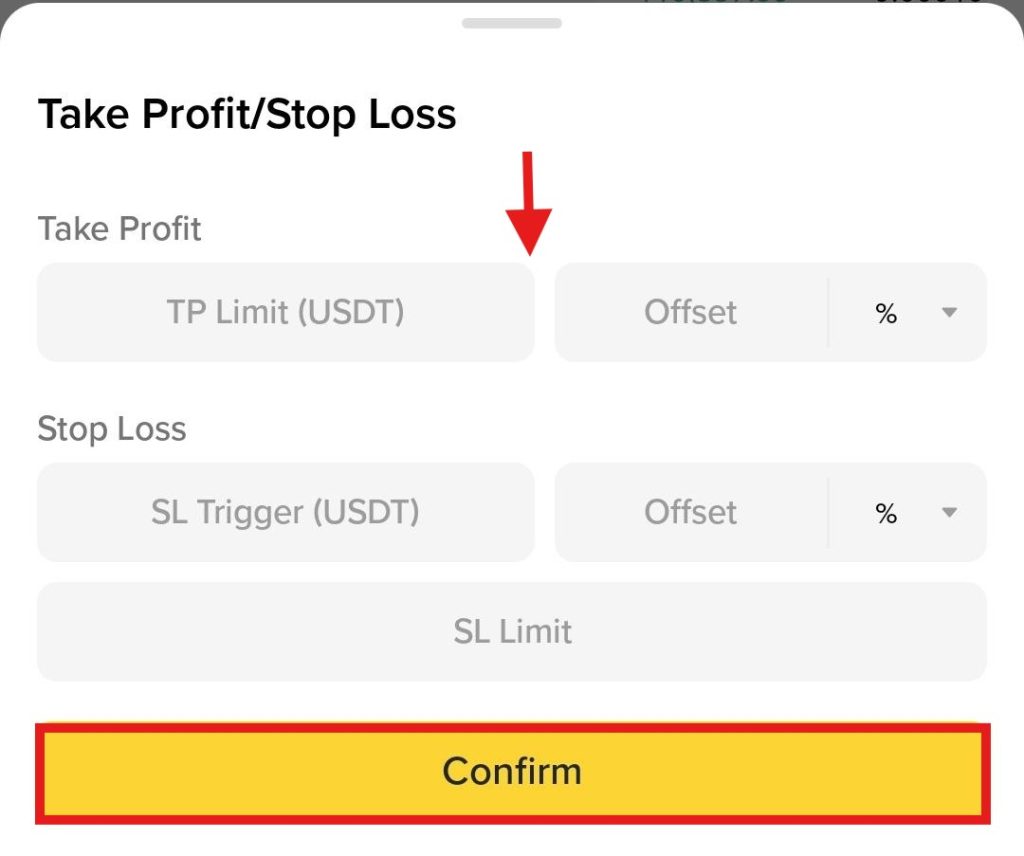
Futures Trading on the Binance App
Futures trading allows traders to speculate on the future price movements of an asset without actually owning it. Binance offers two types of Futures contracts to users. USDT-M are settled in USDT, while Coin-M are settled in the underlying asset. Additionally, it provides up to 125x leverage to amplify the position size by borrowing funds. Binance also offers up to 150x leverage on Bitcoin (BTC) and Ethereum (ETH) trading pairs. However, higher leverage magnifies risk because the cryptocurrency market is volatile, and prices often fluctuate.
To start Futures trading on the app, users need to follow these steps.
1. Open the Futures Market
Launch the Binance App on your mobile device, and tap the “Futures” tab at the bottom of the home screen. It will take you to the Futures market.
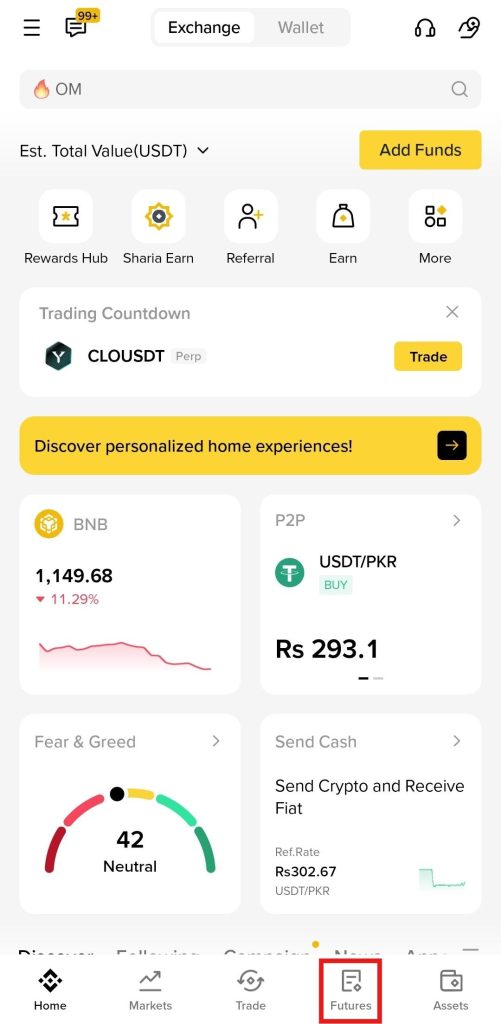
2. Understand the Interface
Binance offers an intuitive Futures trading interface to users. It provides the following features:
- Trading Pair Selector: Users can select a trading pair, such as BTC/USDT, from the selector located at the top left.
- Order Panel: Users can place an order in the order panel, located below the trading pair selector.
- Order Book: The order book on the right displays the buy and sell prices of the selected trading pair.
- Positions Tab: You can check your trade history and open positions in the positions tab at the bottom.
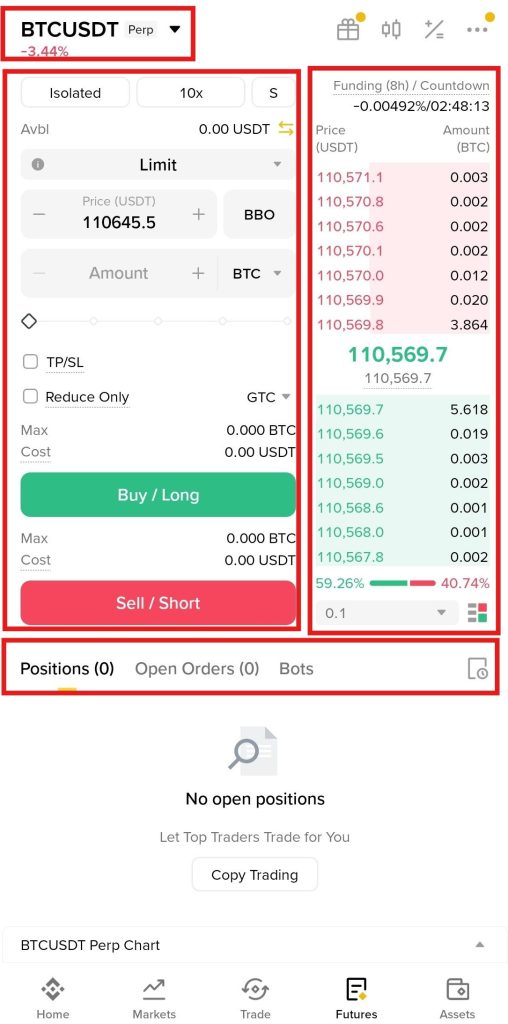
3. Place an Order
Go to the order panel and follow these steps.
- Select the margin mode between isolated and cross. An isolated margin assigned to a position is restricted to a certain amount, while a cross margin is shared across all positions.
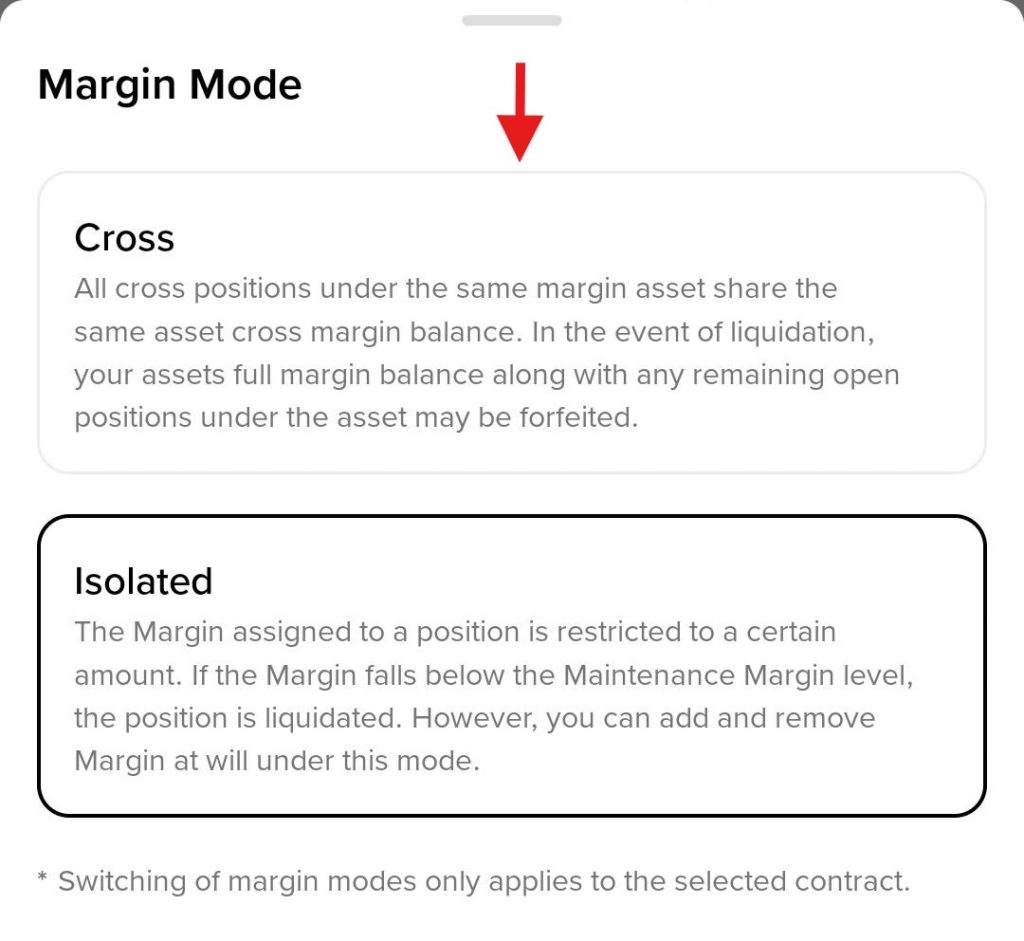
- Select the leverage ratio, and users can select up to 125x leverage. However, a higher leverage ratio poses a significant liquidity risk.
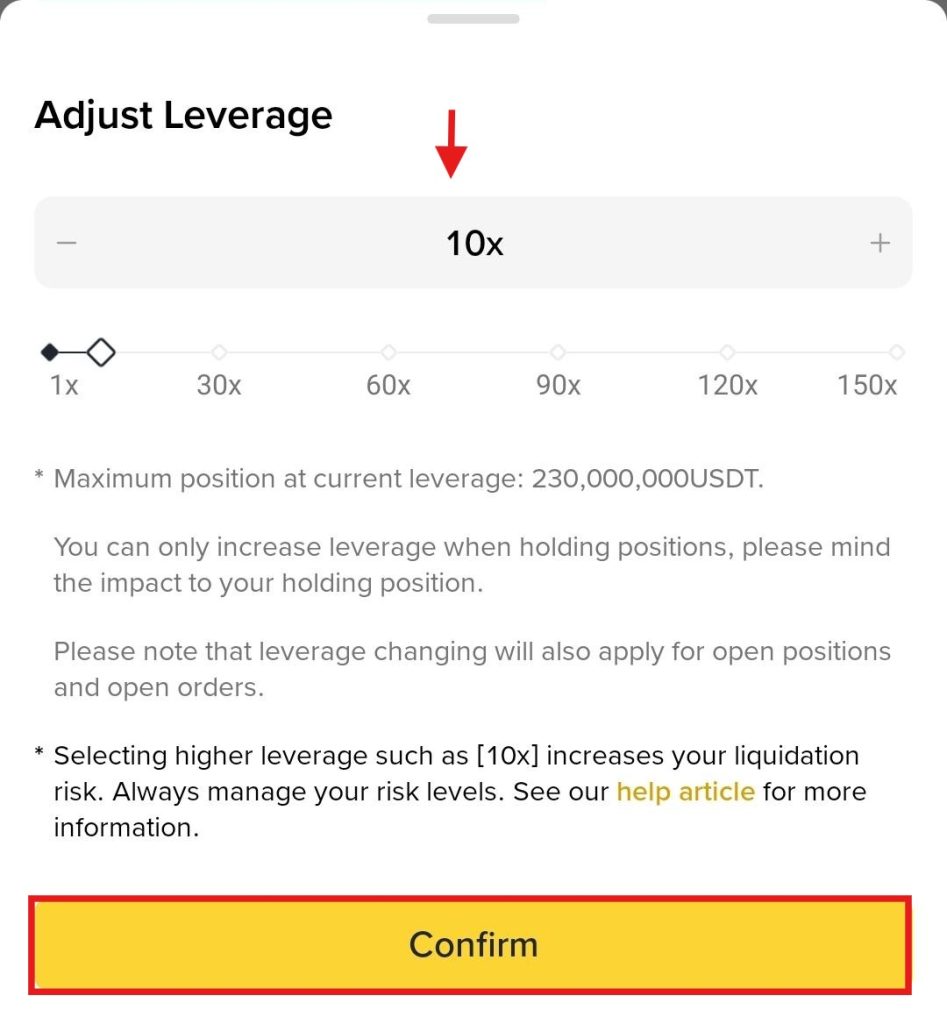
- Next, select the order type, such as a Limit Order. Enter the order amount, and you can also add TP/SL prices, which is optional. Review the order details, and click either “Buy/Long” or “Sell/Short” to place the order.
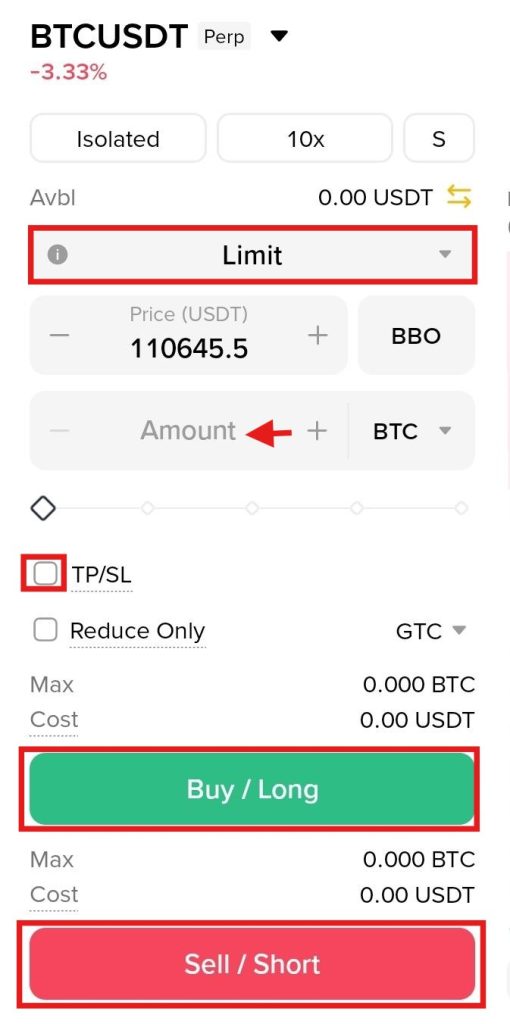
Copy Trading on the Binance App
The copy trading feature on the Binance App enables users to learn from the trading strategies of seasoned or professional traders. Users can copy the trades of these advanced traders and can substantially increase their profits.
To start copy trading on the app, users need to complete these steps.
1. Go to the Copy Trading Market
Click “Trade” at the bottom of the home screen, and select “Copy” from the menu bar.
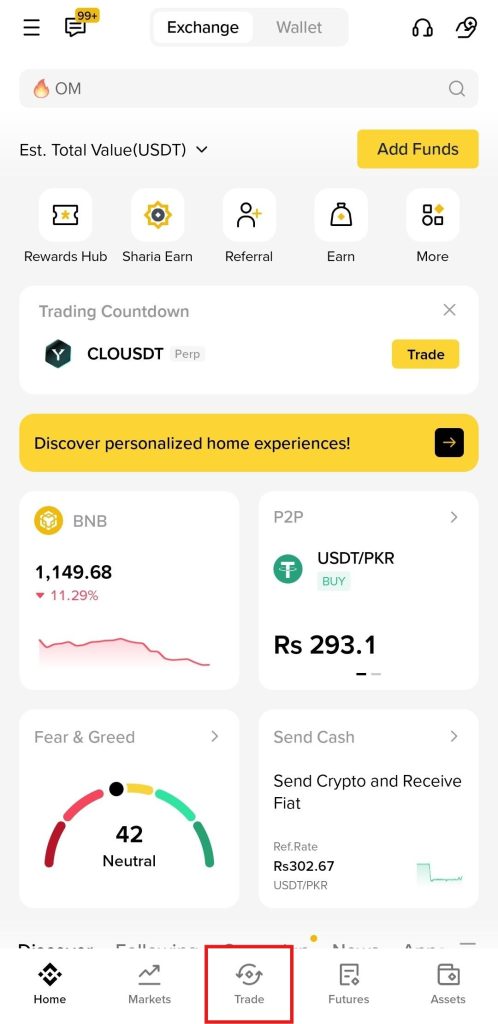
2. Review the Professional Traders
Go through the list of available seasoned traders on the platform. Binance lists these traders based on several parameters, including profit and loss (PnL), return on investment (ROI), asset under management (AUM), and others.
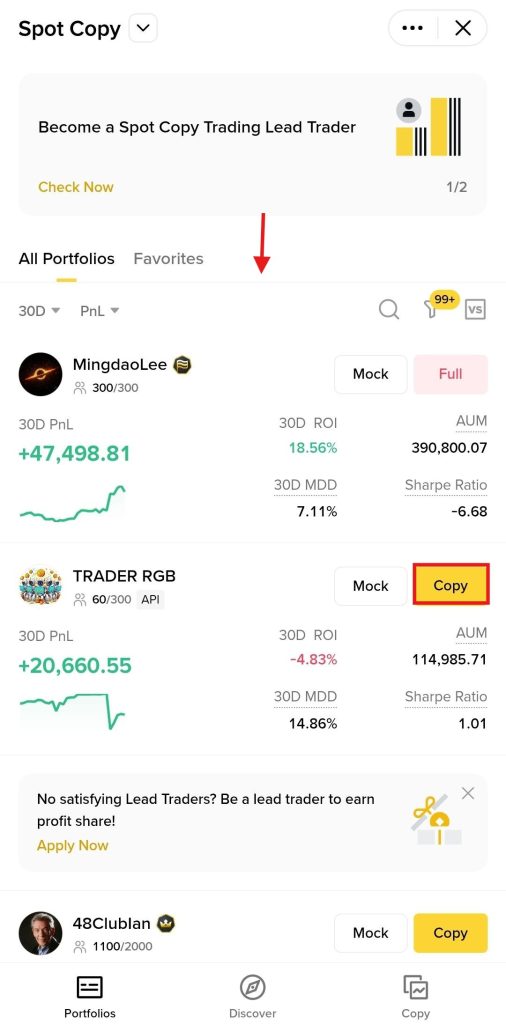
3. Complete the Form
After reviewing the available traders, select a favorable trader and click “Copy” to proceed. Select the order direction between fixed ratio and fixed amount. Enter the amount you want to invest, select the stop-loss percentage, agree to the terms and services, and tap “Confirm” to start copying the lead trader.
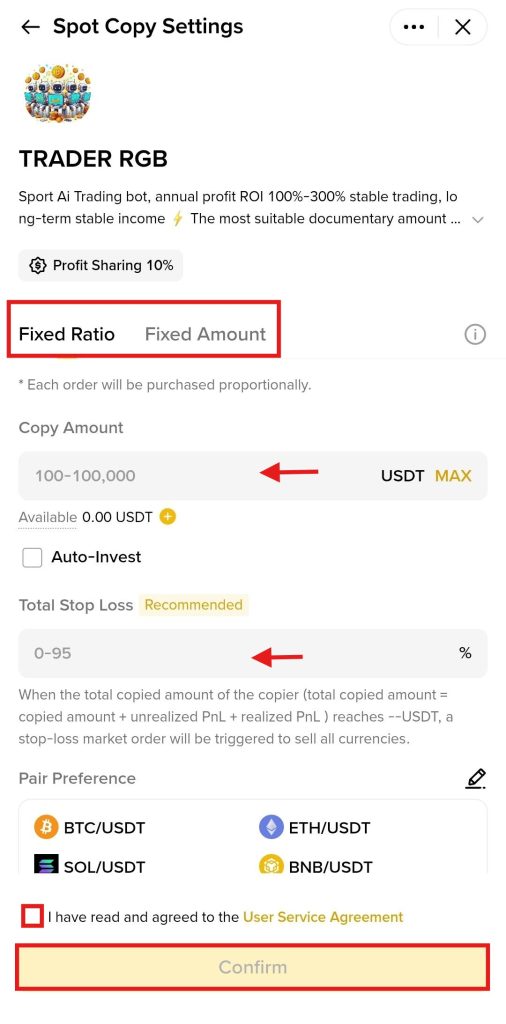
How to Make a Crypto Withdrawal from the Binance App?
The Binance App provides users with a straightforward process to withdraw digital currencies.
To make a crypto withdrawal, users need to complete these steps.
1. Launch the App
Open the Binance App on your mobile device, and click “Assets” at the bottom of the home screen.
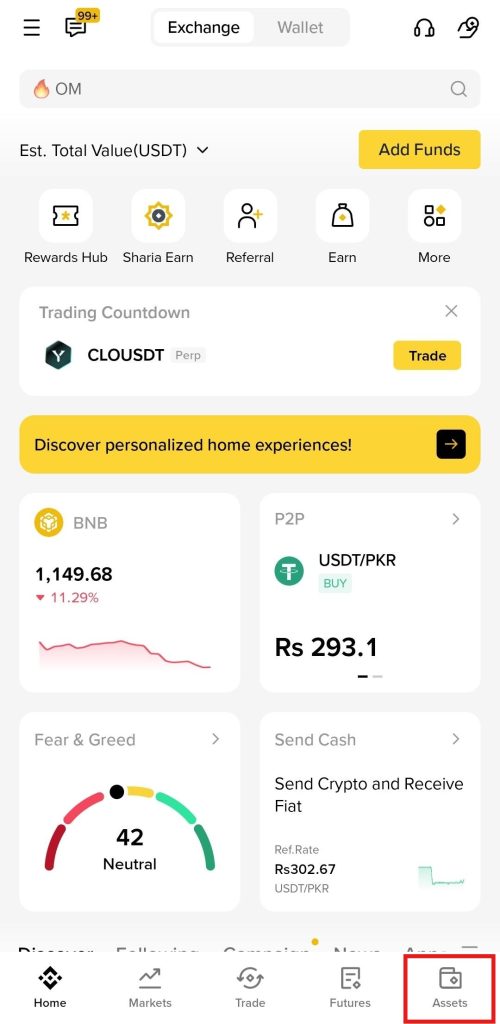
2. On-chain Withdrawal
Click “Send” and tap the “On-chain Withdraw” tab to proceed.
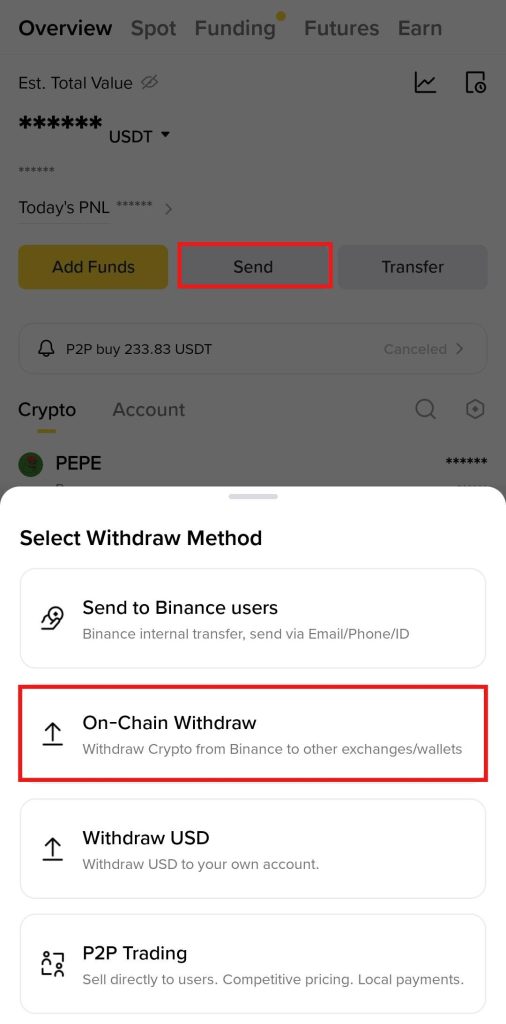
3. Select the Cryptocurrency
Select the cryptocurrency you want to withdraw, such as USDT. Alternatively, users can search for it in the search bar.
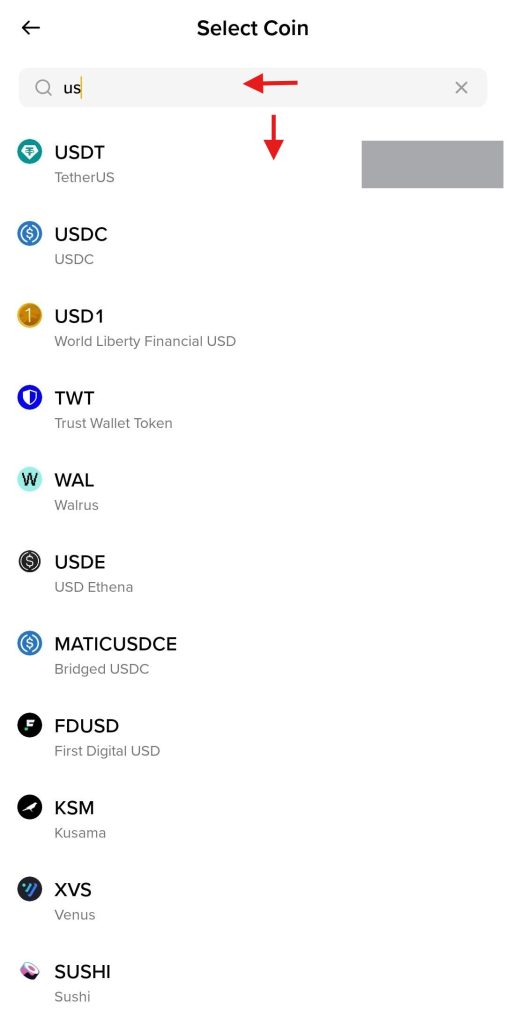
4. Confirm the Withdrawal
Enter the withdrawal address and select the withdrawal network. Ensure that you choose the same network as the one in the wallet to which you are transferring the amount. Selecting the wrong network can result in the loss of funds. Next, enter the withdrawal amount, confirm the order details, and tap “Withdraw” to complete the process.
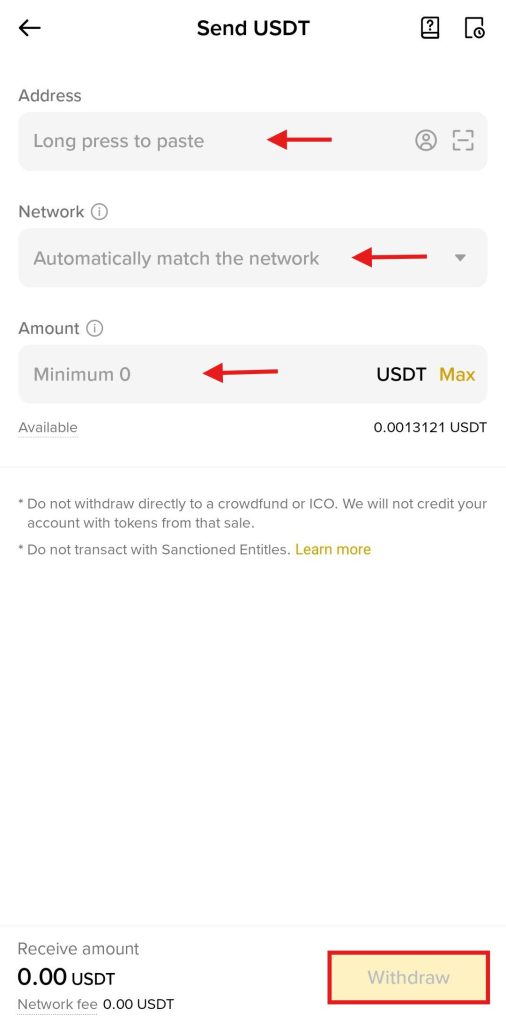
Trading Fees on the Binance App
The trading fees on the Binance App are calculated using a maker/taker fee model. The basic maker and taker fee in Spot trading is 0.1%. On the other hand, the fee for a maker in Futures trading is 0.02%, while for a taker, it is 0.05%.
Additionally, Binance offers up to 25% reduction in trading fees when paying with the Binance Token (BNB). As your trading volume and BNB balance grow, you can unlock higher VIP levels that lead to even further discounts in trading fees.
The following table shows the basic trading fees charged on the platform.
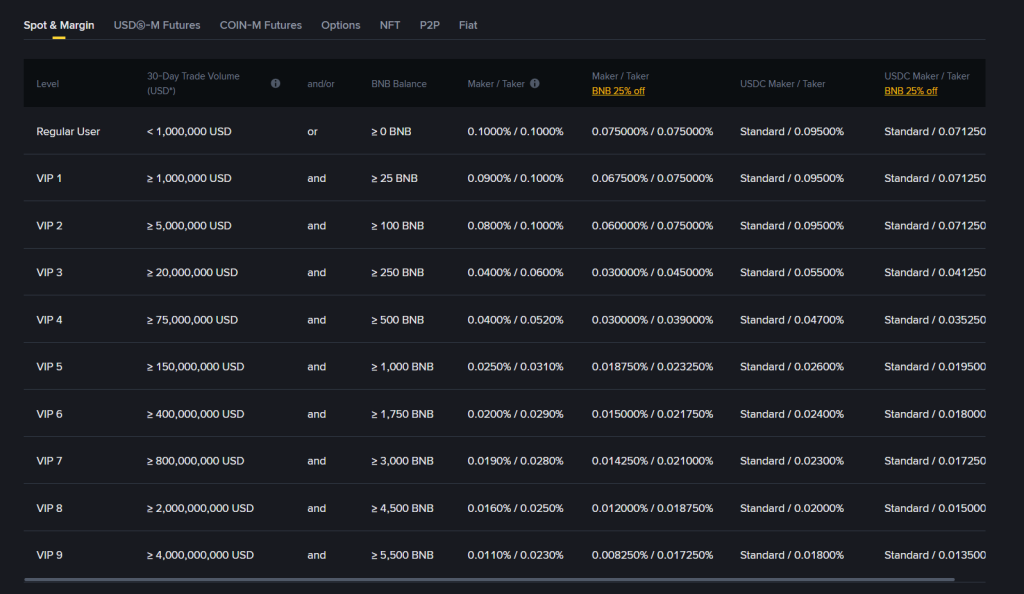
Is the Binance App Secure?
The Binance App is a highly secure mobile application that delivers a secure cryptocurrency trading environment. The platform uses robust security measures to protect users’ identities and funds. It uses two-factor authentication (2FA) and SSL encryption to safeguard users’ accounts, making unauthorized access difficult.
The platform provides Proof of Reserves (PoR) to ensure each available asset is fully backed. Binance stores a substantial portion of funds in cold wallets to minimize the risk of cyberattacks. Its Web3 wallet integrates Multi-Party Computation (MPC) technology to ensure greater transaction security.
Furthermore, Binance users benefit from address protection and malicious contract detection, which alerts users if a smart contract or address poses a security risk. Users can use Merkle Tree hashes for fund transparency, ensuring your funds are entirely protected.
Final Takeaways
The Binance App has been designed to provide enhanced convenience for cryptocurrency users. The app offers basic and advanced features to cater to the needs of both beginner and professional traders. Whether you are looking to buy, sell, or trade cryptocurrencies using leverage or specific trading order types, the app is your go-to platform.
Users can easily download the app on their mobile phones and create an account to trade digital assets. The Binance App provides multiple options for depositing and withdrawing cryptocurrencies, making digital assets accessible to everyone. Additionally, it employs robust security measures to ensure that users trade cryptocurrencies in a secure environment. Overall, it is a modern-day and user-friendly app for your daily crypto needs.
Jump into crypto with Binance—sign up now and claim up to $1,000 in bonuses! Trade Bitcoin, Ethereum, and more with zero hassle. This exclusive offer won’t last, so secure your reward today!
Frequently Asked Questions (FAQs)
The Binance App is a mobile application that allows you to buy, sell, and manage digital currencies directly from the convenience of your smartphone.
Users can download the Binance app for free on both Android and iOS devices.
To unlock the full deposit, trading, and withdrawal features on the Binance App, users need to complete the Know Your Customer (KYC) procedure.
Binance offers a robust web platform that enables users to trade cryptocurrencies with ease.
You need to deposit funds, choose a trading pair, such as BTC/USDT, and use the Spot or Futures options to place orders.
The Binance App offers Spot, Futures, Margin, and P2P trading options to users.
Users can purchase cryptocurrency with fiat currency on the Binance App using their credit or debit cards.
Binance employs several security measures to ensure a secure trading environment for its users, including two-factor authentication (2FA), SSL encryption, anti-phishing codes, and additional safeguards.
You can download the Binance App on another mobile device and complete the 2FA to restore access.
The Anti-Phishing code on Binance is a custom code that users receive in official Binance emails to confirm authenticity and prevent phishing scams.
The Binance App offers Spot, Futures, Funding, and Earn wallets for different types of holdings.
Users can access the withdrawal feature on the Binance App to send crypto to an external exchange or wallet.
Sign up on Binance to trade Bitcoin and 350+ cryptocurrencies right away. Take advantage of our exclusive offer and stand a chance to win up to $1,000 in rewards. Don't miss out!


