LBank App Tutorial 2025 – Learn How to Buy and Sell Cryptocurrencies
The LBank mobile app has been designed to make trading digital currencies simple, secure, and accessible with just a few clicks. Whether you're a beginner or a seasoned trader, the app offers a comprehensive suite of tools for trading cryptocurrencies, managing portfolios, and securing assets. In this LBank app tutorial, you will learn how to open your account, execute your first trade, and ensure your funds are secure, allowing you to use the app with confidence.
LBank has become one of the fastest-growing global cryptocurrency exchanges, combining a user-friendly interface with advanced trading tools. From basic buying and selling of cryptocurrencies and advanced Futures trading to copy trading, the LBank mobile app is the go-to platform to streamline your crypto journey. By the end of this tutorial, you will learn how to trade smartly and minimize risk by benefitting from the countless opportunities in the cryptocurrency space.
Ready to trade crypto with zero fees and big rewards? Register on LBank and enjoy 0% maker fees plus unlock up to 13,029 USDT cashback. Start building your portfolio with one of the most rewarding platforms today.
Let’s start this tutorial.
What is LBank?
LBank is a global cryptocurrency exchange founded in 2015 and is headquartered in Indonesia. The platform serves over 15 million users in more than 210 countries. It offers cryptocurrency enthusiasts and investors the ability to buy, sell, stake, and securely store digital tokens.
The platform offers an advanced mobile phone application to serve its users worldwide. The LBank app features a user-friendly interface that enables users to set up an account and begin trading digital assets easily. The platform offers deep liquidity to users, with its daily trading volume exceeding $5 billion.
The LBank App supports a wide range of cryptocurrencies, providing enhanced convenience for crypto investors. According to several estimations, it enlists over 800 cryptocurrencies and more than 1,000 trading pairs. Additionally, it offers up to 200x leverage in Futures trading, allowing traders to increase their returns significantly.
The LBank mobile app facilitates the purchase of digital tokens with fiat currencies. It supports more than 100 fiat currencies and over 50 payment methods. LBank is a non-KYC platform; however, to unlock its features and set higher withdrawal limits, you need to complete the Know Your Customer (KYC) procedure on the app. You can also start Copy trading on the app and generate passive income by following seasoned traders.
How to Create an Account on the LBank App?
Creating an account on the LBank mobile app is a straightforward process. Once your account is created, you will be able to enjoy several features of the app.
To create an account on the LBank mobile app, follow these steps.
1. Download the app
The first step is to download the LBank mobile app. You can download it from either the App Store or Google Play Store.
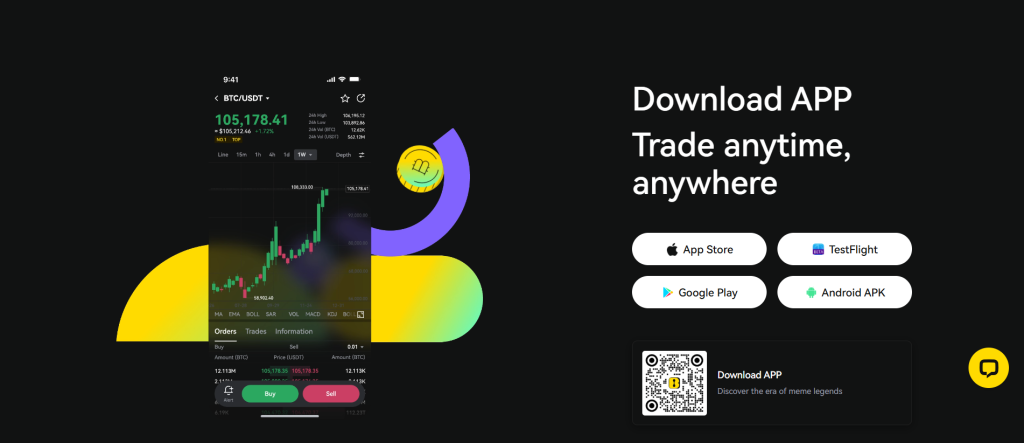
2. Open the app
Open the app on your mobile device and click on the Log in / Register tab on the home screen.
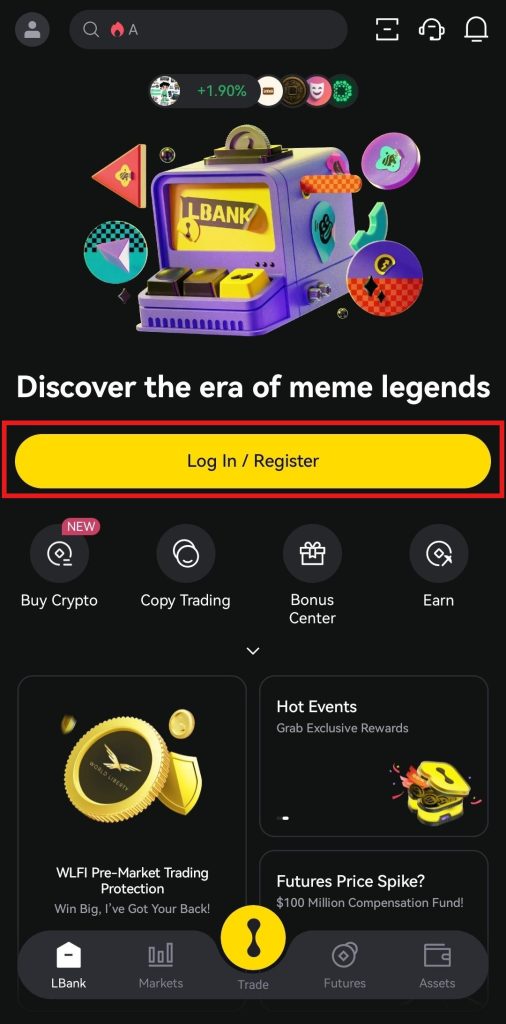
3. Select the login method
Next, click "Sign up," and you will be taken to the registration page.
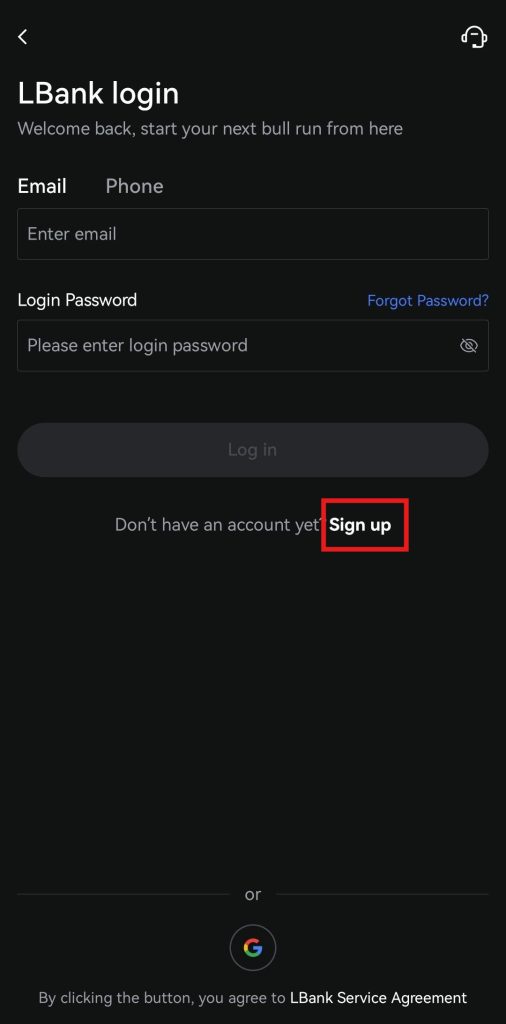
LBank allows you to register an account on its app using either your email address or phone number. For this example, email is selected. Enter your email address, set a strong login password, review the details, and click on Sign up.
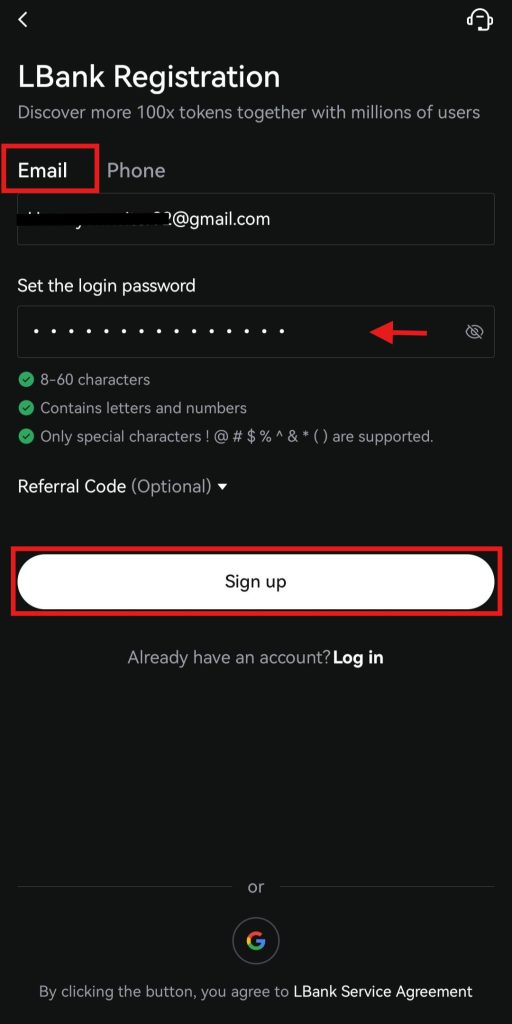
4. Enter the verification code
The system will send a verification code to the email address associated with your account. Open your email, copy the verification code, and paste it in the required field. After this, click "Confirm" to complete the account creation process.
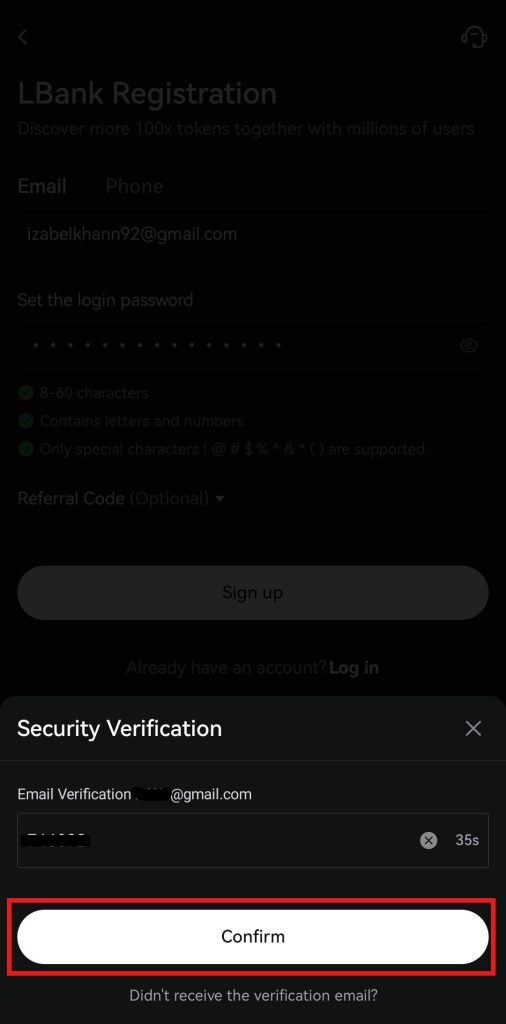
Completing the KYC Procedure on the LBank App
Although LBank is a non-KYC cryptocurrency exchange, users are required to complete the Know Your Customer (KYC) procedure to access all the features on the app.
To start the KYC procedure on the LBank app, you need to follow these steps:
1. Navigate to the profile icon
Go to the profile icon on the home screen and then click on the “Identity not verified” badge. It will take you to the KYC page.
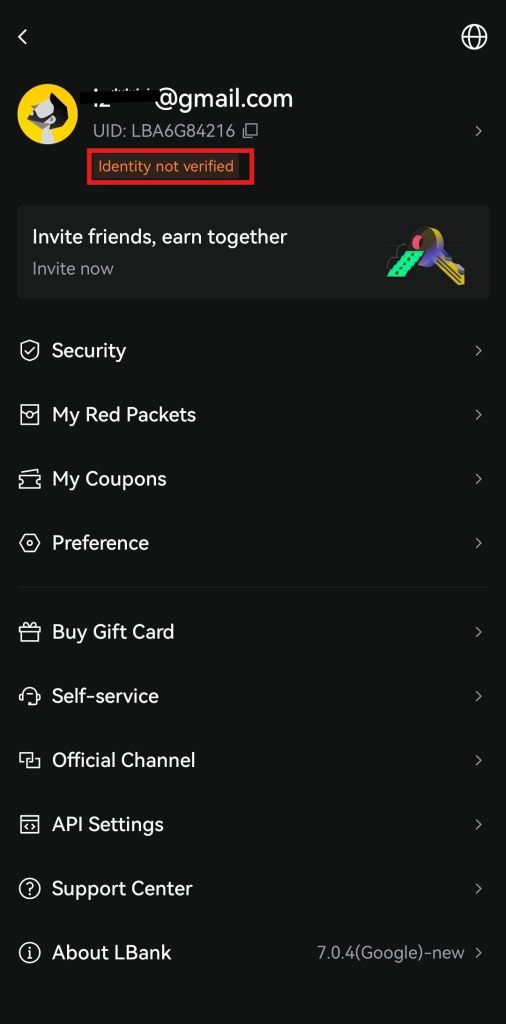
2. Select the document type
Select your country of origin and the ID type that you want to provide for the KYC procedure. After this, click Next to continue.
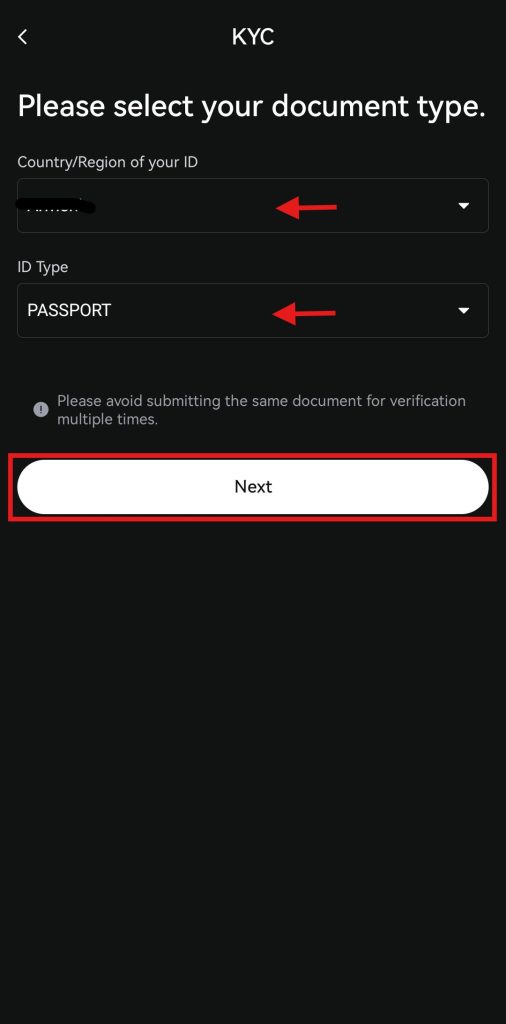
3. Confirm the residence
On the next page, choose whether you are a US citizen or living in another country. Next, click on Continue.
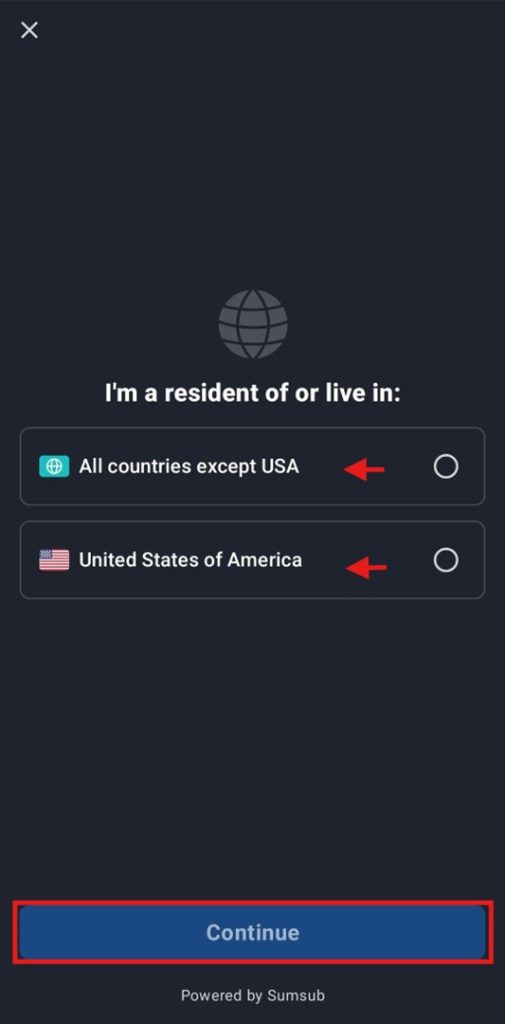
4. Verify the identity document
Click "Continue" to begin verifying your documents. The system will take photos of your identity document, for which you need to follow the instructions.
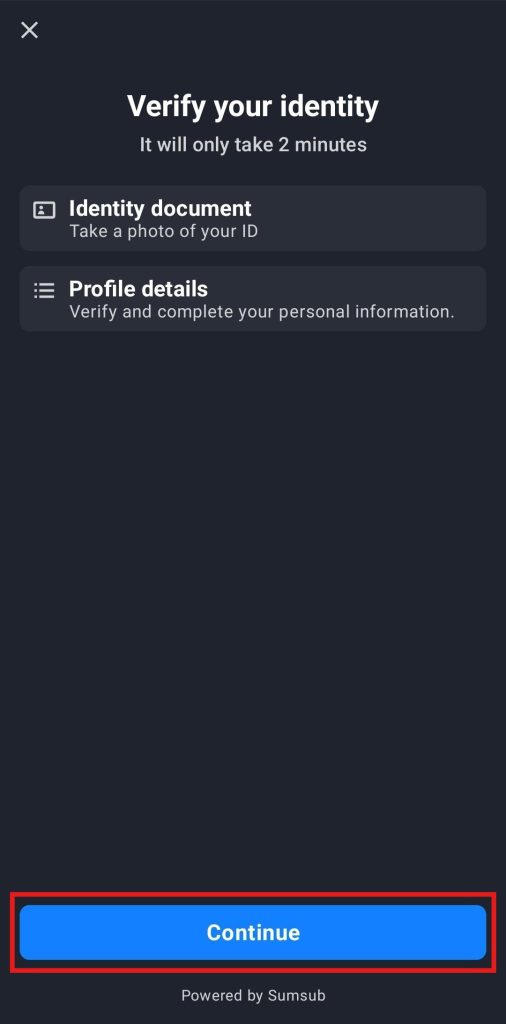
Provide the front picture of your ID document.
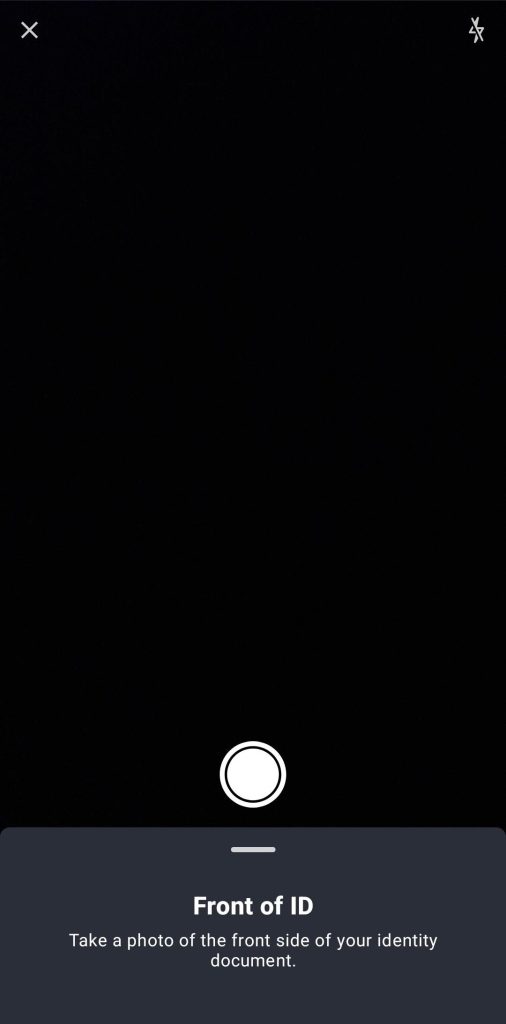
After this, provide the back photo of your ID document.
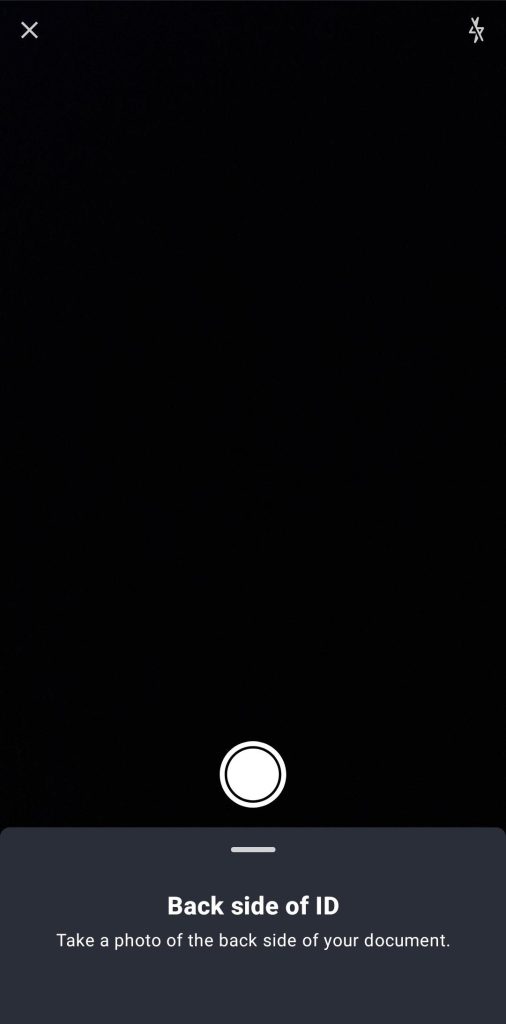
After this, you will need to take a selfie and upload it. The system will review your documents and notify you via email once the KYC procedure is completed. Upon the successful completion of the KYC procedure, you will see a verified badge under your profile icon.
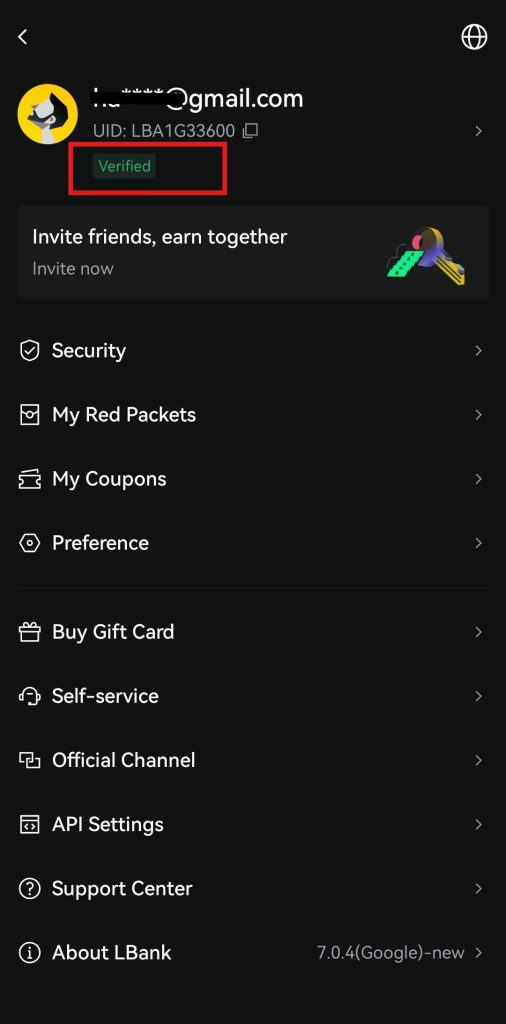
How to Make a Crypto Deposit on the LBank App?
LBank offers a wide range of cryptocurrencies from which you can select any digital token to deposit on the mobile app. The platform supports popular cryptocurrencies for deposit, including Bitcoin (BTC), Ethereum (ETH), Tether (USDT), and more.
To make a crypto deposit on the LBank mobile app, you need to follow these steps:
1. Visit the home screen
On the LBank app’s home screen, click on the “Deposit” tab.
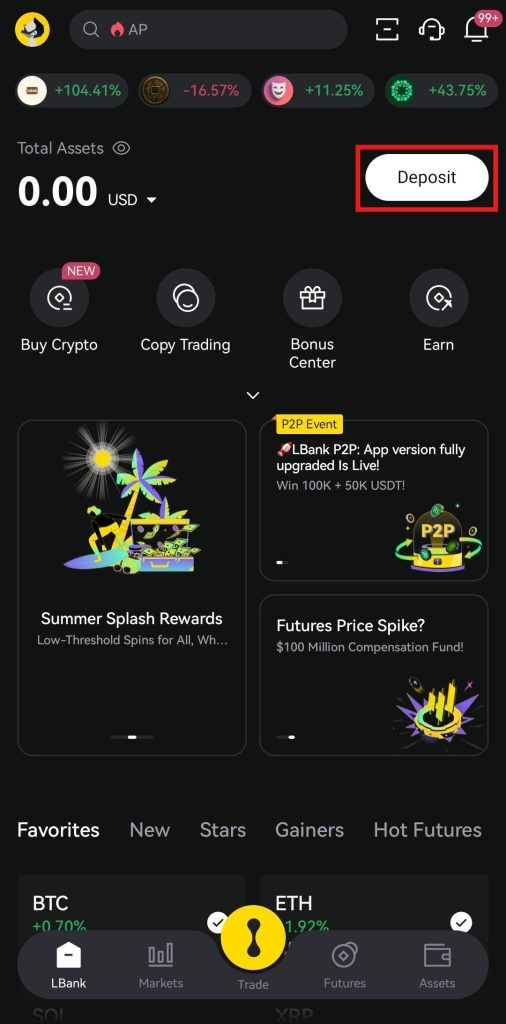
2. Select the cryptocurrency
Next, select the digital currency you want to deposit, for example, USDT. You can also search for it in the search bar.
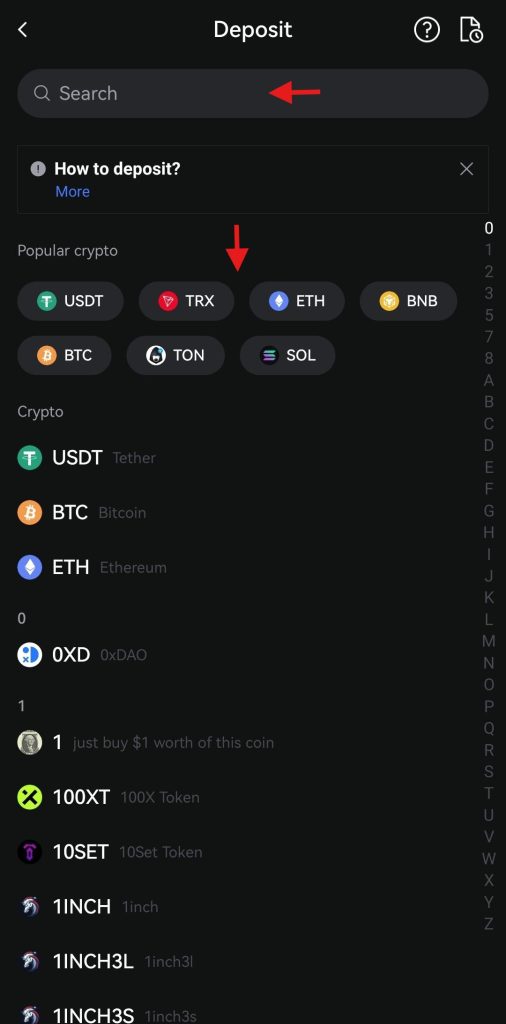
3. Select the deposit method
You need to select the deposit method that you want to use and click the “on-chain” deposit method for the crypto deposit.
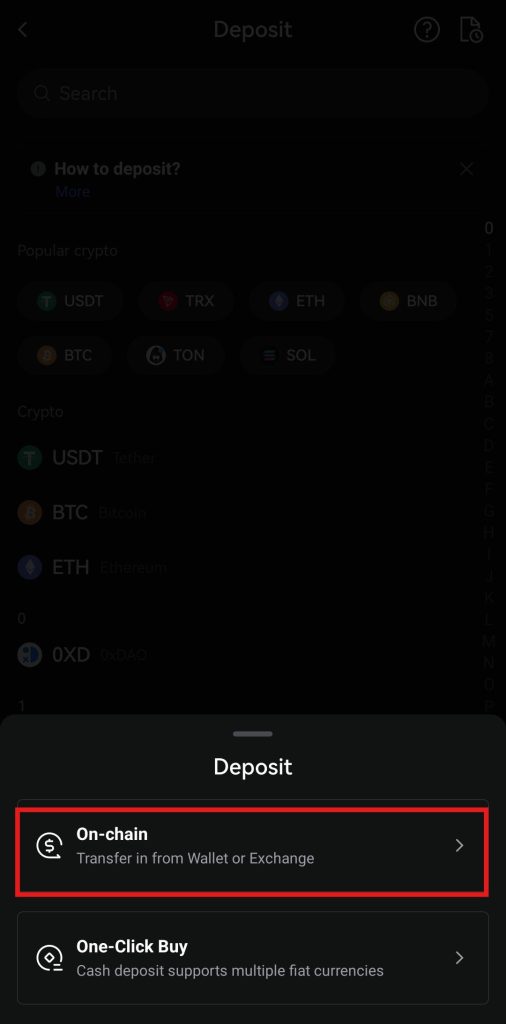
4. Select the deposit network
Next, you need to select a deposit network from the available options. You need to ensure that you choose the same deposit network as the one you selected in the wallet from which you are sending the amount. If you choose the incorrect deposit network, you may lose your funds.
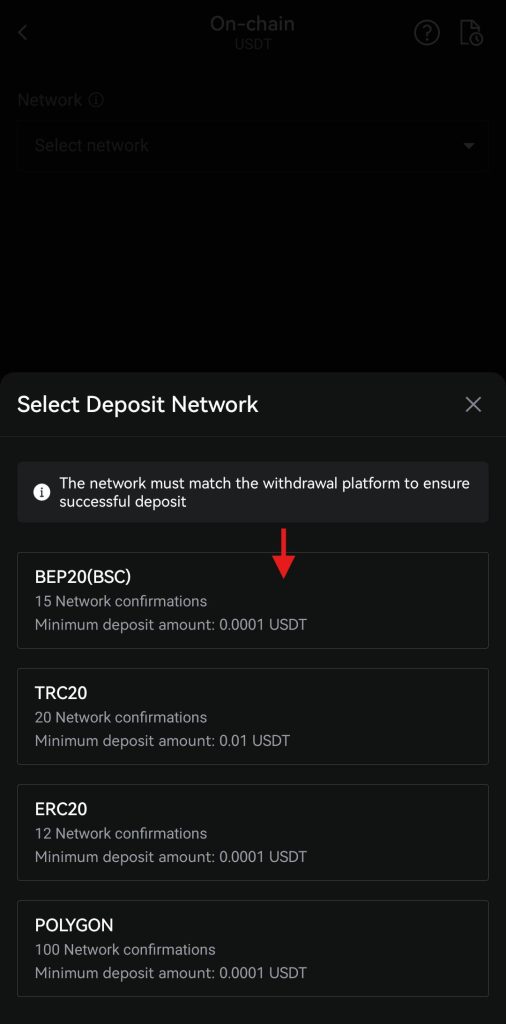
5. Copy the deposit address
Copy the deposit address and paste it into the withdrawal wallet. Otherwise, you can scan the QR code.
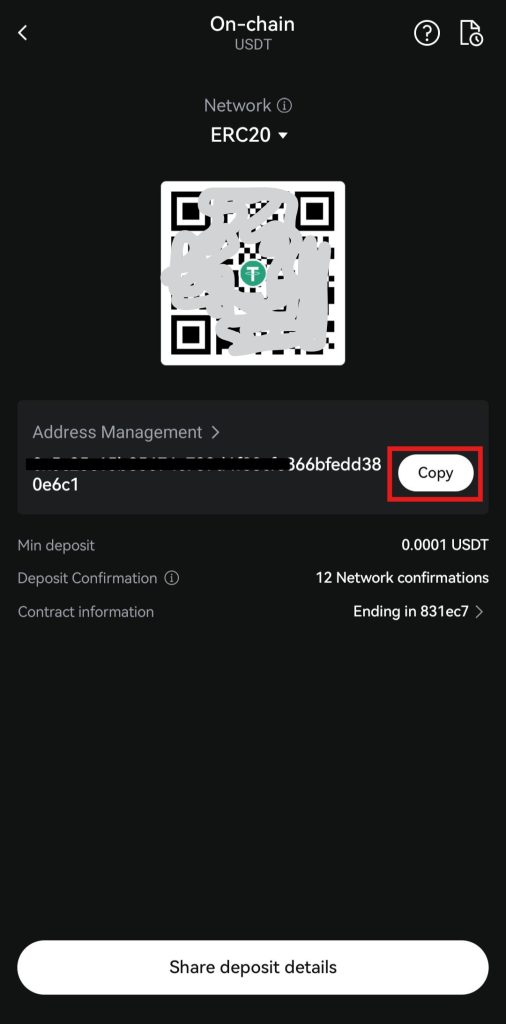
Buy Crypto with Fiat on the LBank App
LBank is an advanced cryptocurrency exchange that enables users to purchase cryptocurrencies using fiat currencies on its mobile app. The platform supports several fiat currencies, such as the U.S. dollar (USD) and the Euro (EUR), among others, that you can use to buy digital tokens.
You can use two methods to buy digital assets with fiat currencies: One-Click Buy and P2P Trading.
Let’s explore these methods in detail.
One-Click Buy
One-click Buy enables you to purchase cryptocurrencies with fiat currencies using various payment methods, including credit cards, Debit Cards, Apple Pay, Google Pay, Banxa, Moon Pay, and more.
For this:
- Click on the “Buy Crypto” tab at the home screen.
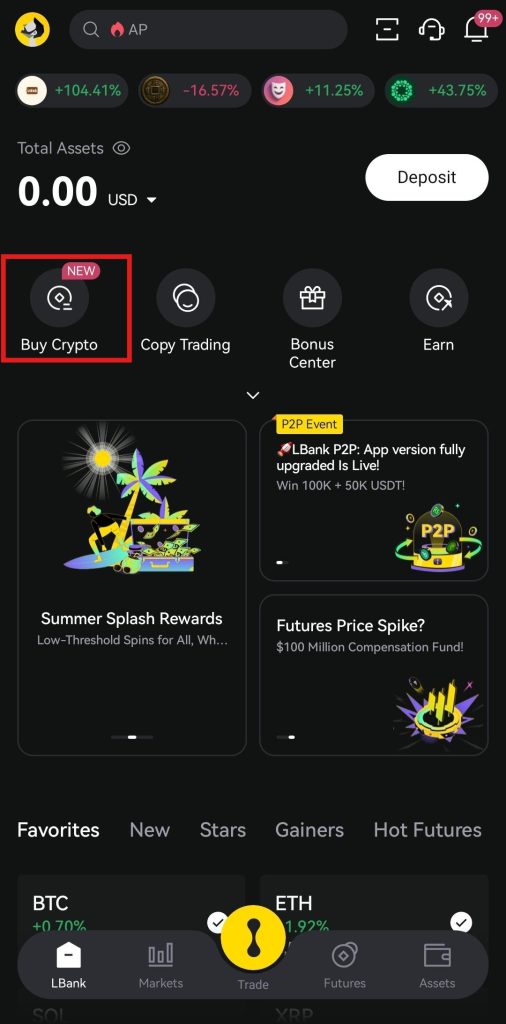
Next:
- Select One-Click Buy. Next, select the fiat currency you want to use to buy cryptocurrencies and enter the amount, for example, 100 USD.
- Select the cryptocurrency you want to buy, for example, USDT, and you will see the number of tokens to receive.
- Select the payment method.
- Review the order details and click on Buy.
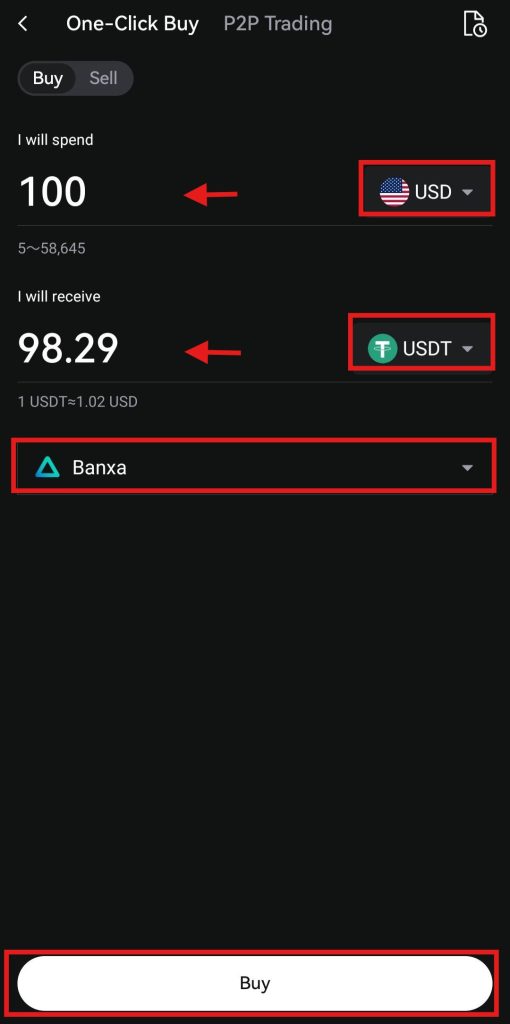
- A confirmation window will appear with the purchase order details. Review the order details, agree to the disclaimer, and click 'Confirm' to proceed.
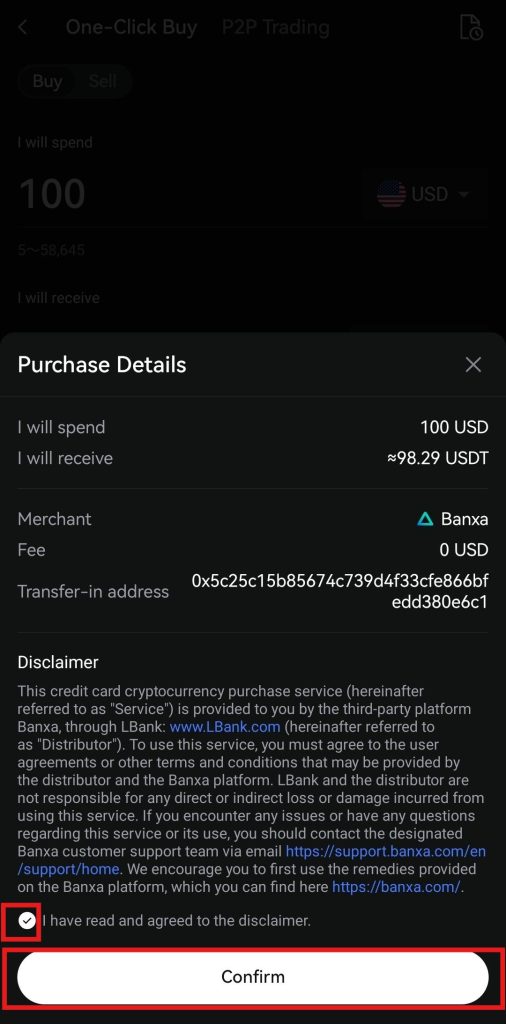
You will then be redirected to the homepage of the payment method that you selected to confirm the transaction.
P2P Trading
You can buy cryptocurrencies directly from sellers on the LBank mobile app without any intermediaries through Peer-to-Peer (P2P) trading.
For this:
- Click on the “Buy Crypto” tab on the home screen.
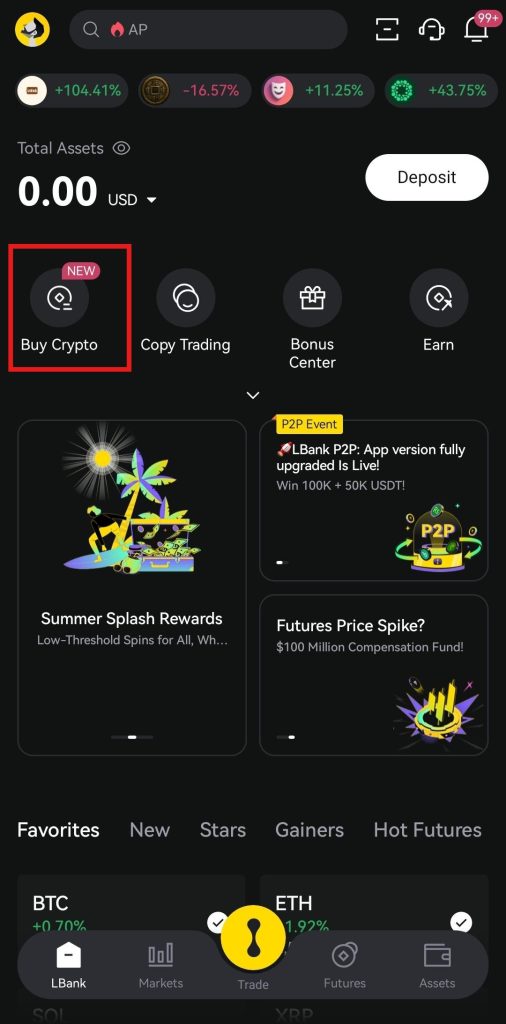
Next:
- Ensure you select P2P Trading and choose the cryptocurrency you want to purchase, such as USDT.
- Select the fiat currency you want to use for purchase, for example, USD.
- You will see several ads from which you can choose an ad to buy USDT.
- Click on Buy before the ad.
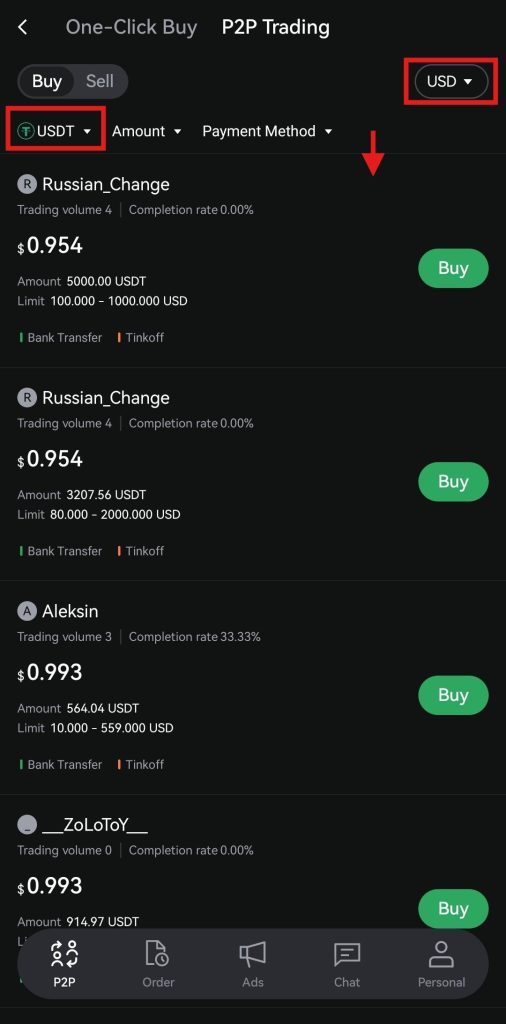
- After this, enter the amount of USD you want to pay, and you will see the total number of USDT receiving tokens. Next, select a payment method and click on Buy USDT.
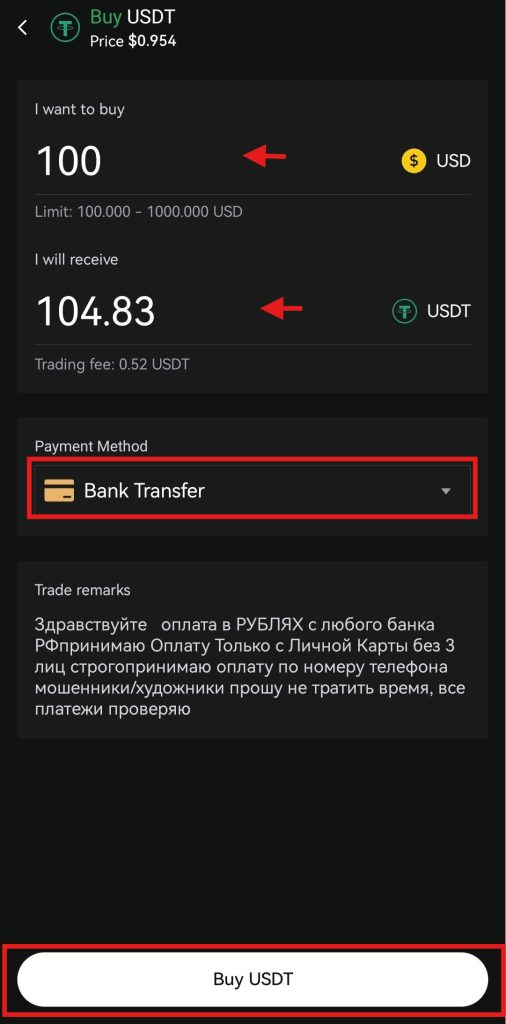
- A confirmation screen will appear where you need to confirm the transaction. Review the details and click on “Initiate Trade.”
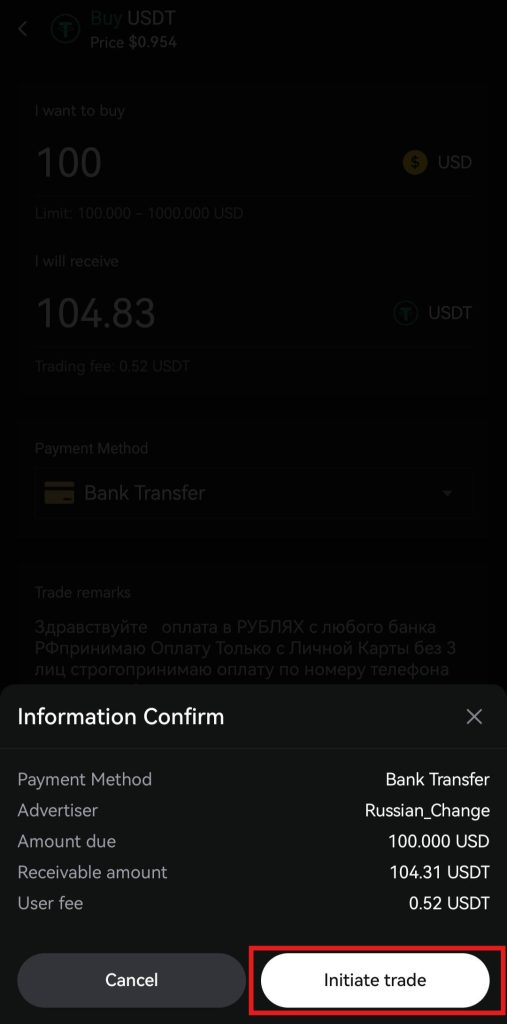
Once the seller receives the payment, the cryptocurrency will be deposited into your account.
Order Types on the LBank App
LBank offers Spot trading and Futures trading with up to 200x leverage to its users on the mobile app. You can select several order types on the mobile app to execute trades as per your trading strategy.
The available order types on the app are:
1. Limit Order
Crypto traders can use a limit order to trade cryptocurrencies at a specific price.
Example: Suppose one Bitcoin (BTC) is valued at $100,000. You want to buy it for $95,000. You set a limit order with a price target of $95,000. The order will only execute once BTC reaches the targeted price.
2. Market Order
You can use this order type to buy and sell cryptocurrencies at the current market price.
Example: Suppose one Ethereum (ETH) is traded at $2,300. You set a market order and purchase ETH at the current traded price.
3. Trigger Order
Crypto traders can use a trigger order to set target prices in advance. Once the price level is met, the order will execute as either a market order or a limit order.
Example: You want to sell one Bitcoin (BTC) at $105,000 and place a trigger sell order with a trigger price of $105,000 and a limit price of $104,500. Once BTC reaches $105,000, the system will automatically place a limit sell order at $104,500, helping you avoid losses.
4. OCO Order
The One Cancels the Other (OCO) order is used by crypto traders to set up two orders simultaneously. When one of the orders is executed automatically or manually, the other gets cancelled.
Example: Suppose a trader wants to buy one Ethereum at $2,500 and places an OCO order with a sell limit order at $3,000 and a stop-limit sell order at $2,400. When either of these orders is executed, the other order is automatically cancelled by the system.
5. Post Only Order
You can use this order type to add liquidity to the order book.
Example: A trader is looking to buy one Bitcoin (BTC) at $100,000, while the current lowest sell price is $100,100, and places a post-only limit buy order. The order is posted to the order book and waits to be filled. It ensures the trader acts as a market maker and receives lower fees.
Start trading smarter on LBank. Sign up now to enjoy 0% maker fees and claim up to 13,029 USDT in cashback rewards. Take advantage of this limited-time offer and maximize every trade.
How to Start Spot Trading on the LBank App?
LBank enables its users to start Spot trading through its mobile app. The platform supports over 800 cryptocurrencies, including Bitcoin (BTC), Ethereum (ETH), Solana (SOL), and more. You can trade these digital currencies easily in Spot trading on the mobile app.
To start Spot trading on the LBank App, you need to follow these steps:
1. Visit the home screen
Open the LBank App and click on Trade on the home screen.
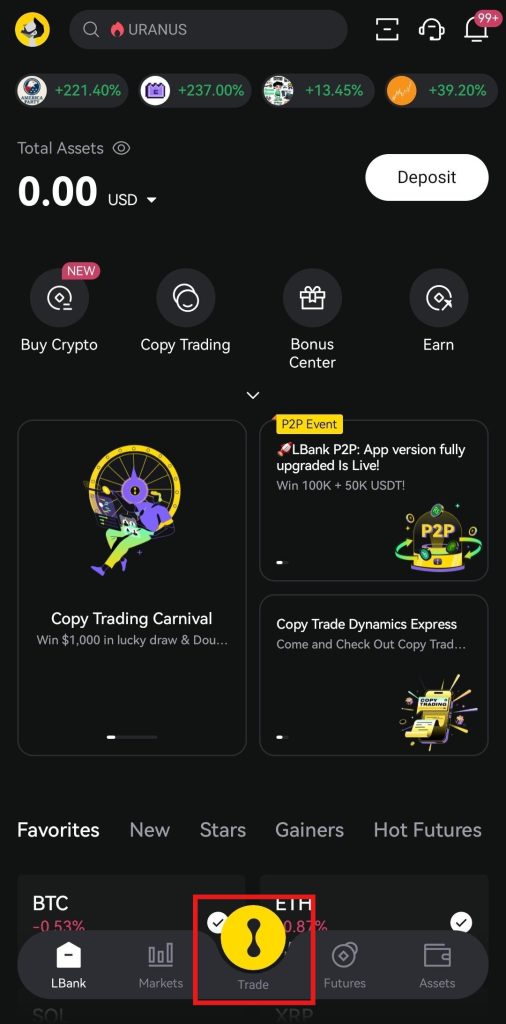
2. Understanding the interface
LBank offers a unique Spot trading interface on its mobile app with the following features:
- Trading Pair Selector: You can select a trading pair to trade in the top-left corner of the interface, for example, BTC/USDT.
- Order Panel: The order panel is on the left side of the interface, where you can select the order direction, order type, and place an order.
- Order Book: The right side of the interface features the order book with the latest buying and selling prices of the selected trading pair.
- Positions Tab: Once you place an order, you can view its details under the positions tab at the bottom right of the interface.
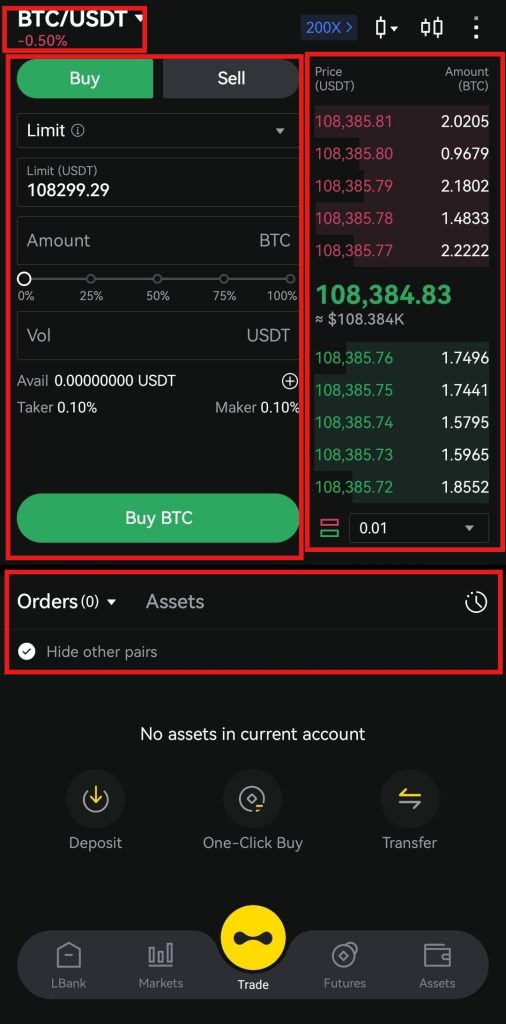
3. Place an order
To place an order:
- Go to the order panel.
- Select the trading pair, for example, BTC/USDT.
- Select the order direction between “Buy” and “Sell.”
- Select the order type, and for this example, a Limit Order is selected.
- Enter the order amount, or you can use the handy percentage bar for it.
- Review the order details and click either “Buy BTC” or “Sell BTC.”
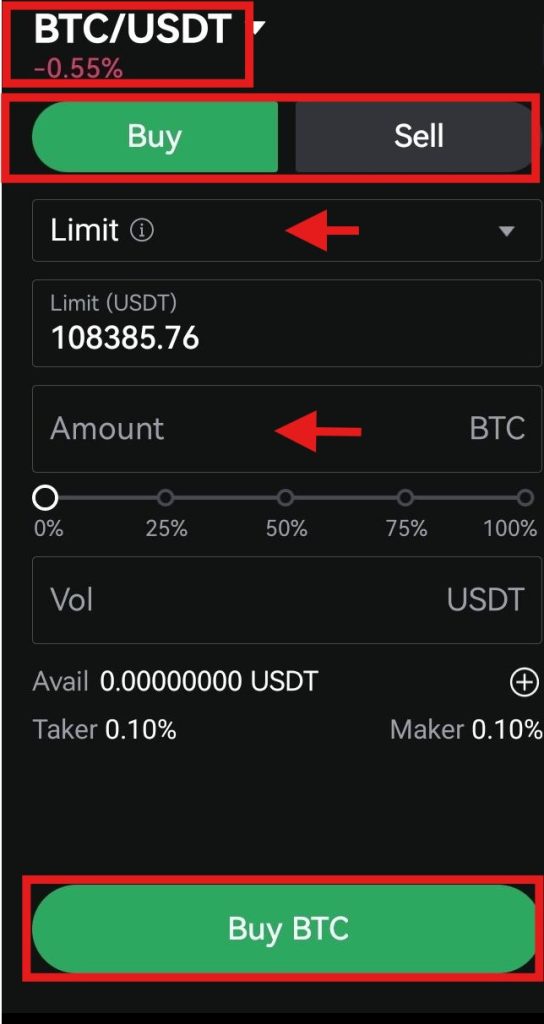
4. View the order details
Once the order is placed, you can view its details under the positions tab.
How to Start Futures Trading on the LBank App?
You can start Futures trading on the LBank mobile app and increase your profits comprehensively. The platform offers Futures trading with up to 200x leverage on USDT-margined perpetual contracts.
To start Futures trading on the app, follow these steps:
1. Visit the home screen
On the LBank mobile app home screen, click on the “Futures” tab.
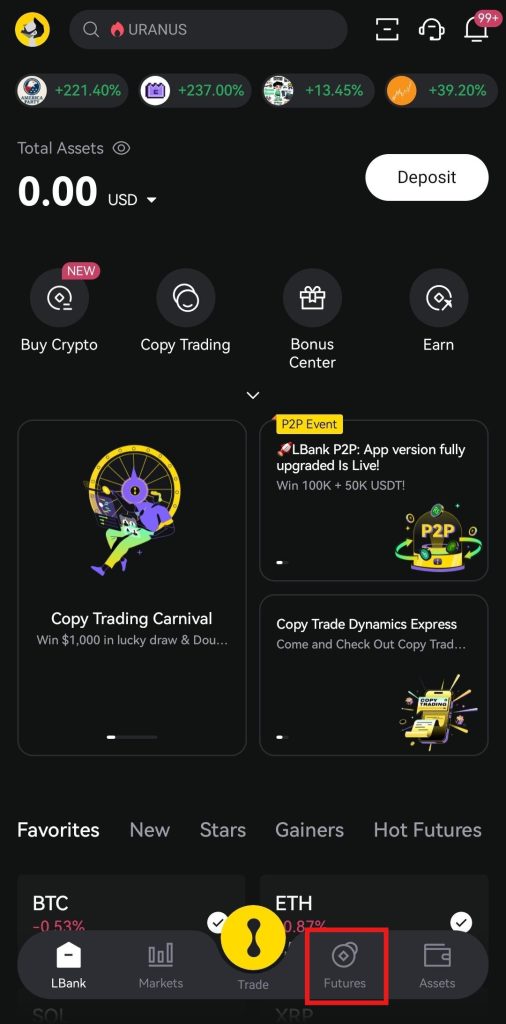
2. Getting familiar with the interface
The trading interface offers the following features:
- You can select a trading pair in the top-left corner of the interface, for example, BTC/USDT Perpetual.
- The order panel on the left side enables you to open or close a position.
- The order book on the right shows the current buying and selling prices of a trading pair.
- The positions tab at the bottom of the interface shows the details of a position when placed.
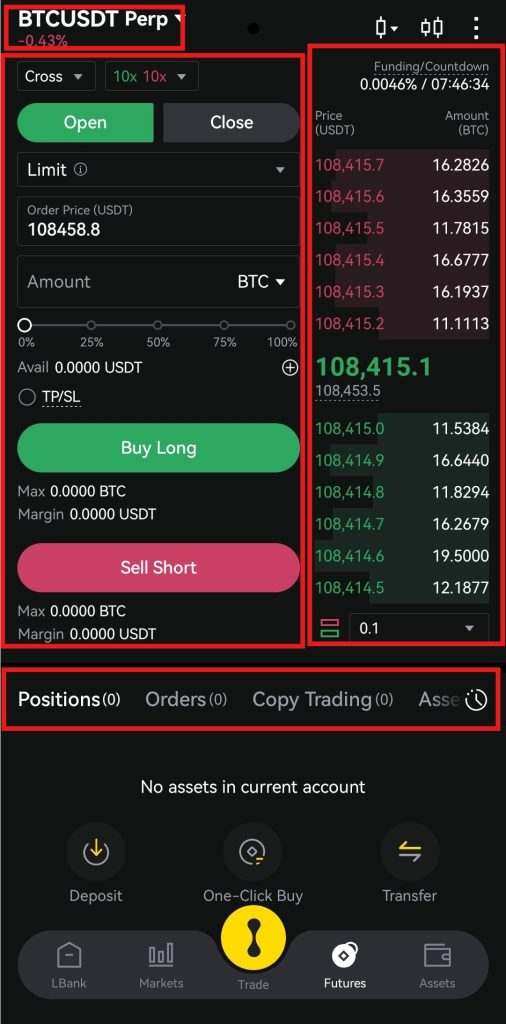
3. Open a position
To open a position, go to the order panel and click on Open:
- Select a trading pair. In this case, BTC against USDT Perpetual is selected.
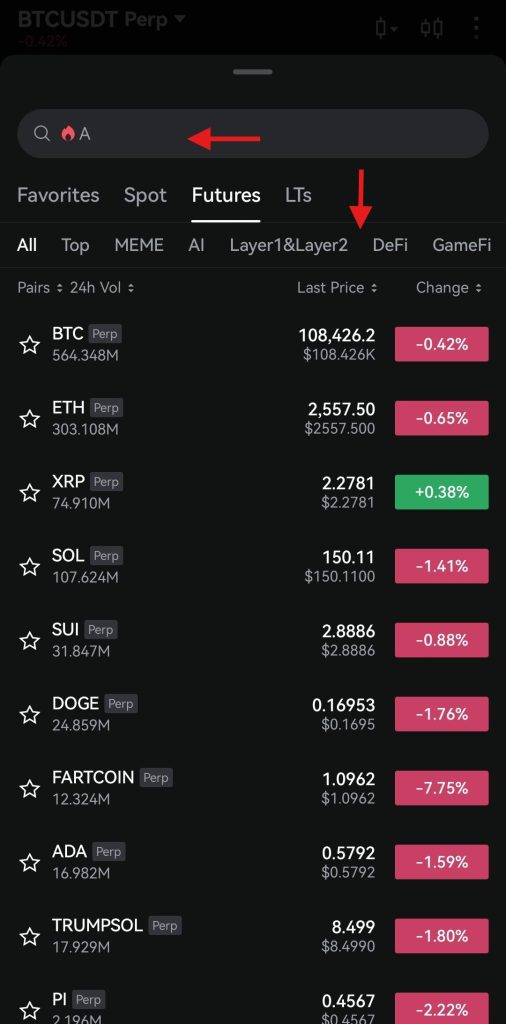
- Choose the margin mode between cross and isolated. Cross margin allocates the margin to all positions, while isolated margin allocates a certain amount of margin to a position.
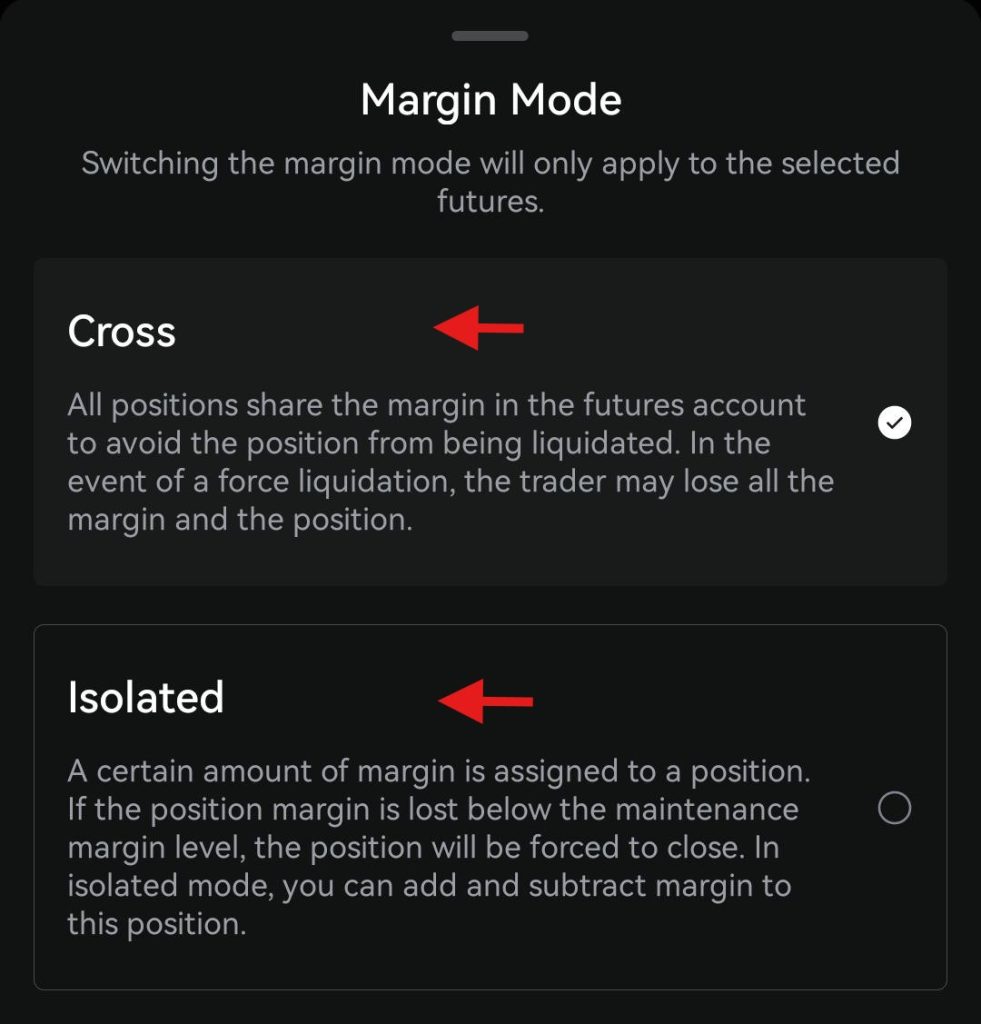
- Select the leverage ratio, and you can select up to 200x leverage. Remember, a higher leverage poses a higher risk.

- Select the order type, for example, a Limit Order. Next, enter the order amount, for example, 0.0085 BTC. You can also use the percentage bar for it.
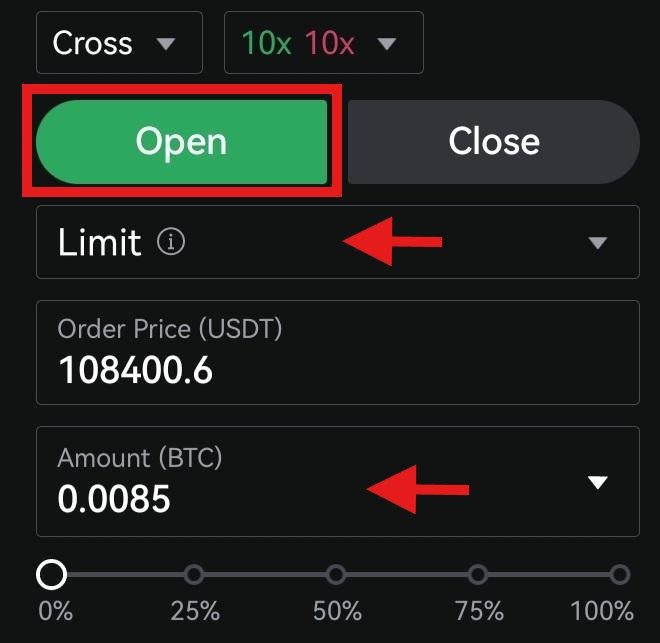
- To add Take-Profit/Stop-Loss (TP/SL) to your position, enable the TP/SL tab. Next, enter the TP price and SL price.

- You can also use advanced TP/SL settings. For this, click on Advanced, and a pop-up window will appear. Select the order direction between Long and Short, enter the TP and SL prices, and click Confirm.
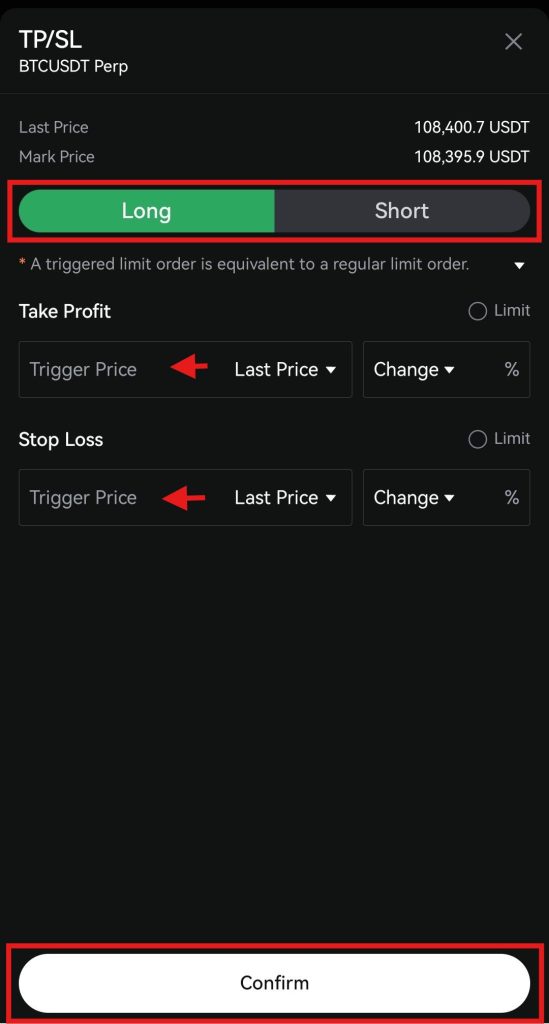
- Review the order details and click either Buy Long or Sell Short.
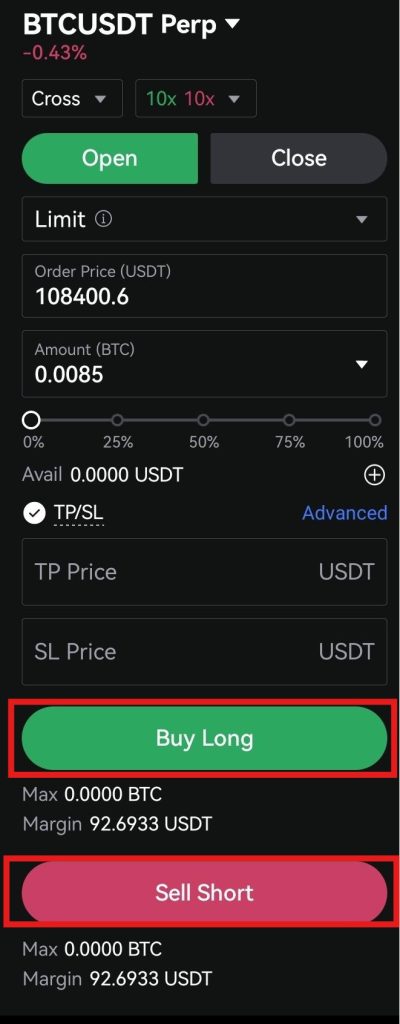
- Once the order is placed, you can view its details under the positions tab.
4. Close a position
To close a position:
- Click on Close in the order panel.
- Select the order type, for example, a Limit Order.
- Enter the order amount.
- Review the order details and click either “Close Short” or “Close Long.”
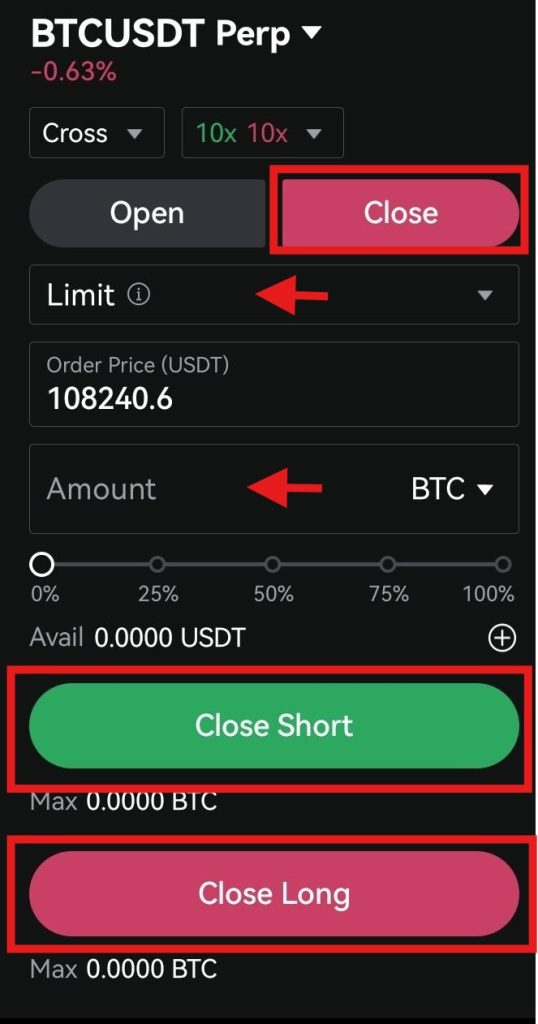
Copy Trading on the LBank App
LBank is an advanced cryptocurrency exchange that offers the Copy trading feature on its mobile app. You can follow the lead of experienced traders and learn from their effective trading strategies. Additionally, it enables you to generate passive income through your investments.
The lead traders on the app are categorized based on PnL (Profit and Loss), PnL%, Win Rate, AUM (Assets Under Management), Max Drawdown, and Copier’s Profit. You can select seasoned traders based on these formations and start copying them.
To start copy trading on the app:
1. Visit the home screen
Visit the LBank home screen and click on the “Copy Trading” tab.
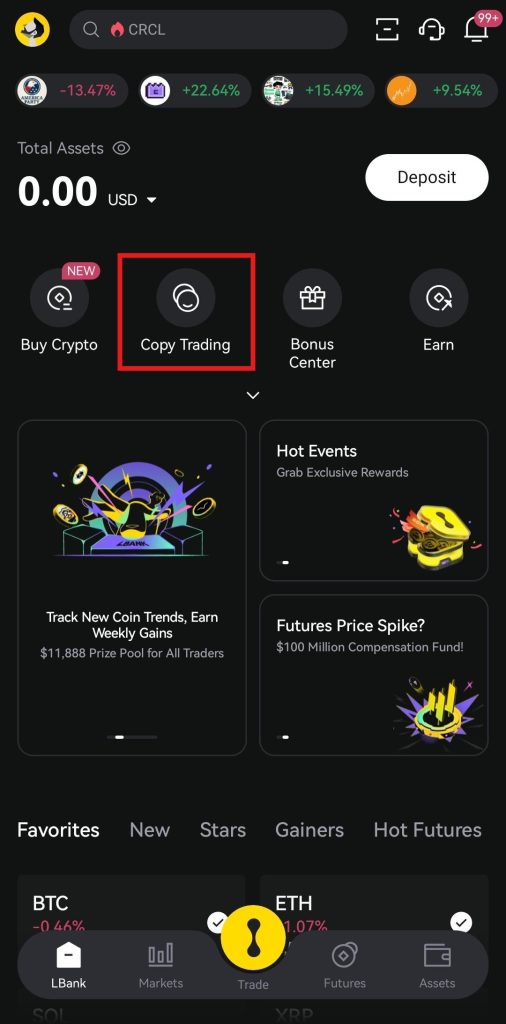
2. Select the lead trader
Select the lead trader you want to copy and click “Copy.” You can also search for a lead trader in the search bar.
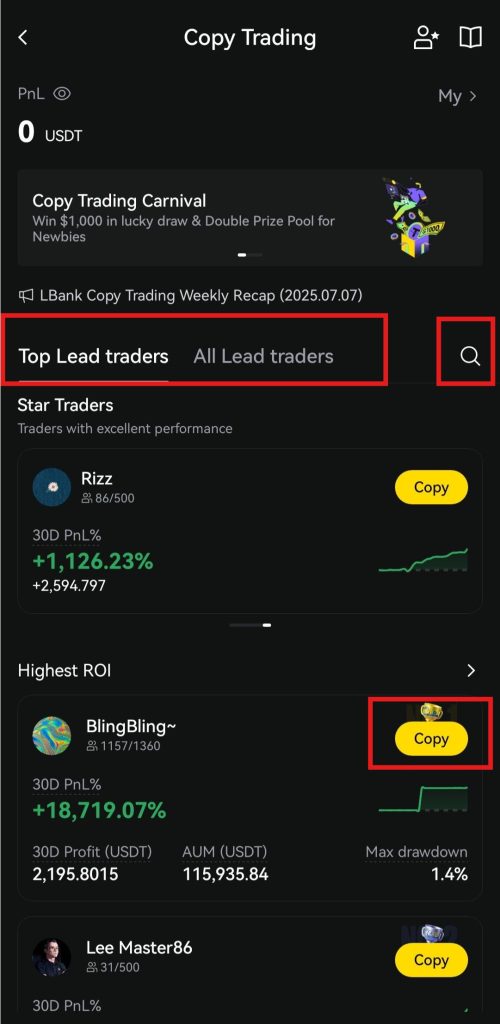
3. Start copying the trader
Next:
- Choose the margin mode from fixed margin, fixed multiplier (x), and smart ratio.
- Enter the investment amount.
- Enter the shared margin limit.
- You can also use the advanced settings to set the Take-Profit and Stop-Loss.
- Confirm the profit-sharing ratio.
- Review the details and click “Start Copying Now” to start following the lead trader.
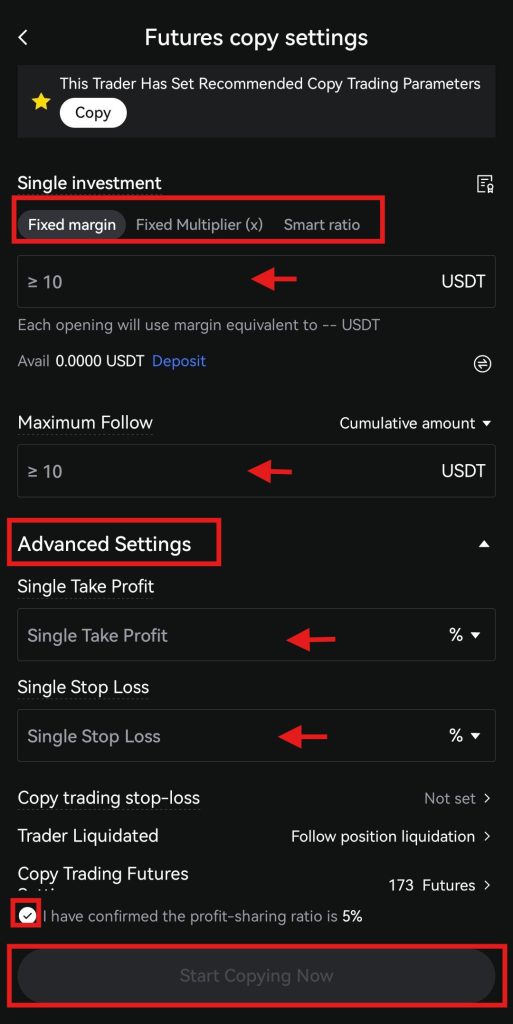
How to Withdraw Funds on the LBank App?
You can withdraw funds from the LBank App by following these steps:
1. Open the home screen
Open the LBank App home screen and click on the “Assets” tab.

2. Select withdraw
On the Asset Overview page, click Withdraw.
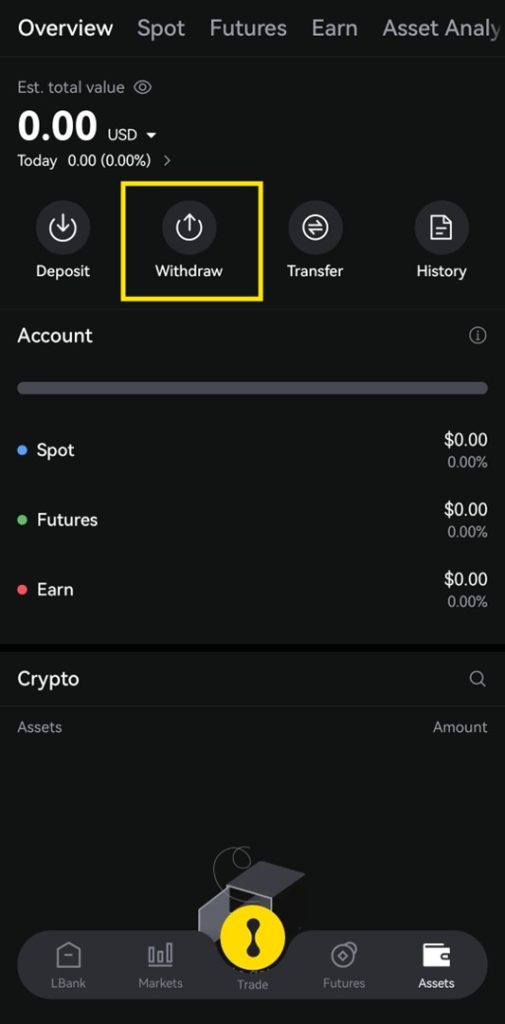
3. Select the currency and network
Select the cryptocurrency you want to withdraw and the withdrawal network. Alternatively, you can also search for the withdrawal currency in the search bar.
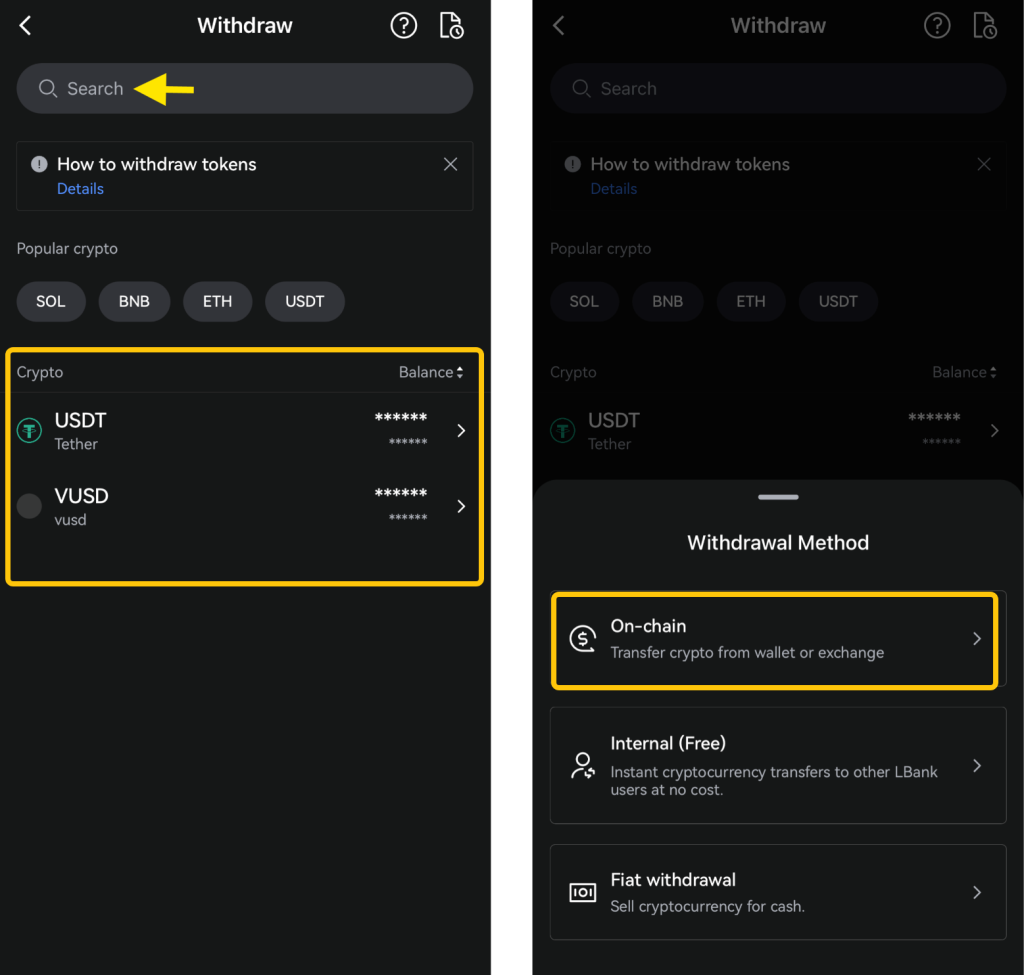
4. Select the blockchain
Carefully select the blockchain for withdrawal. Ensure that you choose the same blockchain in the wallet to which you are sending the funds. Selecting a different blockchain can result in the loss of funds.
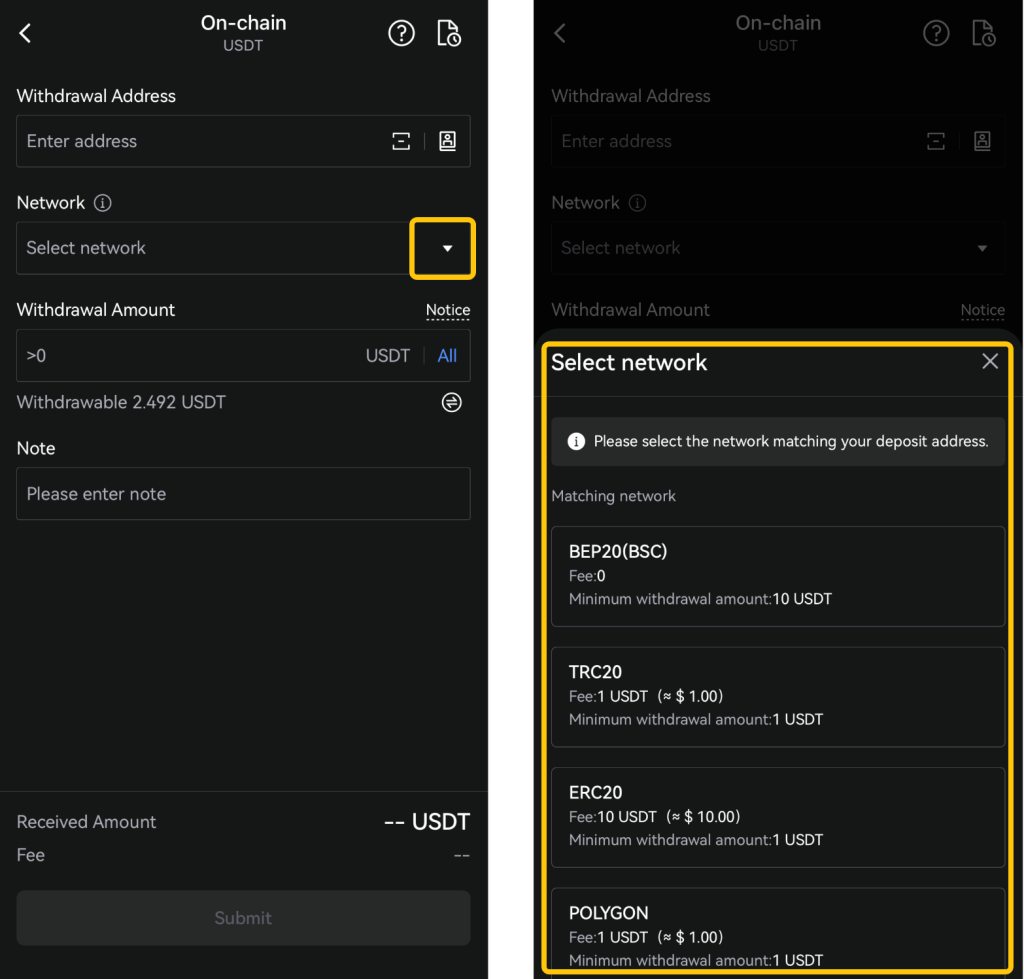
5. Enter the order amount
Enter the withdrawal address to which you want to send the amount. After this, enter the withdrawal amountand click “Submit” to complete the transaction.
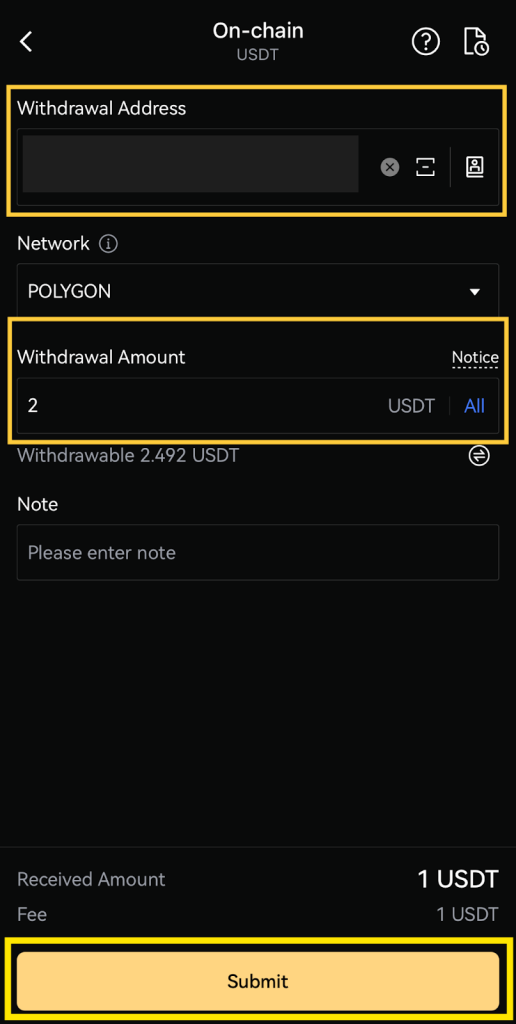
After this, you need to complete the security verification to complete the withdrawal process.
LBank App Trading Fees
When it comes to trading fees, LBank offers a competitive fee structure with lower fees than its competitors. The platform calculates fees as a maker and a taker. A maker adds liquidity to the market through orders that are not immediately filled. Conversely, a taker removes liquidity from the market through orders that are immediately executed.
You are required to pay the following trading fees on the LBank App:
- Spot Trading: a 0.10% maker and taker fee.
- Futures Trading: a 0.02% maker fee and a 0.06% taker fee.
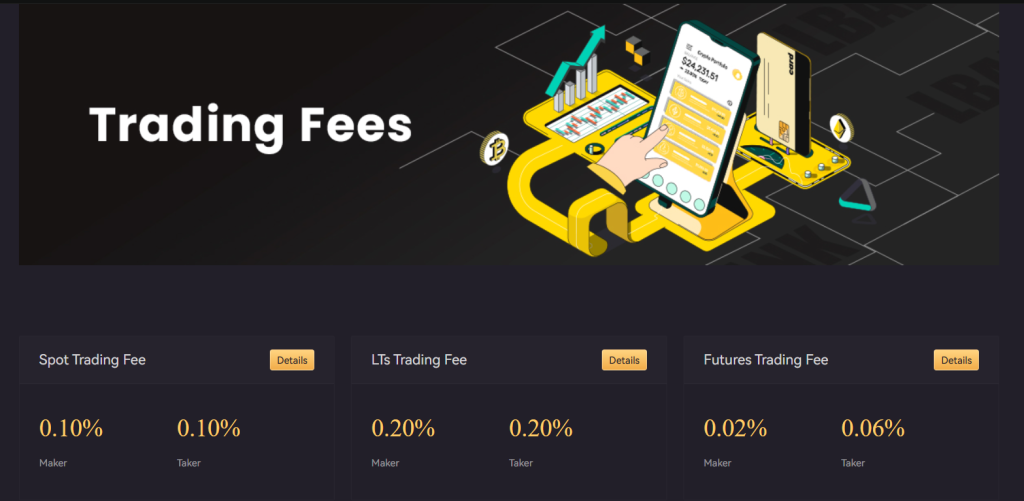
LBank App Security
The LBank App has been designed to provide a secure trading environment for cryptocurrency traders. The app uses advanced security measures, such as SSL encryption, two-factor authentication (2FA), and cold wallet storage for funds. This multi-layered security structure ensures that your digital assets are secure from potential breaches.
Users are also required to complete the Know Your Customer (KYC) procedure on the app to comply with the platform’s rules and regulations. This step verifies the identity of users and helps prevent fraud, money laundering, and other illegal activities on the app. Additionally, the platform follows the Merkle tree proof-of-reserves to ensure all assets on the app are fully backed and secured.
Closing Thoughts
The LBank App has been designed to provide a seamless trading experience to crypto enthusiasts and investors. It offers a user-friendly interface that simplifies the process of exploring cryptocurrencies. With a wide range of features, including Spot trading, Futures trading, Copy trading, and P2P trading, the app caters to the needs of both beginner and seasoned traders.
As you navigate through the LBank App and start trading digital tokens, always be careful and complete the KYC verification to trade cryptocurrencies securely. Additionally, the app provides you with immediate notifications to help you stay informed about changing market trends. This tutorial has guided you through all the essential steps and features of the LBank App, empowering you to make informed decisions in your cryptocurrency journey.
Join LBank using our link to trade Bitcoin right away. Take advantage of our exclusive offer and stand a chance to win exciting rewards. Don't miss out!
Frequently Asked Questions (FAQs)
What is the LBank App?
The LBank mobile application allows you to buy, sell, and trade cryptocurrencies on the go. It supports Spot trading, Futures trading, Copy trading, and more.
Can I use the LBank App for free?
The LBank App is free to download and use. You can download the mobile app from the App Store and the Google Play Store.
How can I create an account on the LBank App?
Users can easily create an account on the LBank App using either their email address or mobile phone number.
Is the KYC process required on the LBank App?
Users are required to complete the Know Your Customer (KYC) procedure on the LBank App to access its features and higher withdrawal limits.
What digital tokens are available on the LBank App?
The LBank App supports over 800 digital currencies, including popular tokens such as Bitcoin (BTC), Ethereum (ETH), XRP, Solana (SOL), and more.
Is the LBank App secure?
The LBank App is a highly secure mobile application and uses multiple security features such as SSL encryption, 2FA, anti-phishing codes, and more.
What types of trading options are available on the LBank App?
You can start Spot trading, Futures trading, Leveraged Tokens trading, and Copy Trading on the LBank App.
Can I generate passive income on the LBank App?
Users can generate passive income on the LBank App through staking digital tokens and earning interest on their investments.
Can I deposit crypto on the LBank App?
The LBank App enables its users to deposit cryptocurrencies from an external wallet or exchange.
Can I buy cryptocurrencies with Fiat currencies on the LBank App?
The LBank App allows you to purchase cryptocurrencies using fiat currencies through its One-Click Buy and P2P Trading features.
What are the Spot trading fees on the LBank App?
Crypto traders are required to pay a 0.10% maker fee and taker fee for Spot trading on the LBank App.
What are the Futures trading fees on the LBank App?
The maker fee for Futures trading is 0.02%, while the taker fee is 0.06%.
Ready to trade crypto with zero fees and big rewards? Register on LBank and enjoy 0% maker fees plus unlock up to 13,029 USDT cashback. Start building your portfolio with one of the most rewarding platforms today.


